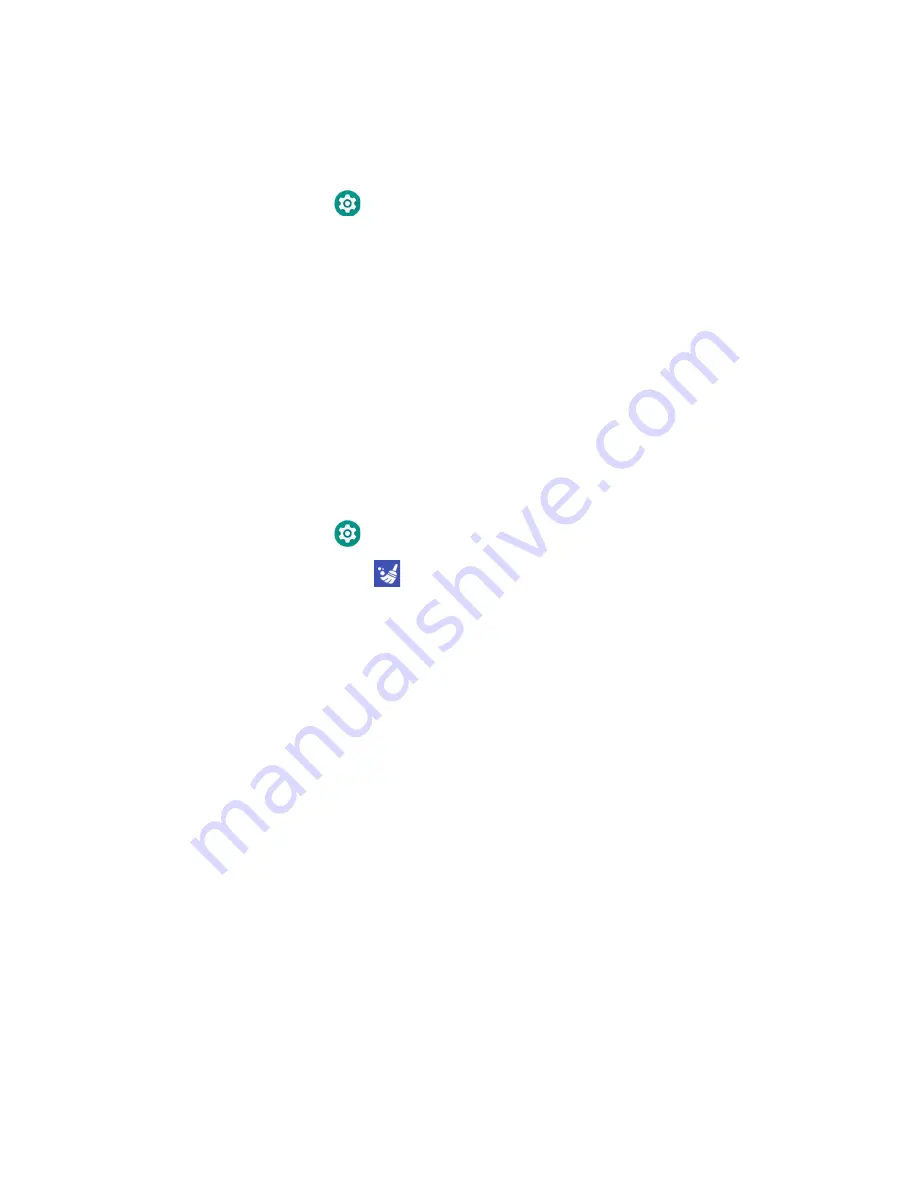
Thor VM3A Vehicle-Mounted Computer
29
Remap a Button or Key
You can change the default function of the physical buttons and keys.
1. Swipe up from the bottom of the Home screen to access all apps.
2. Tap
Settings
>
Honeywell settings
>
Key Remap
.
3. Tap the plus sign (+).
4. Press the button or key you want to remap.
5. Tap
OK
.
6. Tap
Keys
or
Applications
to view the available functions.
7. Select the function you want assigned to the button. The function you selected
now appears next to the button or key name.
Restore Default Button Action
To restore the button default action:
1. Swipe up from the bottom of the Home screen to access all apps.
2. Tap
Settings
>
Honeywell settings
>
Key remap
.
3. Tap the clean icon
.
4. Choose the remapped button(s) you want restored to the default setting.
•
Tap the check box next to the button.
OR
•
Tap
All Select
to choose all the buttons.
5. Tap
Delete
.
View and Manage Notifications
You can view recent events on the computer, manage system notifications, change
a setting, or quickly respond to an app notification by opening the notifications
panel.
Summary of Contents for Thor VM3A
Page 1: ...User Guide Thor VM3A Vehicle Mounted Computer powered by Android ...
Page 10: ...viii Thor VM3A Vehicle Mounted Computer ...
Page 12: ...x Thor VM3A Vehicle Mounted Computer ...
Page 37: ...Thor VM3A Vehicle Mounted Computer 25 ...
Page 38: ...26 Thor VM3A Vehicle Mounted Computer ...
















































