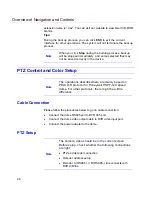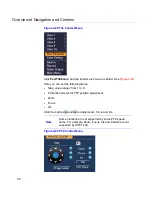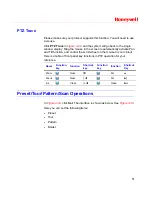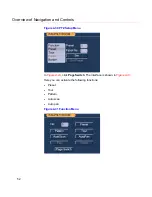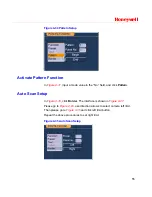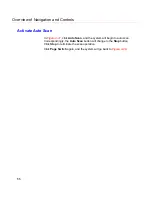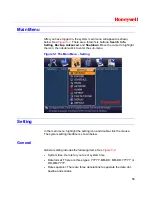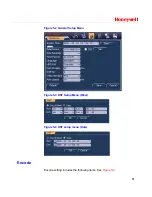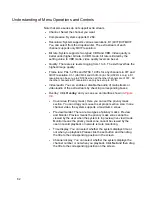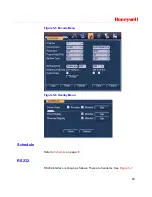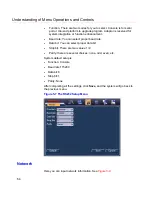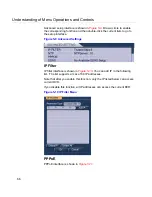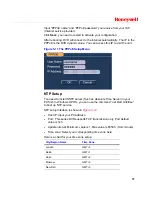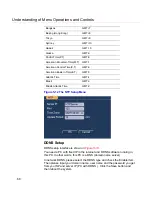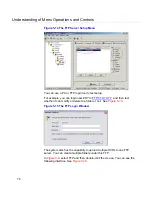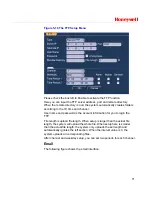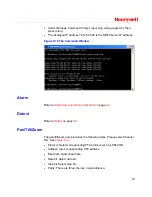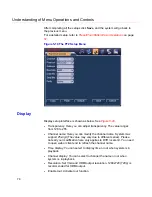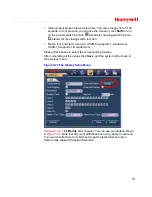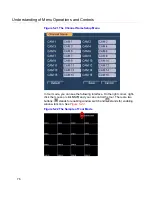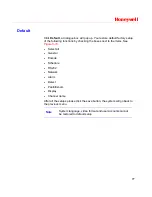Understanding of Menu Operations and Controls
62
Note that some series do not support extra stream.
Channel: Select the channel you want.
Compression: System supports H.264.
Resolution: System supports various resolutions, D1(4CIF)/CIF/QCIF.
You can select from the dropdown list. The extra stream of each
channel supports only QCIF resolution.
Bit rate: System supports two types: CBR and VBR. Video quality is
better under higher bit rate. In CBR mode, bit rate is limited by the
setting value. In VBR mode, video quality level can be set.
Quality: There are six levels ranging from 1 to 6. The sixth level has the
highest image quality.
Frame rate: PAL 1-25f/s and NTSC 1-30f/s for any channels in CIF and
QCIF resolution. C
h1 (HSVR-04 and HSVR-16) & ch9 (HSVR-16 only) in D1
resolution can be set up to 25/30 f/s when all the other channels are of CIF. All
the other channels in D1 resolution can only be set up to 6/7 f/s.
Video/audio: You can enable or disable the audio of main stream or
video/audio of the extra stream by checking corresponding boxes.
Overlay: Click
Overlay
, and you can see an interface shown in
Figure
5-6
.
Cover area (Privacy mask): Here you can set the privacy mask
section. You can drag you mouse to set proper section size. In one
channel video, the system supports a maximum 4 zones.
Preview/monitor: There are two types of privacy masks. Preview
and Monitor. Preview means the privacy mask zone cannot be
viewed by the user when the system is in preview (live view) mode.
Monitor means the privacy mask zone cannot be viewed by the
user in record playback or network remote monitoring.
Time display: You can select whether the system displays time or
not when you playback. Please click the set button and then drag
the title to the corresponding position in the screen.
Channel display: You can select whether the system displays the
channel number or not when you playback. Click
Set
and then drag
the title to the corresponding position on the screen.
Summary of Contents for HSVR-04
Page 2: ......
Page 47: ...Honeywell 39 Figure 4 14 Motion Detection Zone Setting Figure 4 15 PTZ Activation Setting ...
Page 100: ...Understanding of Menu Operations and Controls 92 Figure 5 38 The Shutdown Menu ...
Page 103: ...Honeywell 95 Figure 6 2 The Internet Options Window ...
Page 133: ...Honeywell 125 Figure 6 39 The Detection Setup Menu Figure 6 40 The Detection Zone Setup ...