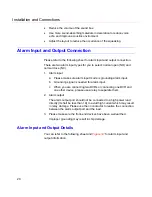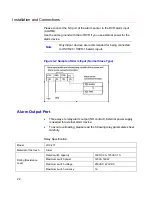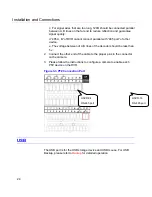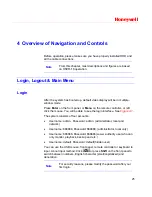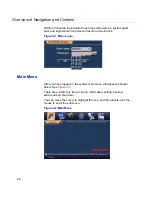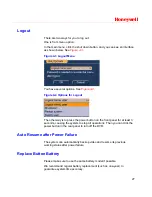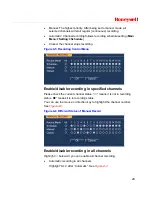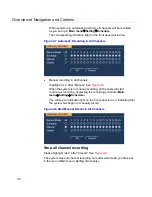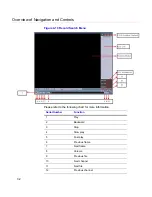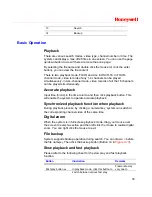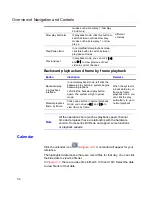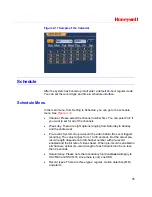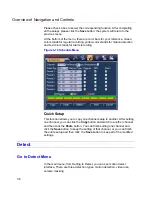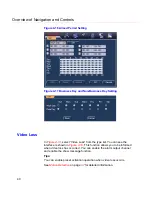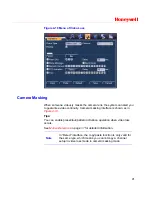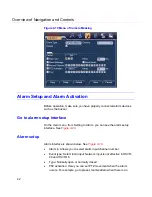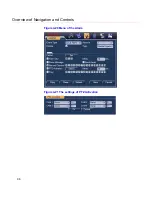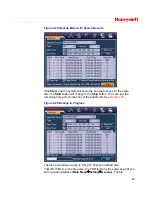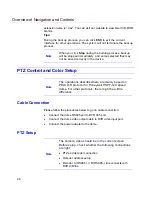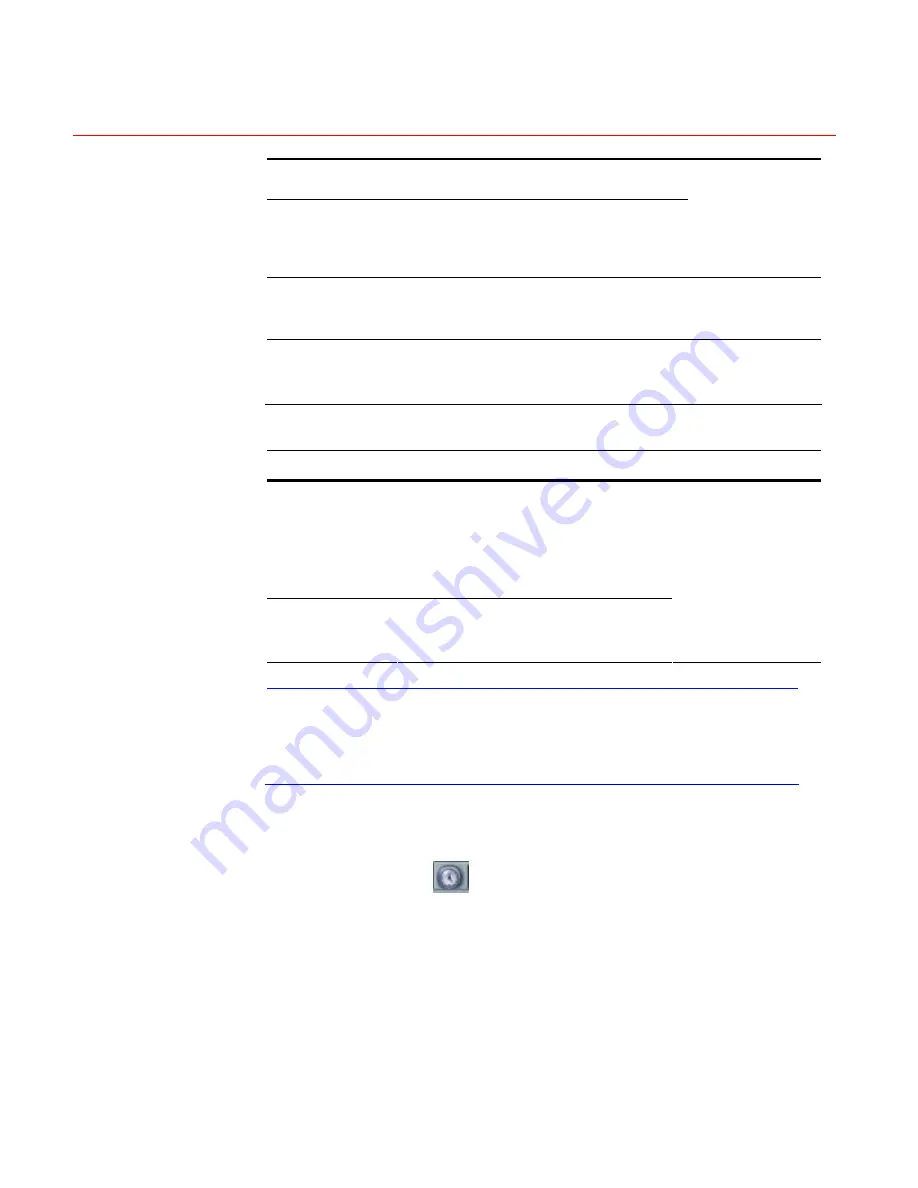
Overview of Navigation and Controls
34
modes such as fast play 1, fast play
2 and more.
Slow play button
►
In playback mode, click this button to
switch between various slow play
modes such as slow play 1 or slow
play 2.
different
versions.
Play/Pause
►
/
In normal/fast/slow playback mode,
click this button to switch between
play/pause modes.
Previous/next
In playback mode, you can click
│
and
│
to view previous or next
video in current channel.
Backward playback and frame by frame playback
Button
Illustration
Remarks
Backward play:
in playback
interface.
In normal playback mode, left click the
backward play button
, system begins
backward playback.
Left click the backward play button
again. The system will go to pause
mode.
Manual playback
frame by frame.
Click pause button in normal playback
mode, you can use
│
and
│
to
view frame by frame.
When the system is
in backward play or
frame-by-frame
playback mode, you
can click the play
button
►
/
to go to
normal playback.
Note
All the operations here (such as playback speed, channel,
time and progress) have a relationship with the hardware
version. Some series DVRs do not support some functions
or playback speeds.
Calendar
Click the calendar icon
in
Figure 4-10
. A calendar will appear for your
reference.
The highlighted date means there are record files for that day. You can click
the blue date to view the file list.
In
Figure 4-11
, there are video files in March 13th and 14th. Select the date
to view file list of that date.
Summary of Contents for HSVR-04
Page 2: ......
Page 47: ...Honeywell 39 Figure 4 14 Motion Detection Zone Setting Figure 4 15 PTZ Activation Setting ...
Page 100: ...Understanding of Menu Operations and Controls 92 Figure 5 38 The Shutdown Menu ...
Page 103: ...Honeywell 95 Figure 6 2 The Internet Options Window ...
Page 133: ...Honeywell 125 Figure 6 39 The Detection Setup Menu Figure 6 40 The Detection Zone Setup ...