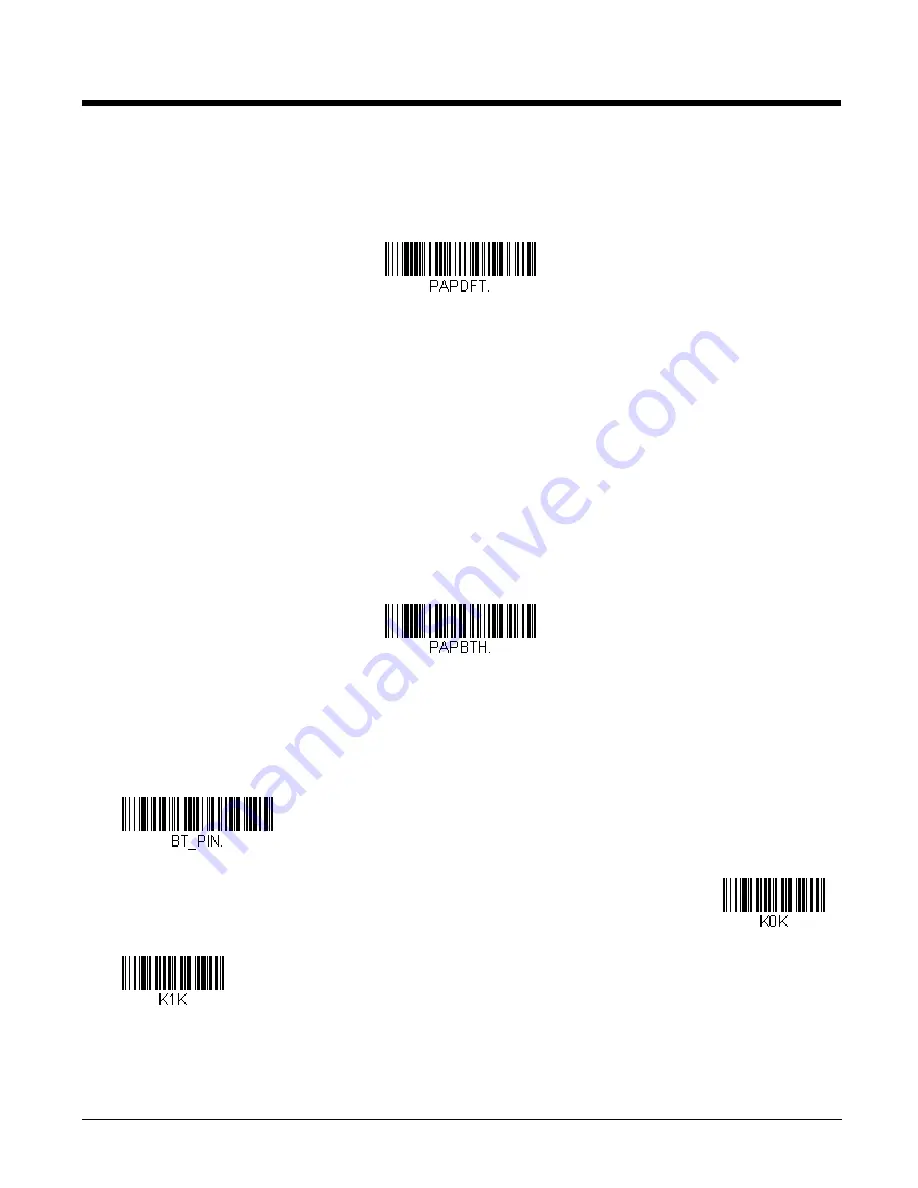
3 - 21
Resetting the Custom Defaults: All Application Work Groups
If you want the custom default settings restored to all of the work groups, scan the
Custom Product Default Settings
bar code
below. (If there are no custom defaults, it will reset the work groups to the factory defaults.) See "Setting Custom Defaults" on
page 1-11 for further information about custom defaults.
Note: Scanning this bar code also causes both the scanner and the base or Access Point to perform a reset and become
unlinked. The scanner must be placed in its base, or the Access Point linking bar code must be scanned to re-establish
the link. Refer to
, page 3-9 for additional information.
If your scanner is in multiple scanner mode, you will hear up to 30 seconds of beeping while all scanners are relinked to
the base or Access Point and the settings are changed.
Using the Scanner with Bluetooth Devices
The scanner can be used either with the charge base, an Access Point, or with other Bluetooth devices. Those devices include
personal computers, laptops, PDAs, and Honeywell mobility systems devices.
Bluetooth HID Keyboard Connect
Your scanner can be paired with Bluetooth-capable devices, such as iPads, smart phones, and laptops, so that scanned
data appears on your device screen as though it was entered on the keyboard. In order to pair with the Bluetooth device:
1. Scan the
Bluetooth HID Keyboard Connect
bar code below.
2. Set the Bluetooth-capable host device so it searches for other Bluetooth devices. (Refer to your device’s User’s Guide
for pairing instructions.)
3. Once your host device has located the scanner, select the scanner name. The host generates and displays a random
PIN that must be scanned within 60 seconds. You must quickly scan
Bluetooth PIN Code
, then the numbers below,
then
Save
.
Custom Default Settings:
All Work Groups
Bluetooth HID Keyboard
Connect
Bluetooth PIN Code
0
1
Summary of Contents for Granit 1911i
Page 1: ...Xenon 1900 1910 Xenon 1902 1912 Granit 1910i 1911i Area Imaging Scanner User s Guide ...
Page 17: ...CCB02 100BT Base Compliance Label locations ...
Page 18: ......
Page 28: ...x ...
Page 40: ...1 12 ...
Page 90: ...3 28 ...
Page 114: ...4 24 Vertical Bottom to Top Upside Down Vertical Top to Bottom ...
Page 120: ...5 6 ...
Page 184: ...7 50 ...
Page 200: ...9 2 Denmark 8 9 6 Norway 8 9 6 Spain 6 Country Codes ...
Page 202: ...9 4 ...
Page 248: ...13 6 ...
Page 263: ...Programming Chart 0 1 2 3 4 5 6 7 8 9 ...
Page 264: ......






























