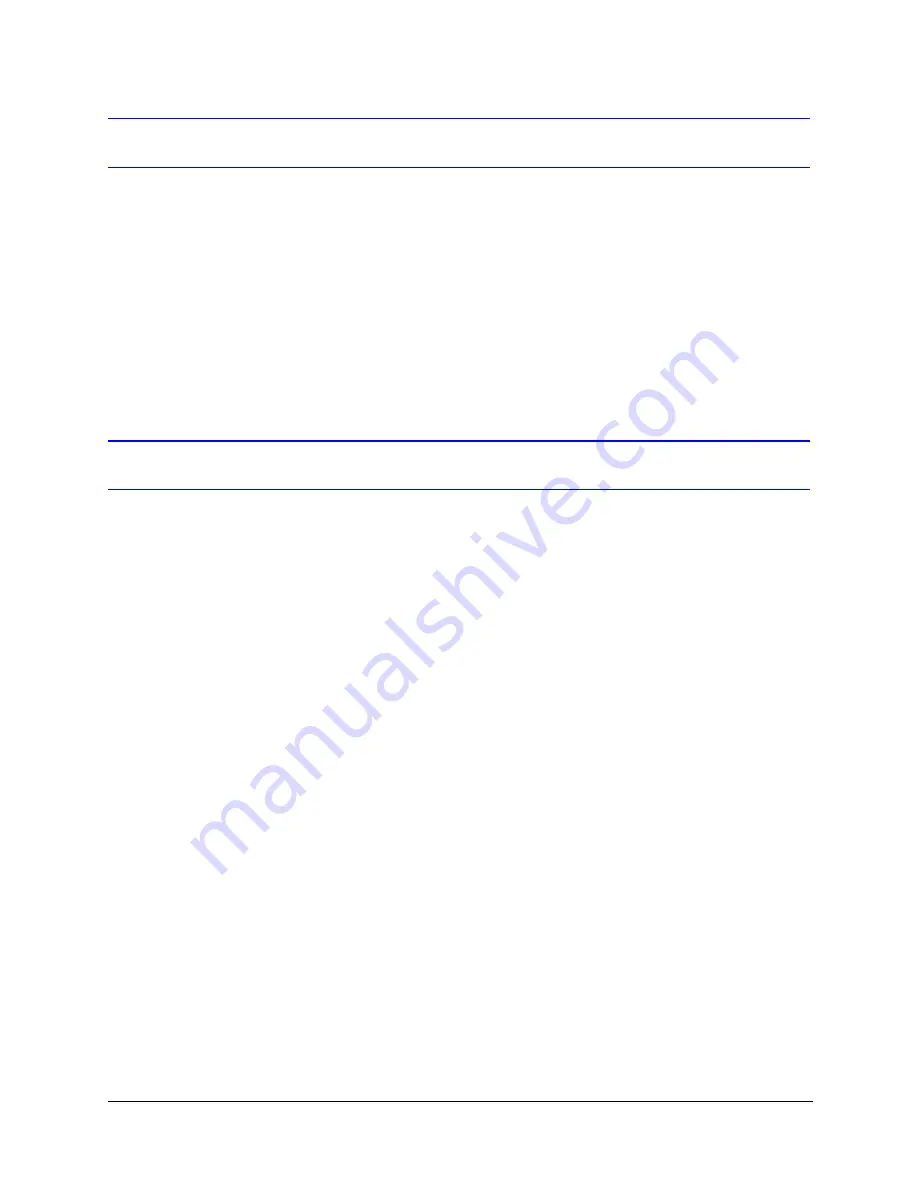
44
Configuring Dome Control
Setting Auto Pivot
Auto pivot lets you track subjects passing under the dome in a single continuous
shot. When auto pivot is enabled and the controller joystick is held in the down
position, the camera automatically turns 180 degrees when it reaches its lower
limit and continues tracking up the other side.
To enable/disable auto pivot:
1.
From the OSD main menu, press
3
to select
Control Options
.
2.
Press
2
to set auto pivot to
ON
or
OFF
(default).
Setting the Pan and Tilt Speed
You can manually set the maximum pan and tilt speed settings of the camera.
The following maximum pan speeds are available:
•
120 degrees per second
•
240 degrees per second
•
480 degrees per second
The maximum tilt speed is determined by the maximum pan speed, being half of
the maximum pan speed: 60, 120, or 240 degrees per second.
To manually set the maximum pan speed:
1.
From the OSD main menu, press
3
to select
Control Options
.
2.
Press
4
to select
Set Pan and Tilt Options
.
3.
Press
1
to set the maximum pan speed to
120
,
240
, or
480
(default).
To set the dome speed as a percentage:
1.
Click the
Live View
tab.
2.
In the
PTZ Speed
box, type a value from
1
to
100
, and then click
Set
.
Summary of Contents for EQUIP Series
Page 6: ...vi ...
Page 10: ...x ...
Page 12: ...xii Figures ...
Page 14: ...xiv Tables ...
Page 18: ...xviii ...
Page 56: ...36 Preparing to Configure the Dome ...
Page 120: ...100 Configuring Video ...
Page 130: ...110 System Administration and Equipment Handling ...
Page 147: ......






























