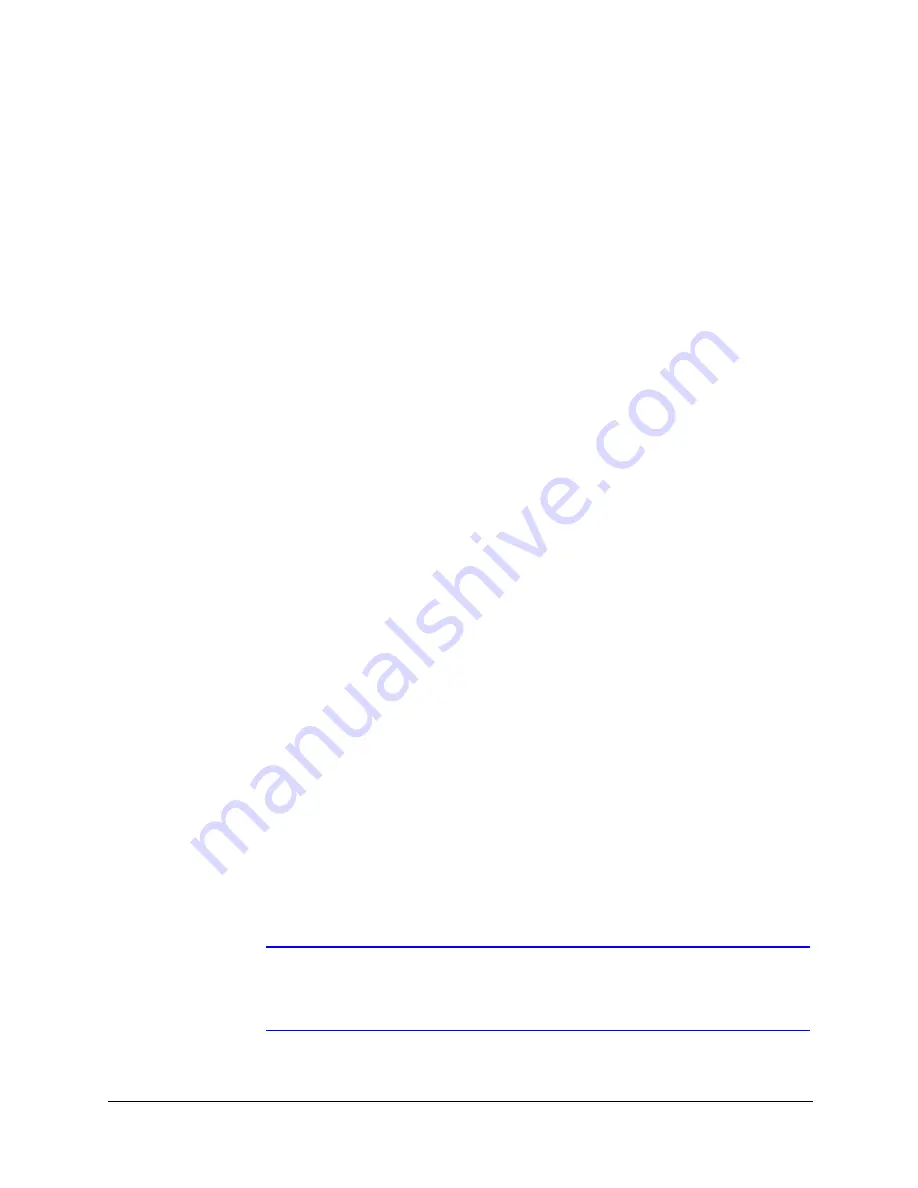
92
Configuring Presets, Tours, Privacy Zones, Sectors, and Alarms
Setting Alarm Messages
You can define the text you want to appear on the screen when an alarm is
activated. The text remains on the screen as long as the alarm is active. After the
alarm is acknowledged, the text is cleared.
To set an alarm message:
1.
From the OSD main menu, press
3
to select
Control Options
.
2.
Press
3
to select
Program Alarms
.
3.
Press
4
to select
Enter Alarm Message
.
4.
Press the number of the alarm that you want to set.
5.
Type the text that you want to appear on the screen when the alarm is
activated (for example, "Front Door") and then press
ENTER
.
Setting Alarm Overwrite and Overwrite Time
When alarm overwrite is enabled, alarms are acknowledged at the end of the
overwrite time if other triggered alarms are detected. Alarms detected after the
first alarm are processed in numerical order.
Example
: Alarm #1 is programmed to execute Preset Tour #3, with Auto Ack
enabled after 30 seconds and Alarm Overwrite enabled after 10 seconds. When
Alarm #1 is triggered, it runs Preset Tour #3 for a minimum of 30 seconds unless
other triggered alarms are detected. If other alarms are detected, Alarm #1 is
acknowledged after Preset Tour #3 has run for a minimum of 10 seconds and
the next alarm is processed. If other alarms are detected and Alarm Overwrite
and Auto Ack are both disabled, the dome waits for manual acknowledgment of
Alarm #1 and no other triggered alarms are processed.
To enable alarm overwrite:
1.
From the OSD main menu, press
3
to select
Control Options
.
2.
Press
3
to select
Program Alarms
.
3.
Press
5
to set
Alarm Overwrite
to
ON
.
4.
Press
6
to select
Overwrite Time
, type the minimum number of seconds
that you want the alarm to be active for before it is acknowledged and the
next triggered alarm is processed, and then press
ENTER
.
Note
If the dome is configured for IntelliBus™ protocol, an IntelliBus alarm
status message is automatically sent to the IntelliBus whenever a
change in alarm status is detected.
Summary of Contents for EQUIP Series
Page 6: ...vi ...
Page 10: ...x ...
Page 12: ...xii Figures ...
Page 14: ...xiv Tables ...
Page 18: ...xviii ...
Page 56: ...36 Preparing to Configure the Dome ...
Page 120: ...100 Configuring Video ...
Page 130: ...110 System Administration and Equipment Handling ...
Page 147: ......
















































