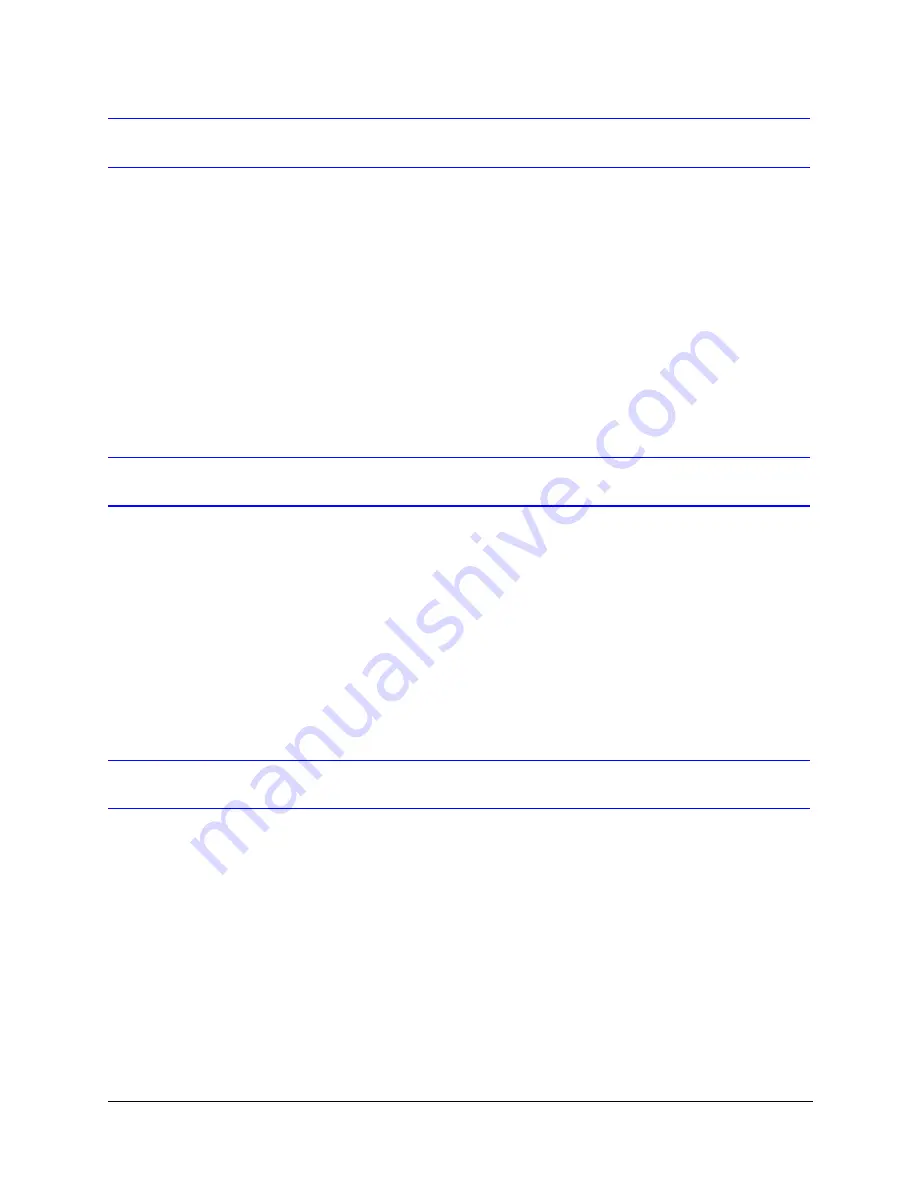
40
Configuring the OSD Menu
Displaying the Startup Screen
A startup screen appears when you first power on the dome that lists the
protocol, baud rate, parity, data bits, camera type, and firmware version of the
dome. You can turn off the startup screen message so that it does not appear
the next time you power on the dome.
To show/hide the startup screen message:
1.
From the OSD main menu, press
2
to select
Display Options
.
2.
Press
5
to turn the startup screen message
ON
or
OFF
(default).
Displaying Crosshairs
You can show crosshairs on the screen to assist you in positioning the camera.
This feature is especially useful when setting up privacy zones and sectors.
To show/hide crosshairs:
1.
From the OSD main menu, press
2
to select
Display Options
.
2.
Press
8
to turn crosshairs
ON
or
OFF
(default).
Displaying the Dome Name
You can create a dome name and manage its display settings.
To create a dome name:
1.
From the OSD main menu, press
2
to select
Display Options
.
2.
Press
9
to select
Dome Name Settings
.
3.
Press
1
to select
Set Dome Name
.
4.
Type a name for the dome (up to 24 alphanumeric characters) and then
press
ENTER
.
Summary of Contents for EQUIP Series
Page 6: ...vi ...
Page 10: ...x ...
Page 12: ...xii Figures ...
Page 14: ...xiv Tables ...
Page 18: ...xviii ...
Page 56: ...36 Preparing to Configure the Dome ...
Page 120: ...100 Configuring Video ...
Page 130: ...110 System Administration and Equipment Handling ...
Page 147: ......






























