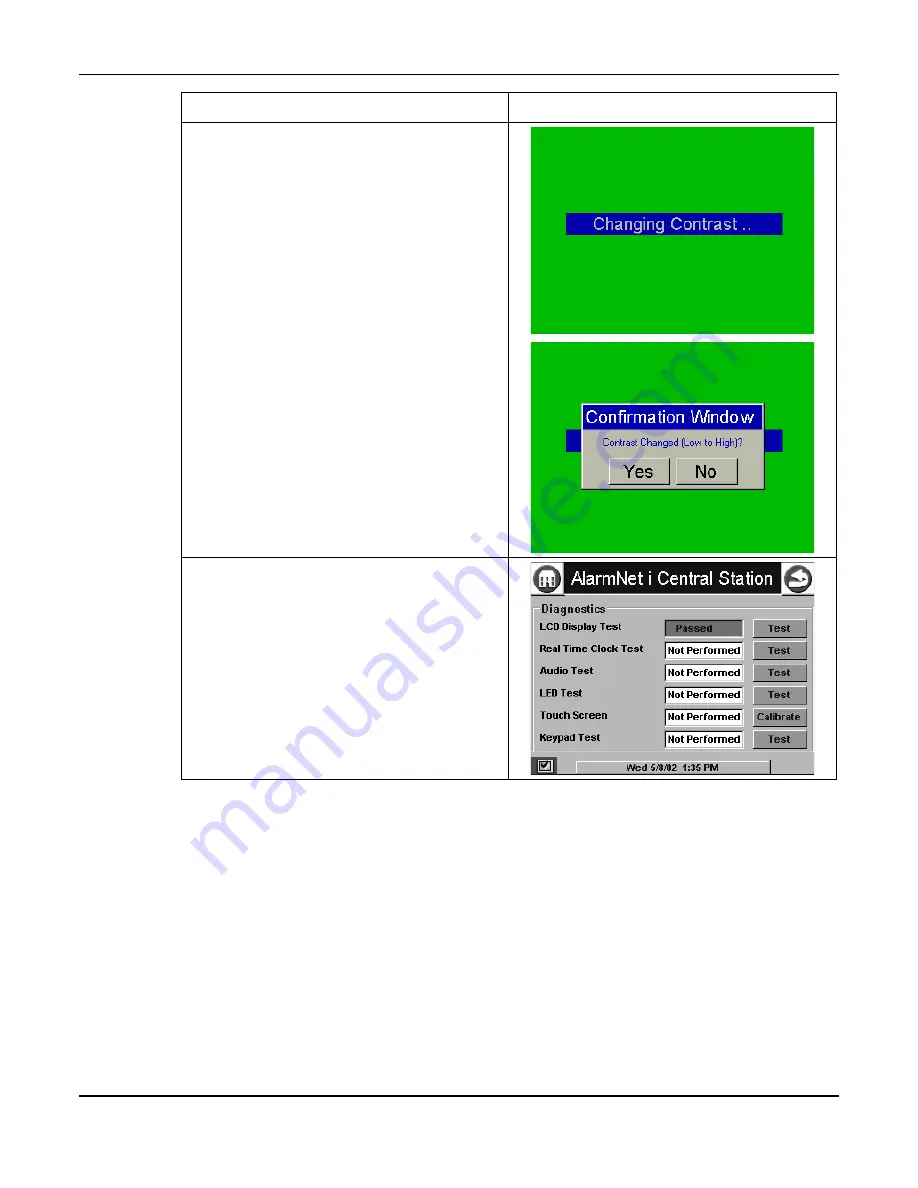
7810iR Internet Communication Module Installation and Setup Guide
7-4
Action Screen
Display
5. When you press the
Yes
or
No
button
accordingly, automatically the contrast test
begins from low to high. "Changing Contrast.."
is displayed in the center of the screen during
this time.
At the conclusion of the contrast test a Pop-Up
Confirmation Window is displayed in the
center of the screen. Within the Confirmation
Window the question "Contrast Changed (Low
to High)?" is displayed.
6. When you press the
Yes
or
No
button
accordingly, the "Diagnostics/Tests" screen is
displayed with the LCD Display Test results
("Passed" or "Failed") shown in the test status
column.
NOTE:
If the response was no (the
No
button
is pressed) to any question of this test, when
the system is returned to the
Diagnostics/Tests screen, "Failed" is displayed
in test status column.
Summary of Contents for AlarmNet 7810iR
Page 2: ......
Page 6: ...7810iR Internet Communication Module Installation and Setup Guide 1 2 ...
Page 12: ...7810iR Internet Communication Module Installation and Setup Guide 2 6 ...
Page 16: ...7810iR Internet Communication Module Installation and Setup Guide 3 4 ...
Page 62: ...7810iR Internet Communication Module Installation and Setup Guide 7 10 ...























