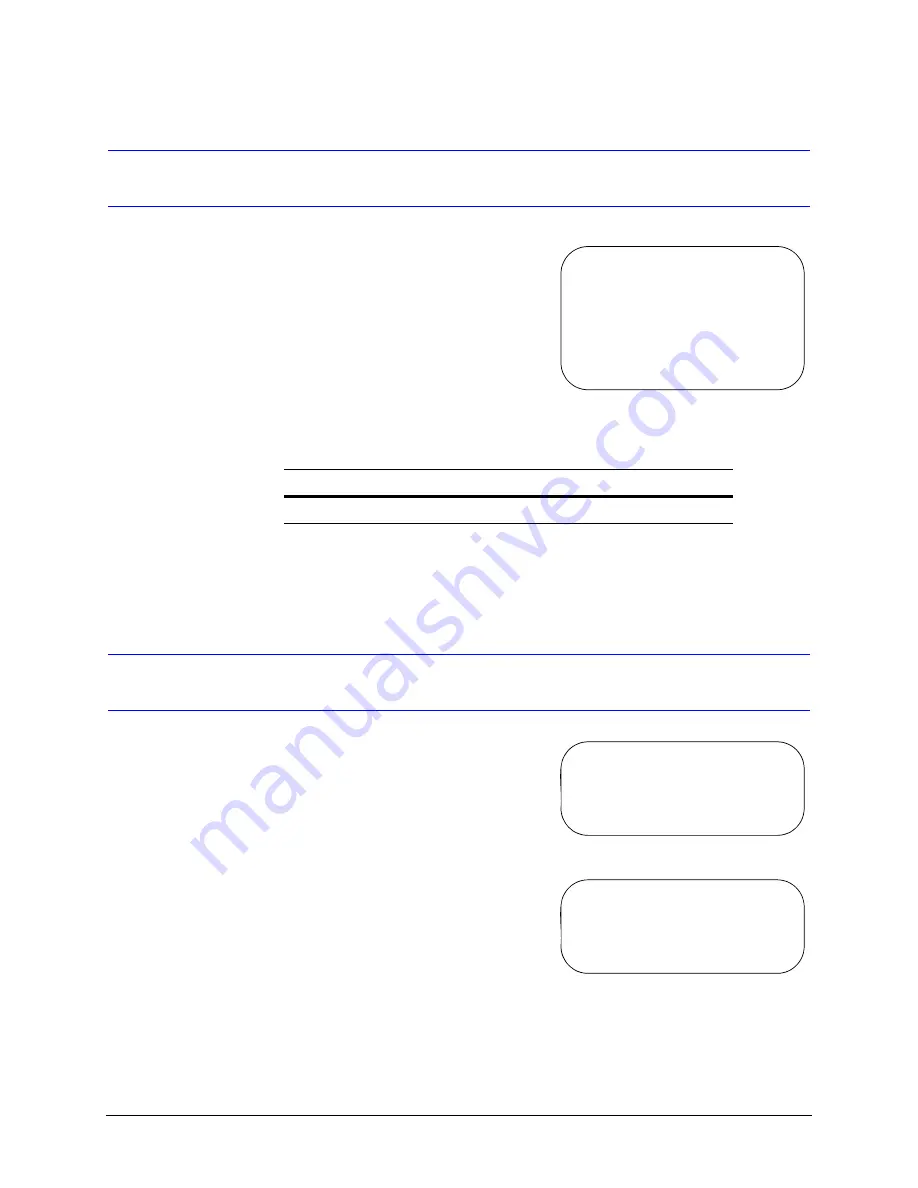
80
ACUIX Password Feature
Logging On
If the password feature is enabled, and the
user tries to access the ACUIX on-screen
setup menus, the Login Screen displays.
1.
Enter the user’s 4-digit PIN. Move the
joystick up or down to select numbers
for each digit. Move the joystick left or
right to move between digits.
2.
Press Iris Open to accept the
password and log in to the ACUIX.
3.
Press Iris Close to exit the login screen without logging in.
Once a user enters a valid 4-digit PIN, the user can access the ACUIX setup menus.
Changing the 4-Digit PIN
1.
Send the ACUIX to Preset 75.
2.
Enter the Supervisory 4-digit PIN
(default = 1000). Move the joystick up
or down to select numbers for each
digit. Move the joystick left or right to
move between digits.
3.
Press Iris Open.
4.
Move the joystick down to position the
cursor on
2 Change PIN
and press
Iris Open.
5.
Move the joystick up or down to select
the numbers for each digit. Move the
joystick left or right to move between
digits.
Login to ACUIX
Enter 4-digit PIN .. ----
IRIS CLOSE to Exit
Table 6-1
Default User PINs
User
PIN
0 (Supervisor)
1000
Enter 4-digit PIN ----
IRIS CLOSE to Exit
Enter 4-digit PIN ----
Summary of Contents for ACUIX
Page 1: ...Document 800 01023 Rev A 02 08 User Manual ACUIX High Speed Dome ...
Page 10: ...Rev A Document 800 01023 02 08 Contents 10 ...
Page 12: ...Rev A Document 800 01023 02 08 Figures 12 ...
Page 28: ...28 Switch Settings ...
Page 74: ...74 Operation and Programming with Honeywell VCL Protocol ...
Page 78: ...78 Operation and Programming with IntelliBus Protocol ...
Page 132: ...132 Troubleshooting ...
Page 138: ...138 Specifications ...
Page 140: ...140 Pelco Emulation ...
Page 142: ...142 Digital Video Recorder Integration ...
Page 147: ......






























