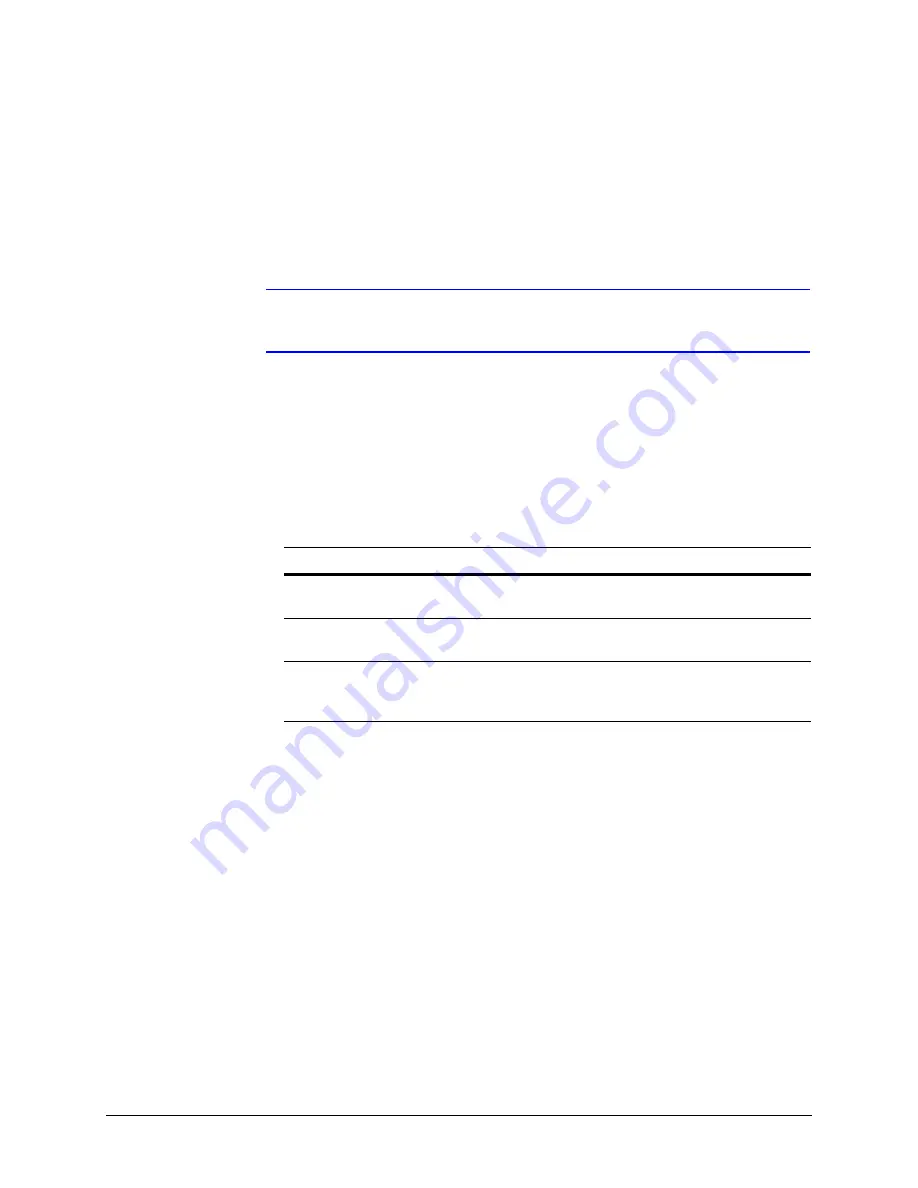
44
Operation and Programming with Honeywell Diamond Protocol
a.
Press + or - until the desired character displays on the LCD screen, and then
press Character Select. The controller sends the character to the ACUIX.
b.
Continue selecting characters and pressing Character Select until the desired
title displays on the monitor.
c.
Press Enter. The cursor moves to the first Preset field.
8.
Enter the first Preset number (0–70, 80–97, or 100–160) using the numeric keys.
Note
If the cursor doesn’t automatically move to the Velocity field, press the right
arrow key below the controller’s LCD.
9.
Enter the velocity from 1 to 480 (degrees per second) in the VELOCITY column of the
0 row. If the cursor doesn’t automatically move to the Velocity field, press the right
arrow key below the controller’s LCD.
10. Enter the Dwell Time from 0–99 seconds.
11. Continue entering Presets (up to a total of 64) by repeating steps 8, 9, and 10.
12. Press Enter when finished adding Presets. The following commands are displayed on
the bottom of the monitor.
13. Program another Preset Tour or press Clear/Manual to exit the VectorScan
Programming menu.
14. Press Dome Menu or press ESC three times to exit the menus on the controller LCD.
Table 3-8
Preset Tour Commands
Command
Function
E = Edit
Press + or - key until
E
displays on the LCD and press Character
Select, then repeat steps 8–11.
D = Delete
Press + or - key until
D
displays on the LCD and press Character
Select. The Preset Tour number entered in step 6 is deleted.
S = Save
Press + or - key until
S
displays on the LCD and press Character
Select. The programming entered for the Preset Tour number
entered in step 6 is saved.
Summary of Contents for ACUIX
Page 1: ...Document 800 01023 Rev A 02 08 User Manual ACUIX High Speed Dome ...
Page 10: ...Rev A Document 800 01023 02 08 Contents 10 ...
Page 12: ...Rev A Document 800 01023 02 08 Figures 12 ...
Page 28: ...28 Switch Settings ...
Page 74: ...74 Operation and Programming with Honeywell VCL Protocol ...
Page 78: ...78 Operation and Programming with IntelliBus Protocol ...
Page 132: ...132 Troubleshooting ...
Page 138: ...138 Specifications ...
Page 140: ...140 Pelco Emulation ...
Page 142: ...142 Digital Video Recorder Integration ...
Page 147: ......






























