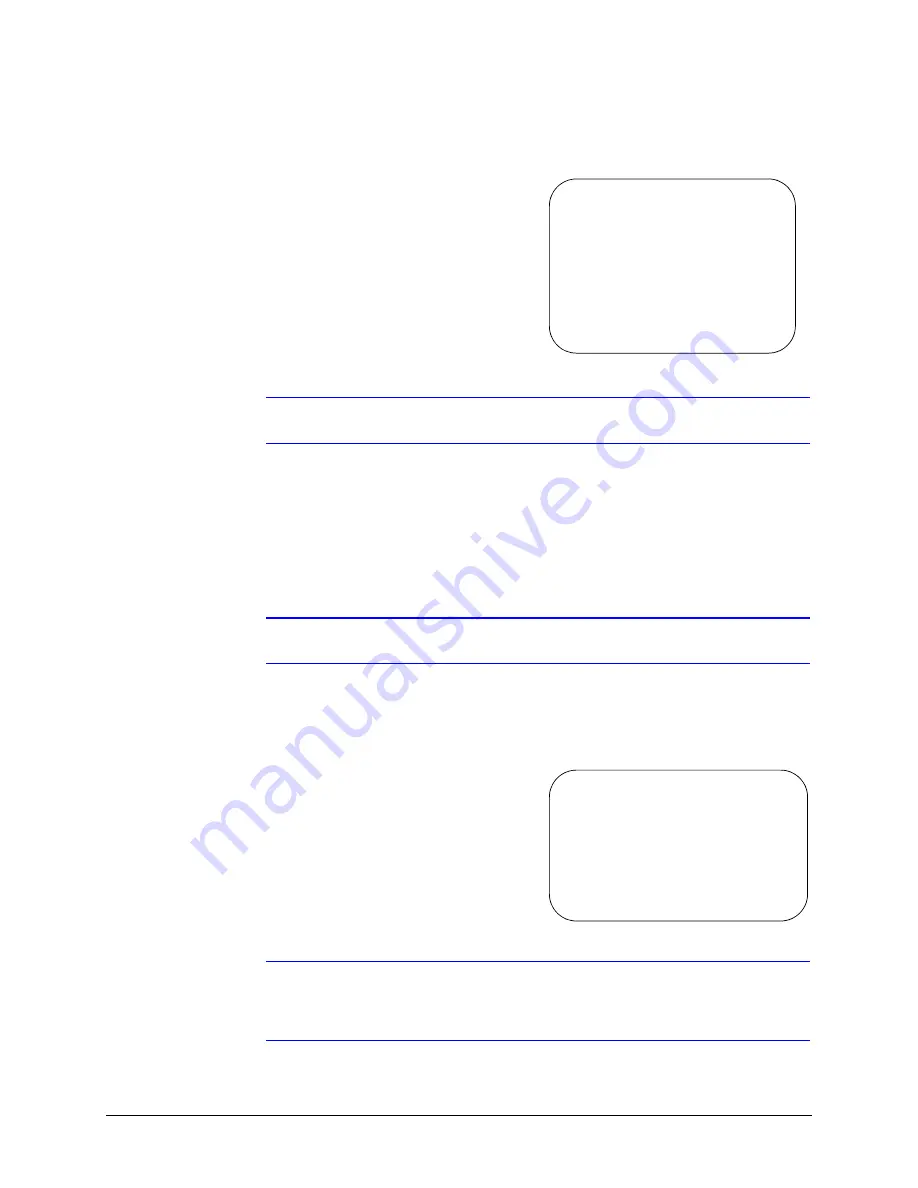
ACUIX High Speed Dome User Manual
Document 800-01023 Rev A
115
02/08
Image Stabilization
1.
Select 8 to toggle the Image
Stabilization feature ON or OFF
(default). If you select ON, the motion
detection feature is disabled.
a.
Select
5Hz
or
10Hz
to turn Image
Stabilization on.
b.
Select
OFF
to turn Image
Stabilization off.
Note
Selecting OFF disables motion detection.
2.
Press ESC to return to the Camera Options menu and leave Image Stabilization off.
When Electronic Image Stabilization (EIS) is enabled, the camera reduces the area of the
CCD that is scanned. This causes the video displayed on the monitor to appear to have
zoomed in. When the dome undergoes a pan or tilt operation, electronic Image
Stabilization is disabled while the camera moves, and then re-enables after the camera
has stopped moving for a five second period.
Note
When Image Stabilization is enabled, the Digital Zoom is limited to 2x.
Motion Detection
1.
Select 9 to turn Motion Detection ON
or OFF (disabled). If Motion Detection
is ON, Interlace Scanning and Image
Stabilization are automatically
disabled. If Motion Detection is
enabled, the default function is also
disabled.
Note
If Motion Detection is enabled and an operator sends a command to the
ACUIX, Motion Detection is automatically disabled and the operator must
access the setup menu to re-enable it.
This will Disable
Motion Detection.
Are you sure that you
want to do this?
-Y/N-
ESC to Exit
This will Disable
Interlace Scanning
and Image Stabilization.
Are you sure that you
want to do this?
-Y/N-
PTZ will disable this option.
ESC to Exit
Summary of Contents for ACUIX
Page 1: ...Document 800 01023 Rev A 02 08 User Manual ACUIX High Speed Dome ...
Page 10: ...Rev A Document 800 01023 02 08 Contents 10 ...
Page 12: ...Rev A Document 800 01023 02 08 Figures 12 ...
Page 28: ...28 Switch Settings ...
Page 74: ...74 Operation and Programming with Honeywell VCL Protocol ...
Page 78: ...78 Operation and Programming with IntelliBus Protocol ...
Page 132: ...132 Troubleshooting ...
Page 138: ...138 Specifications ...
Page 140: ...140 Pelco Emulation ...
Page 142: ...142 Digital Video Recorder Integration ...
Page 147: ......






























