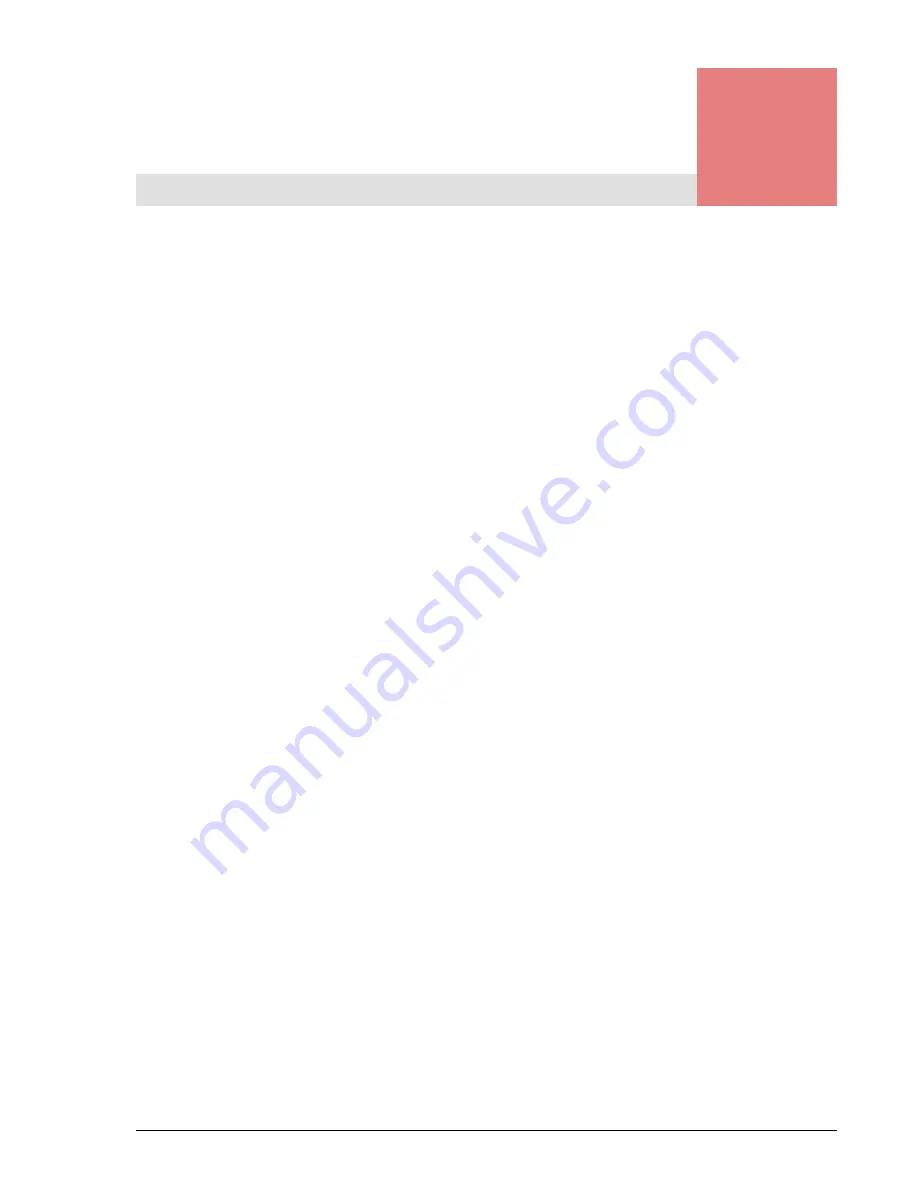
Index-1
Hitachi Simple Modular Storage User’s Guide
Index
Numerics
10/100 Ethernet maintenance ports
,
10/100 Ethernet management ports
,
A
Add Array wizard
Adding arrays
Alarm LED
Array drives, configuring
Arrays, adding
Attaching bezel
Auto migration
error messages
B
Back panel
10/100 Ethernet maintenance ports
,
10/100 Ethernet management ports
fans
iSCSI Gigabit Ethernet data ports
ON/OFF switch
power supplies
Bezel
attaching
removing
Bottom components
C
Caring for your Hitachi Simple Modular Storage
Configuring
array drives
storage
Connections
iSCSI Gigabit Ethernet data ports
management ports
power
Considerations
rack mount
safety
server
site
topology
Creating logical units
Customer benefits
D
Data ports
Drive installation
Drive slots
E
Electrical specifications
Environmental specifications
Ethernet specifications
F
Fans
Features
customer
key
storage
Front panel
bezel
drive slots
LEDs
G
Gigabit Ethernet data ports
H
Hitachi Simple Modular Storage
caring for
installation roadmap
migrating data
overview
product description
startup
storage features
transporting
troubleshooting
Summary of Contents for Simple Modular Storage 100
Page 6: ...vi Hitachi Simple Modular Storage 100 User s Guide ...
Page 14: ...xiv Preface Hitachi Simple Modular Storage 100 User s Guide ...
Page 24: ...1 10 Introduction Hitachi Simple Modular Storage 100 User s Guide ...
Page 34: ...2 10 Identifying Hardware Components Hitachi Simple Modular Storage 100 User s Guide ...
Page 66: ...4 10 Maintaining Your Array Hitachi Simple Modular Storage 100 User s Guide ...
Page 78: ...5 12 Troubleshooting Hitachi Simple Modular Storage 100 User s Guide ...
Page 82: ...A 4 Hitachi Simple Modular Storage 100 User s Guide ...
Page 99: ...1 Hitachi Simple Modular Storage 100 User s Guide ...




































