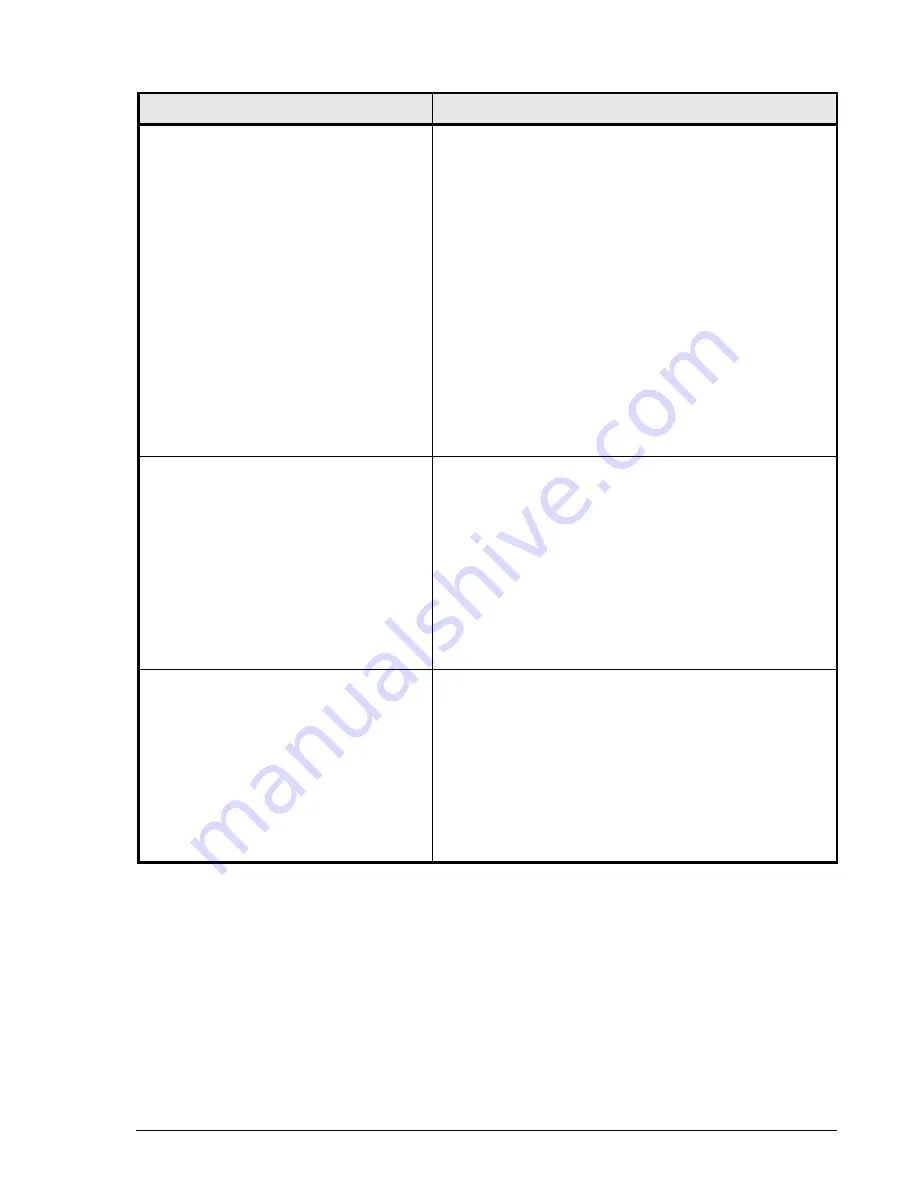
Troubleshooting
5–7
Hitachi Simple Modular Storage 100 User’s Guide
Hitachi Storage Navigator Modular 2
cannot communicate with the array
1. Check that both power cables are connected to the
array and to working AC outlets, and that the
Power
LEDs above each receptacle on the back panel
are blinking.
2. Check that the
MAIN SW
switch on both arrays is in
the ON position.
3. Check that the
Power
and
EXT
LEDs on both arrays
are ON.
4. Check whether other devices in your network, such as
a router or switch, is the cause of the problem.
5. Turn off your Hitachi Simple Modular Storage 100.
Verify that the front panel
Power
LED goes OFF. If the
Power
LED is ON, disconnect both power cables and
verify that the front panel
Power
LED is OFF.
6. Turn on your Hitachi Simple Modular Storage 100 and
verify that the
Ready
LED goes ON.
7. Repeat steps 4 and 5 again.
8. If these steps do not resolve the problem, see
, below.
Array or part has failed
1. Start Storage Navigator Modular 2. If it fails to start,
see
Unidentified failure has occurred
, below.
2. Go to the Explorer pane and select
Resources >
Arrays
.
3. In the Arrays pane, check for a failed array. If you find
one, select
Components > Trays
.
4. From the Alerts screen, click the
Details
button to
check for additional failed parts.
5. Read any detailed information about the failed part.
6. If the failed component is a drive, order a
replacement drive from the Hitachi Web Portal at
Unidentified failure has occurred
1. If using preinstalled Hitachi software (see
), refer to the documentation for
that product.
2. Turn off your Hitachi Simple Modular Storage 100.
Verify that the front panel
Power
LED goes OFF. If the
Power
LED is ON, disconnect both power cables and
verify that the front panel
Power
LED is OFF.
3. Turn on your Hitachi Simple Modular Storage 100 and
verify that the
Ready
LED goes ON.
4. If these steps do not resolve the problem, see
above.
Table 5-1: Troubleshooting (Continued)
Symptom
Suggested Actions
Summary of Contents for Simple Modular Storage 100
Page 6: ...vi Hitachi Simple Modular Storage 100 User s Guide ...
Page 14: ...xiv Preface Hitachi Simple Modular Storage 100 User s Guide ...
Page 24: ...1 10 Introduction Hitachi Simple Modular Storage 100 User s Guide ...
Page 34: ...2 10 Identifying Hardware Components Hitachi Simple Modular Storage 100 User s Guide ...
Page 66: ...4 10 Maintaining Your Array Hitachi Simple Modular Storage 100 User s Guide ...
Page 78: ...5 12 Troubleshooting Hitachi Simple Modular Storage 100 User s Guide ...
Page 82: ...A 4 Hitachi Simple Modular Storage 100 User s Guide ...
Page 99: ...1 Hitachi Simple Modular Storage 100 User s Guide ...
















































