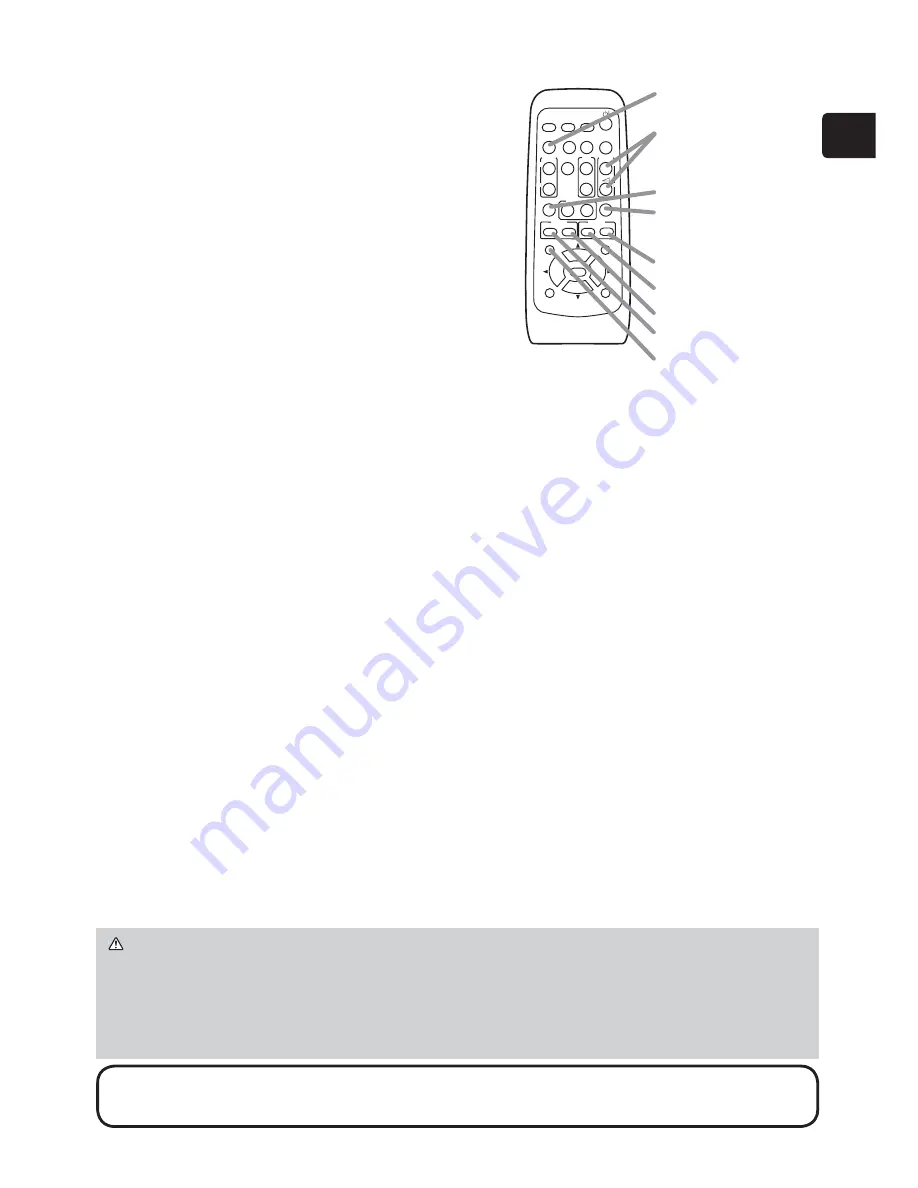
13
ENGLISH
Focusing
Use the
FOCUS +
and
FOCUS –
buttons on
the projector or remote control to adjust the
screen focus.
Selecting an aspect ratio
Each time you press the
ASPECT
button on
the remote control, it switches the aspect
ratio of the image, in turn.
ooming
Use the
D-ZOOM +
and
D-ZOOM –
buttons
on the remote control to adjust the screen size.
Adjusting the picture position
After pressing the
POSITION
button on the remote control, use the
▲
,
▼
,
◄
and
►
buttons. Press the
POSITION
button again to finish this operation.
Correcting distortion
Press the
KEYSTONE
button on the remote control. A dialog will appear on the
screen to aid you in correcting the distortion.
Use the
▲
/
▼
cursor buttons to select,
MANUAL or
PERFECT FIT
operation, and
press the
►
button to perform the following.
MANUAL displays a dialog for keystone correction.
PERFECT FIT
displays a dialog for adjusting the shape of the projected image in
each of the corners and sides.
Use the cursor buttons according to the dialog, checking the image.
Press the
KEYSTONE
button again to finish this operation.
Adjusting the volume
Use the
/
-
buttons to adjust the volume.
Muting the sound
Press the
MUTE
button on the remote control. To restore the sound, press the
MUTE
or
/
-
button.
NOTE
•
The
ASPECT
button does not work when no proper signal is inputted.
• For details, see the Operating Guide in the CD.
CAUTION
►
If you wish to have a blank screen while the projector's lamp is
on, use the BLANK function (see the Operating Guide).
Any other method of blocking the projection light, such as attaching something
to the lens or placing something in front of the lens, may cause the damage to
the projector.
VIDEO
DOC.CAMERA
KEYSTONE
ASPECT
SEARCH
BLANK
MUTE
MY BUTTON
POSITION
1
2
ESC
ENTER
MENU
RESET
COMPUTER
MY SOURCE/
AUTO
MAGNIFY
VOLUME
ON
OFF
㧗
FREEZE
FOCUS D-ZOOM
- + - +
PAGE
UP
DOWN
ASPECT
button
/-
button
KEYSTONE
button
MUTE
button
D-ZOOM +
button
D-ZOOM -
button
FOCUS +
button
FOCUS -
button
POSITION
button











































