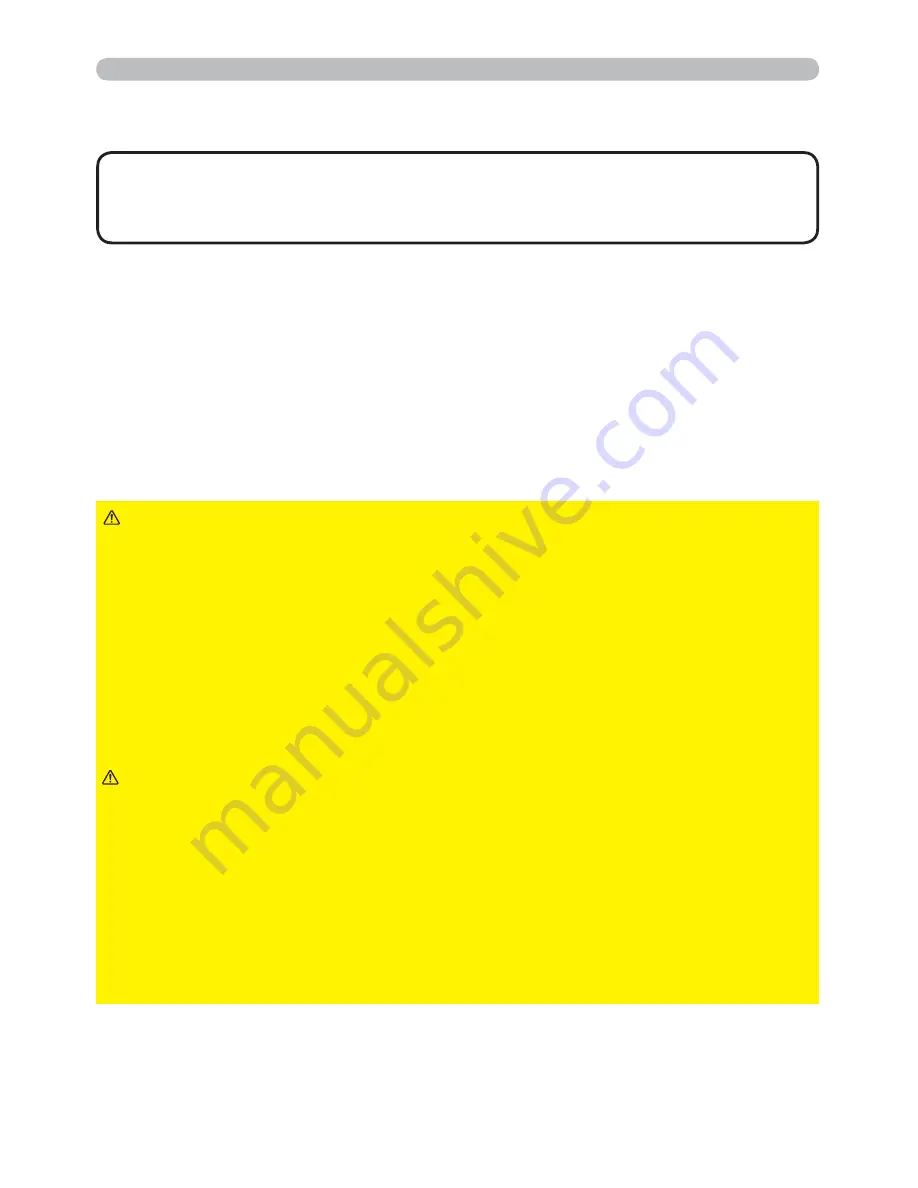
9
Setting up
Before connecting the projector to a device, consult the manual of the device to
con
rm that the device is suitable for connecting with this projector and prepare
the required accessories, such as a cable in accord with the signal of the device.
Consult your dealer when the required accessory did not come with the product or
the accessory is damaged.
After making sure that the device and projector are turned off, connect them
following the instructions below.
►
Use only the appropriate accessories. Otherwise it could cause
a
re or damage to the device and the projector.
- Use only the accessories specified or recommended by the projector’s
manufacturer. Consult your dealer when the required accessory did not come
with the product or the accessory is damaged. It may be regulated under some
standard.
- For a cable with a core at only one end, connect the end with the core to the
projector. That may be required by EMI regulations.
- Neither disassemble nor modify the projector and the accessories.
- Do not use the damaged accessory. Be careful not to damage the accessories.
Route a cable so that it is neither stepped on nor pinched out.
WARNING
►
Do not turn on or off the projector while connected to a device
in operation, unless that is directed in the manual of the device. Otherwise it may
cause malfunction in the device or projector.
►
Be careful not to mistakenly connect a connector to a wrong port. Otherwise it
may cause malfunction in the device or projector.
- When connecting a connector to a port, make sure that the shape of the
connector
ts the port.
- Tighten the screws to connect a connector equipped with screws to a port.
- Use the cables with straight plugs, not L-shaped ones, as the input ports of the
projector are recessed.
CAUTION
Connecting with your devices
(continued on next page)
Arrangement (continued)
• The projector may make a rattling sound when tilted, moved or
shaken, since a
ap to control the air
ow inside of the projector has moved. Be
aware that this is not a failure or malfunction.
NOTE
















































