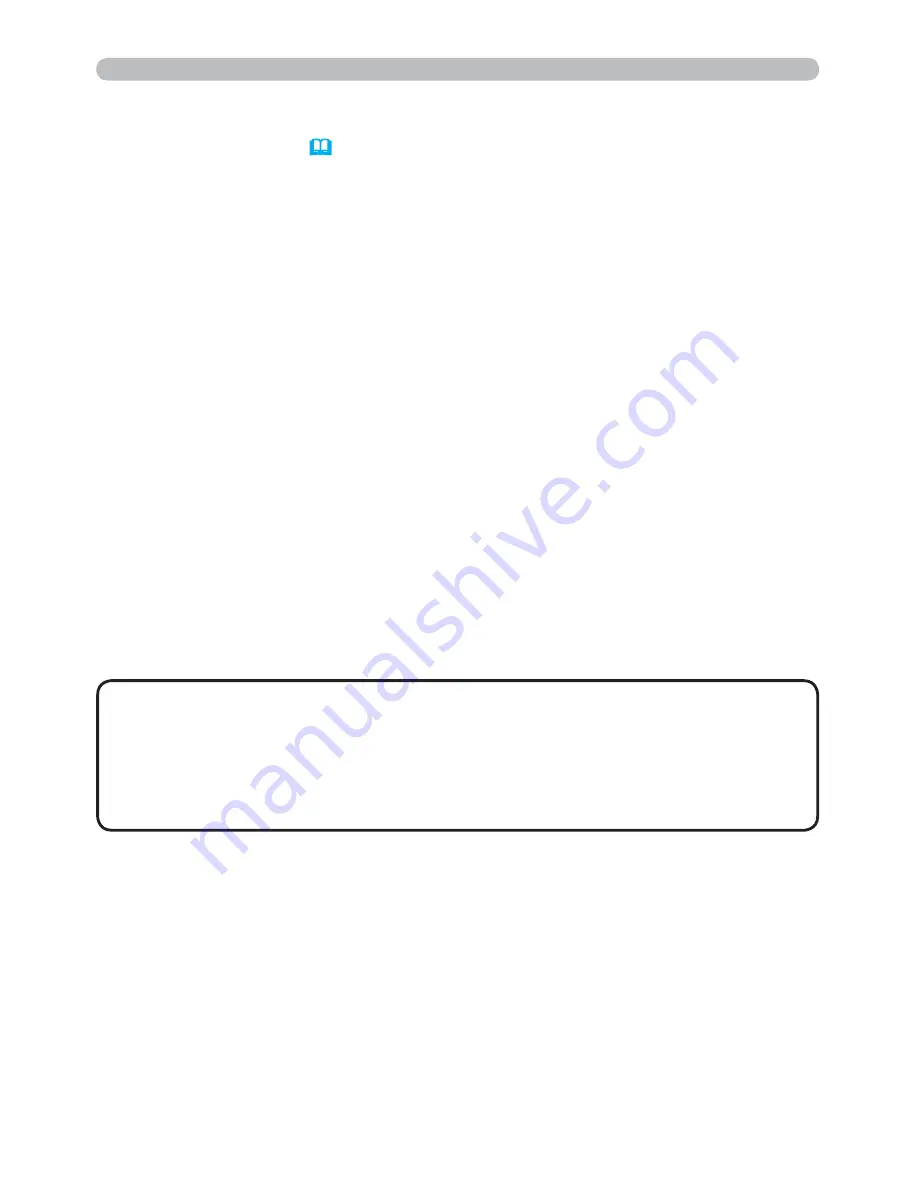
82
• In standby mode, the
POWER
indicator will
ash green for approx. 3
seconds when at least 1 “Power ON” schedule is saved.
• When the schedule function is used, the power cord must be connected to the
projector and the outlet. The schedule function does not work when the breaker
in a room is tripped. The power indicator will lights orange or green when the
projector is receiving AC power.
NOTE
Schedule Settings (
55
)
7.3 Event Scheduling(Continued)
Schedule settings can be con
gured from a web browser.
Example
: If the IP address of the projector is set to
192.168.1.10:
1) Enter
“http://192.168.1.10/”
into the address bar of the web browser.
2) Enter your user name and password, and then click the
[OK]
.
3) Click the
[Schedule Settings]
on the main menu and select the required
schedule item. For example, if you want to perform the command every
Sunday, please select the
[Sunday]
.
4) Click the
[Enable]
check box to enable scheduling.
5) Enter the date (month/day) for speci
c date scheduling.
6) Click the
[Apply]
button to save the settings.
7) After con
gure the time, command and parameters, click the
[Register]
to add
the new event.
8) Click the
[Delete]
button when you want to delete a schedule.
There are three types of scheduling.
1) Daily: Perform the speci
ed operation at a speci
ed time every day.
2) Sunday ~ Saturday: Perform the speci
ed operation at the speci
ed time on a
speci
ed day of the week.
3) Speci
c date: Perform the speci
ed operation on the speci
ed date and time.
7. Other Functions
















































