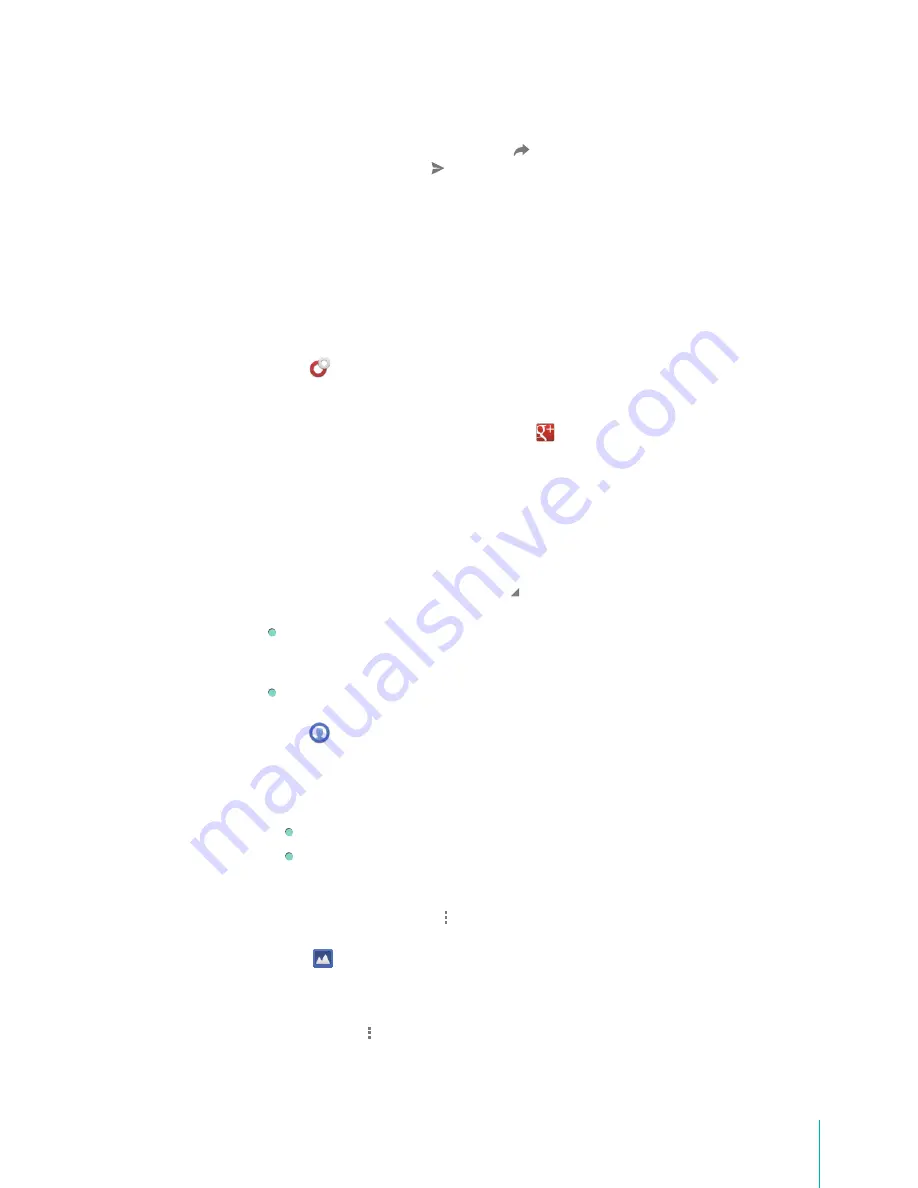
46
Apps
Reshare a Post
Open a post and tap the Share arrow icon
, then add comments and choose which circles or
people to share with. Tap icon to share the post.
Post Comments
Join the conversation by commenting on a post. Just tap the Add a comment box at the bottom of the
post you’d like to comment on.
+1, Edit or Delete Comments
Open a post and tap on the comment you’d like to +1, edit or delete, then 1 comment, Edit
comment or Delete comment.
Circles
Circles are an essential part of . The great thing about circles is that they let you group people
together based on how you think of them in real life.
Go to the Circles by tapping the icon
in the top left-hand corner of the screen, then
tapping Find People.
Create a New Circle
Tap the Create a new circle at he bottom of the stream and name your circle, then mark the circle as
Just following if you want to exclude this circle when you share with Your circles. Tap OK.
Manage Circles
From the Home stream, tap the more icon to navigate to a specific circle. From a circle, you can
change the circle settings, and add or remove people.
Find people to add to your circles by visiting the Find people destination in the
menu. To add a suggestion to your circles, tap the Add icon. This will automatically add this person
to a default circle. Tap the circle name again to move the person to a different circle.
To remove people , go to
[their profile] > [circle’s name]
, then uncheck any of checkboxes.
Profile
Change Your Profile Photo
1.
From the menu, tap the Profile icon.
2.
Tap your profile photo to edit.
Tap Take Photo to use a new photo.
Tap Your photos to select a photo from your photos.
Mute, Block or Report Abuse Someone
Go to
[their profile] > Menu icon
, then tap the option you need.
Photos
Instant Upload
To change this setting after signing in:
1.
Tap
Menu icon > Settings
.
2.
Select Instant Upload.
3.
Switch Instant Upload On or Off.
Summary of Contents for Sero 7 Pro
Page 1: ...User Manual ...
Page 72: ...Ver 13 02 ...
















































