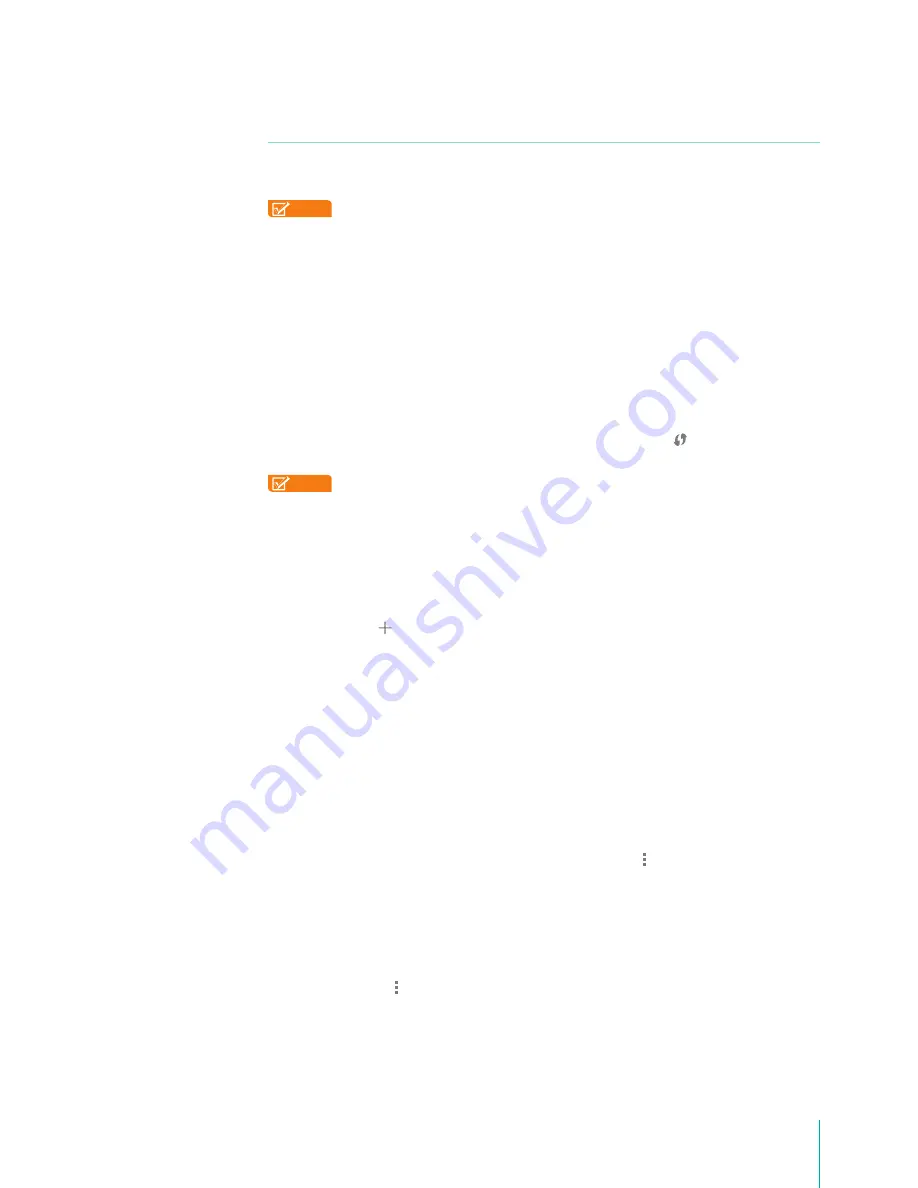
12
Making Connections
Wi-Fi
You can connect to a wireless access point, or hotspot to use Wi-Fi. Some hotspots are open and you
can simply connect to them. Others implement security features that require other steps to set up.
NOTES
• To extend the life of your battery between charges, turn off Wi-Fi when you’re not using it.
• The Wi-Fi function and the Bluetooth function can simultaneous operation, but can not
simultaneous transmit.
Connect to a Wi-Fi Network
If you’re adding a Wi-Fi network when first setting up your device, Wi-Fi is turned on automatically.
1.
Press and drag Quick Settings, tap Wi-Fi icon, or go to
Settings > Wireless & networks > Wi-Fi
.
2.
Slide the Wi-Fi switch to the ON position.
3.
The device scans for available Wi-Fi networks and displays the names of those it finds. If the device
finds a network that you connected to previously, it connects to it.
4.
Tap a network name to see more details or connect to it, and enter a password if necessary.
5.
Or, if your Wi-Fi router supports Wi-Fi Protected Setup, tap the WPS icon at the top of the screen,
and then tap the same button on your router.
NOTE
To modify a network’s settings, press & hold the network name.
Add a Wi-Fi Network
You can add a Wi-Fi network so your device will remember it, along with any security credentials, and
connect to it automatically when it’s in range. You must also add a Wi-Fi network if the network does
not broadcast its name (SSID ), or to add a Wi-Fi network when you are out of range.
1.
Turn on Wi-Fi, if it’s not already on.
2.
Tap the Plus icon at the top of the screen.
3.
Enter the SSID (name) of the network. If necessary, enter security or other network configuration
details.
4.
Tap Save.
Forget a Wi-Fi Network
You can make the Sero 7 forget about the details of a Wi-Fi network that you added - for example, if
you don’t want the Sero 7 to connect to it automatically or if it’s a network that you no longer use.
To forget a Wi-Fi network, go to
Settings > Wireless & networks > Wi-Fi > [the network name] > Forget
.
WPS Pin Entry
If your Wi-Fi router supports Wi-Fi Protected Setup, tap the
Menu icon > WPS Pin Entry
, and then input
the pin of the tablet on your router.
Wi-Fi Direct
Devices can connect each to other without a router.
1.
Turn on Wi-Fi, if it’s not already on.
2.
Tap the
Menu icon > Wi-Fi Direct
. The device scans for available peer devices and displays the
names of those it finds.
3.
Tap the device name, send the invitation to it. When the device accepts the invitation, the
connection between the Sero 7 and the device will be connected.
Summary of Contents for Sero 7 Pro
Page 1: ...User Manual ...
Page 72: ...Ver 13 02 ...














































