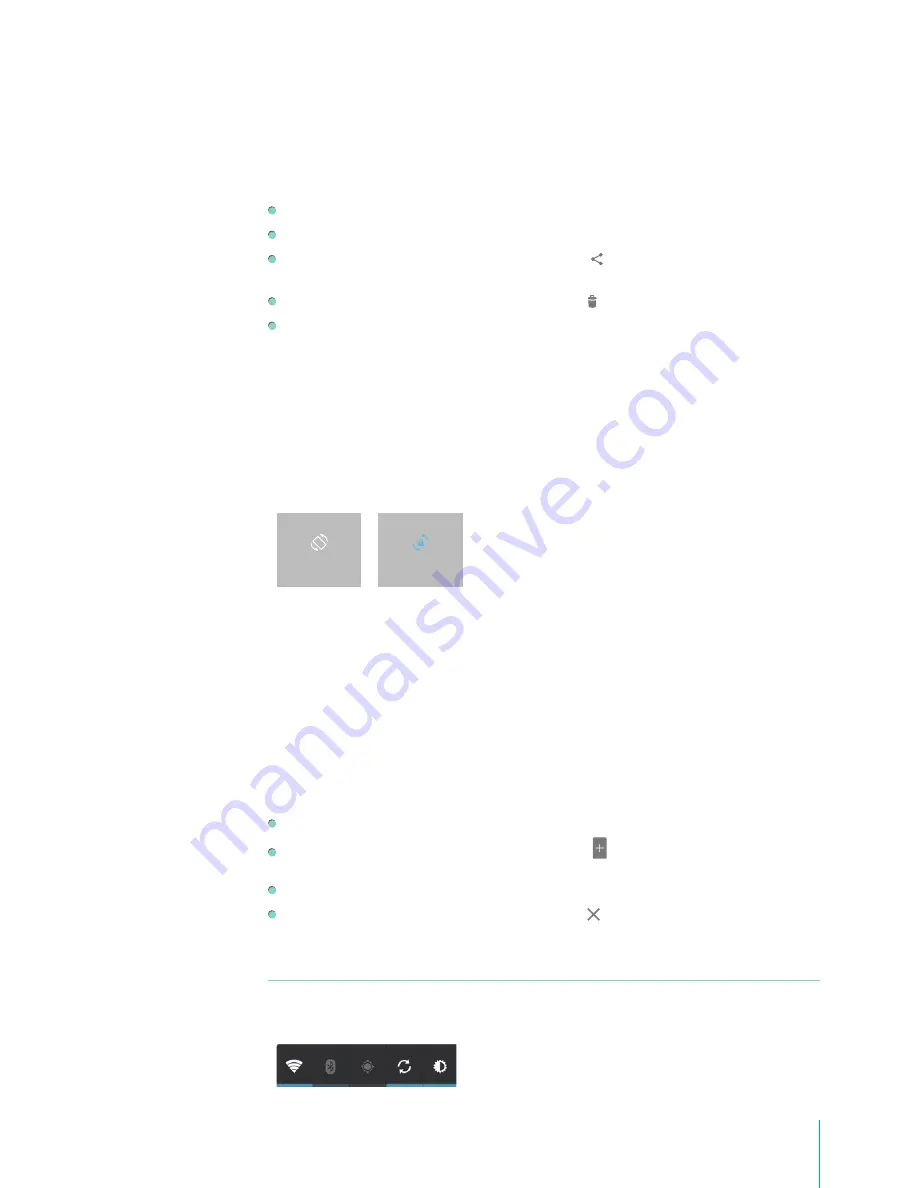
19
Basics
connected to such networks, you may be required to delay downloading until your Sero 7 is connected
to a Wi-Fi network, when the download will resume automatically. You can view and manage these
queued files in the Downloads app as well.
From the Download app:
Tap an item to open it.
Tap headings for earlier downloads to view them.
Check items you want to share. Then tap the Share icon and choose a sharing method from the
list.
Check items you want to delete. Then tap the Trash icon .
At the bottom of the screen, tap Sort by size or Sort by date to switch back and forth.
Tip:
Files available in the Download app can also be viewed in the Download directory that’s visible
when your Sero 7 is connected to a computer. You can view and copy files from this directory.
Screen Orientation
You can view many Sero 7 apps in either portrait or landscape orientation. Rotate the Sero 7 and the
screen rotates too, adjusting to fit the new orientation.
In Quick Settings, you can tap rotation icon to switch the screen rotation mode: Auto Rotate or
Rotation Locked. Or go to
Settings > System > Accessibility > Auto-rotate screen
.
Lock Screen
Unlock Your Sero 7
If you don’t touch the screen for several minutes, the Sero 7 will go into sleep mode, and the screen
will be locked.
To unlock your Sero 7 after waking it from sleep mode, press the lock icon and drag it to the ridge of
the circle.
Tip:
You can set your Sero 7 screen lock in many ways. For more information, see
Security on page 25
.
Widgets in Lock Screen
From the lock screen, press the time and drag it to the left, you will open the Camera.
Press the time and drag it to the right, tap the Add icon , select a widget from Calendar, Digital
clock, Gmail and Google Now to add in lock screen.
Tap the widget and unlock your Sero 7, you will direct enter the app.
Press & hold the widget and drag it on the Remove icon .
Power Control
Tap these icons to quickly turn on / off Wi-Fi, Bluetooth, GPS and Sync. Repeated tap Brightness icon to
adjust the brightness of the screen.
ROTATION LOCKED
AUTO ROTATE
Summary of Contents for Sero 7 Pro
Page 1: ...User Manual ...
Page 72: ...Ver 13 02 ...
















































