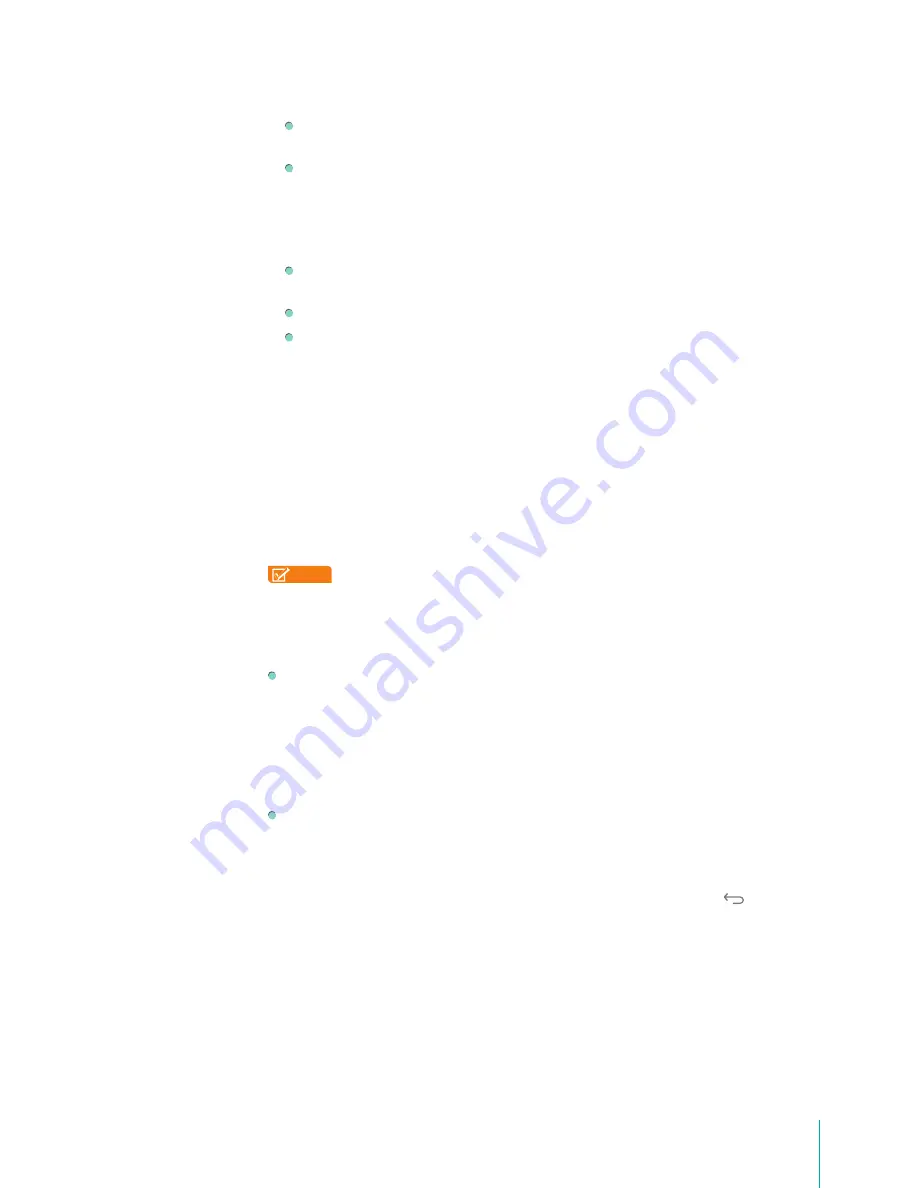
26
Basics
Slide -
The slide provides no protection, but lets you get to the Home screen quickly, or open the
Camera and take pictures immediately.
Face Unlock -
Lets you unlock your Sero 7 by using facial recognition. This is the least secure lock
option.
Tip:
After you set Face Unlock up, look under
Settings > Personal > Security > Screen security
for
two additional settings: Improve face matching and Liveness check. Use these to make Face
Unlock more reliable and secure.
Pattern -
Lets you draw a simple pattern with your finger on the screen to unlock your Sero 7.
This is slightly more secure than Face Unlock.
PIN -
Requires four or more numbers. Longer PINs tend to be more secure to unlock.
Password -
Requires four or more letters or numbers. This is the most secure option, as long as
you create a strong password.
Tips:
For best security, specify a password that is
• A least 8 characters long.
• Contains a mixture of numbers, letters, and special symbols.
• Doesn’t contain any recognizable words or phrases.
Encrypt Your Sero 7
You can encrypt all the data on your Sero 7: Google Accounts, app data, music and other media,
downloaded information, and so on. If you do, you must enter a numeric PIN or password each time
you turn on your Sero 7. Note that this is the same PIN or password that you use to unlock your Sero 7
without encryption, and cannot be set independently.
NOTE
Encryption is irreversible. The only way to revert to an unencrypted Sero 7 is to perform a
factory data reset, which erases all your data.
Encryption provides additional protection in case your Sero 7 is stolen, and may be required or
recommended in some organizations. Consult your system administrator. In many cases the PIN or
password you set for encryption is controlled by the system administrator.
Before turning on encryption, prepare as follows:
1.
Set a lock screen PIN or password.
2.
Charge the battery.
3.
Plug in your Sero 7.
4.
Schedule an hour or more for the encryption process: you must not interrupt it or you will lose
some or all of your data.
When you’re ready to turn on encryption:
1.
Go to
Settings > Personal > Security > Encryption > Encrypt tablet
.
2.
Read the information about encryption carefully.
The Encrypt tablet button is dimmed if your battery is not charged or your Sero 7 is not plugged
in. If you change your mind about encrypting your Sero 7, tap the Back button
.
3.
Tap Encrypt tablet.
4.
Enter your lock screen PIN or password and tap Continue.
5.
Tap Encrypt tablet again.
The encryption process starts and displays its progress. Encryption can take an hour or more, during
which time your Sero 7 may restart several times. When encryption is complete, you’re prompted to
enter your PIN or password. Subsequently, you must enter your PIN or password each time you power
on your Sero 7, to decrypt it.
Summary of Contents for Sero 7 Pro
Page 1: ...User Manual ...
Page 72: ...Ver 13 02 ...
















































