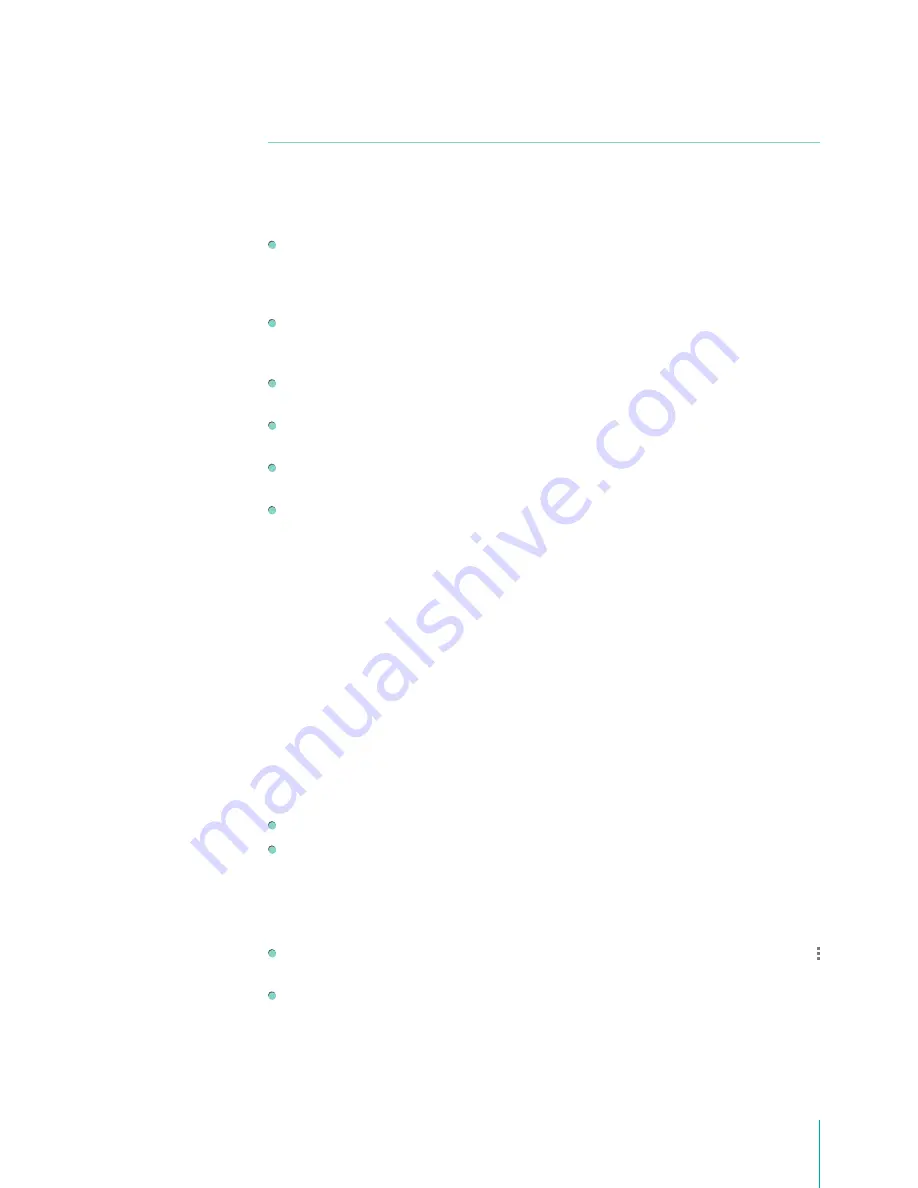
29
Basics
Google Account
Why Use a Google Account?
A Google Account lets you organize and access your personal information from any computer or
mobile device:
Google Play -
Google Play brings together all your favorite content in one place: movies, books,
music, magazines, apps, and more. When you sign in with your Google Account, you can reach any
of this content from any of your devices – as long as you have a network connection. You can also
shop for more in the Google Play Store.
Synchronize and back up everything -
Whether you draft an email, add an event to your calendar,
or add a friend’s address, your work gets backed up continuously by Google and synchronized with
any computer where you use the same Google Account.
Access from anywhere -
Check your latest calendar, email, text messages, or social stream, no matter
what computer or mobile device you’re using.
Keep your stuff secure and available -
Google works round the clock to protect your personal data
from unauthorized access and to ensure that you get it when you need it, wherever you need it.
Simplify shopping -
You can connect your Google account with Google Wallet, which makes it easy
to purchase music, books, apps, and more on Google Play and other online stores.
Other Google services -
Your Google Account also lets you take full advantage of any other Google
apps and services that you may want to use, such as Gmail, Google Maps, Navigation, Google Play,
YouTube, Google Talk, Messenger, and many more.
Add an Account
You can use multiple Google Accounts and Microsoft Exchange ActiveSync accounts on your Sero 7.
You may also be able to add other kinds of accounts, depending on your apps. To add some accounts,
you may need to obtain details from your system administrator about the service to which the account
connects. For example, you may need to know the account’s domain or server address.
1.
Go to
Settings > Accounts > Add account
.
2.
Tap the kind of account to add.
3.
Follow the on-screen instructions.
4.
Most accounts require a username and password, but the details depend on the kind of account
and the configuration of the service you’re connecting to.
When you’re finished, the account is added in one of two places:
Google Accounts show up under
Settings > Accounts > Google
.
Other accounts show up under
Settings > Accounts
on the main Settings screen.
Remove an Account
You can remove any account and all information associated with it from your Sero 7, including email,
contacts, settings, and so on.
To remove a Google account, go to
Settings > Accounts > Google > [account-name] > Menu icon
> Remove account
.
For any other type of account, go to
Settings > Accounts > [account - type] > [account - name]
and
look for the Remove option.
Summary of Contents for Sero 7 Pro
Page 1: ...User Manual ...
Page 72: ...Ver 13 02 ...















































