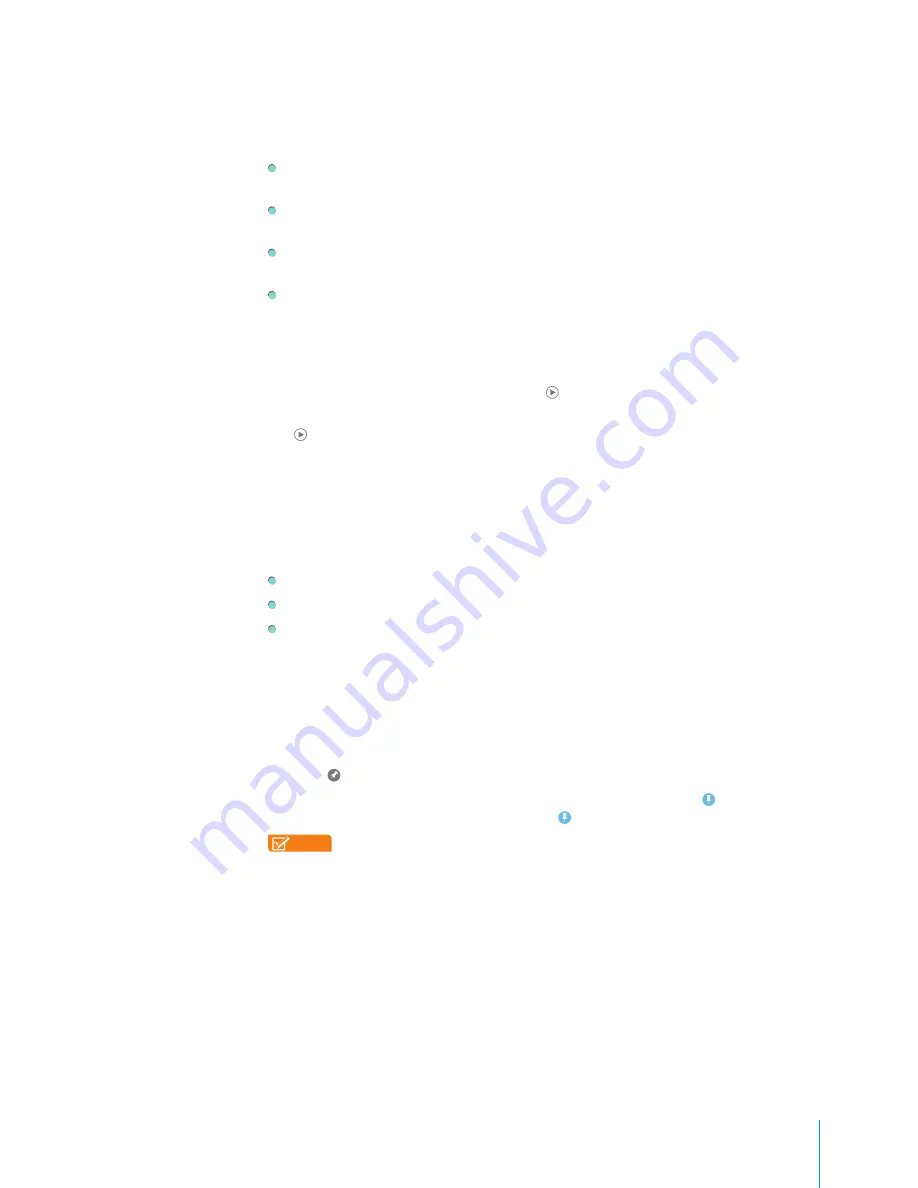
40
Apps
At the bottom of the screen are suggested movies. Tapping any of them will take you directly to the
Google Play Store.
TV Shows -
Under the TV Shows tab you’ll see sections for the shows you’ve purchased, as well as
suggested shows that may be of interest.
Personal Videos -
This section will display the videos you create using the camera on Sero 7, as well
as any videos that you copy over to your tablet via a Micro-USB cable.
Searching for movies & TV shows -
You can search for movies and TV shows by typing your query
into the Search bar in the Google Play Store on the tablet.
Spotlight and featured movies -
If you aren’t looking for anything in particular, you can flip through
the featured section, top selling movies, new movie releases, top TV shows, and TV new episodes.
Stream on Your Sero 7
You can stream your videos over Wi-Fi. If you’re in the Google Play Store, go to the information page of
any of your rentals or purchases and press Play icon
to begin your video.
From the Play Movies & TV app just select the movie or TV show you want to watch and press the Play
icon
at the top of the page.
When streaming a video from your Sero 7, the bitrate may adjust automatically, to allow for smoother
playback, even if your internet connection slows down a bit.
Tip:
If you want to ensure the highest quality playback, we recommend downloading your video for
offline use.
Basic Controls
Show/hide -
Tap the screen to show/hide controls bar at the bottom of the player when playing.
Play/pause -
To pause the video, simply tap anywhere in the video player. To resume, tap again.
Seek -
Tap the progress bar to seek to the desired point in your movie.
Download for Offline Viewing
You can download your movie or TV show onto your Sero 7 from the Google Play Movies app and
watch it without an Internet connection.
1.
Find the video you want to download under either the Movies or TV Shows section of the Google
Play Movies & TV app.
2.
Tap the icon at the bottom-right corner of the video, and your download will begin automatically.
3.
As your video downloads, you’ll see the progress percentage next to the icon. To remove a
download, or stop a download in progress, tap the icon again and press Remove.
NOTE
Purchased movies and TV shows can be downloaded on five devices at a time. Movie rentals
can only be downloaded to one device at a time, and when downloaded, streaming of the
movie rental will be disabled on your computer and any other devices. Removing the
download of the movie rental will re-enable it for streaming or for downloading onto
additional devices.
Remove Video
You can remove movies or TV shows to prevent them from displaying on a particular device, without
affecting your rental period or permanently removing purchased items from your video library.
Press & hold on the selected video, then tap Remove from this device to delete the video.
Summary of Contents for Sero 7 Pro
Page 1: ...User Manual ...
Page 72: ...Ver 13 02 ...
















































