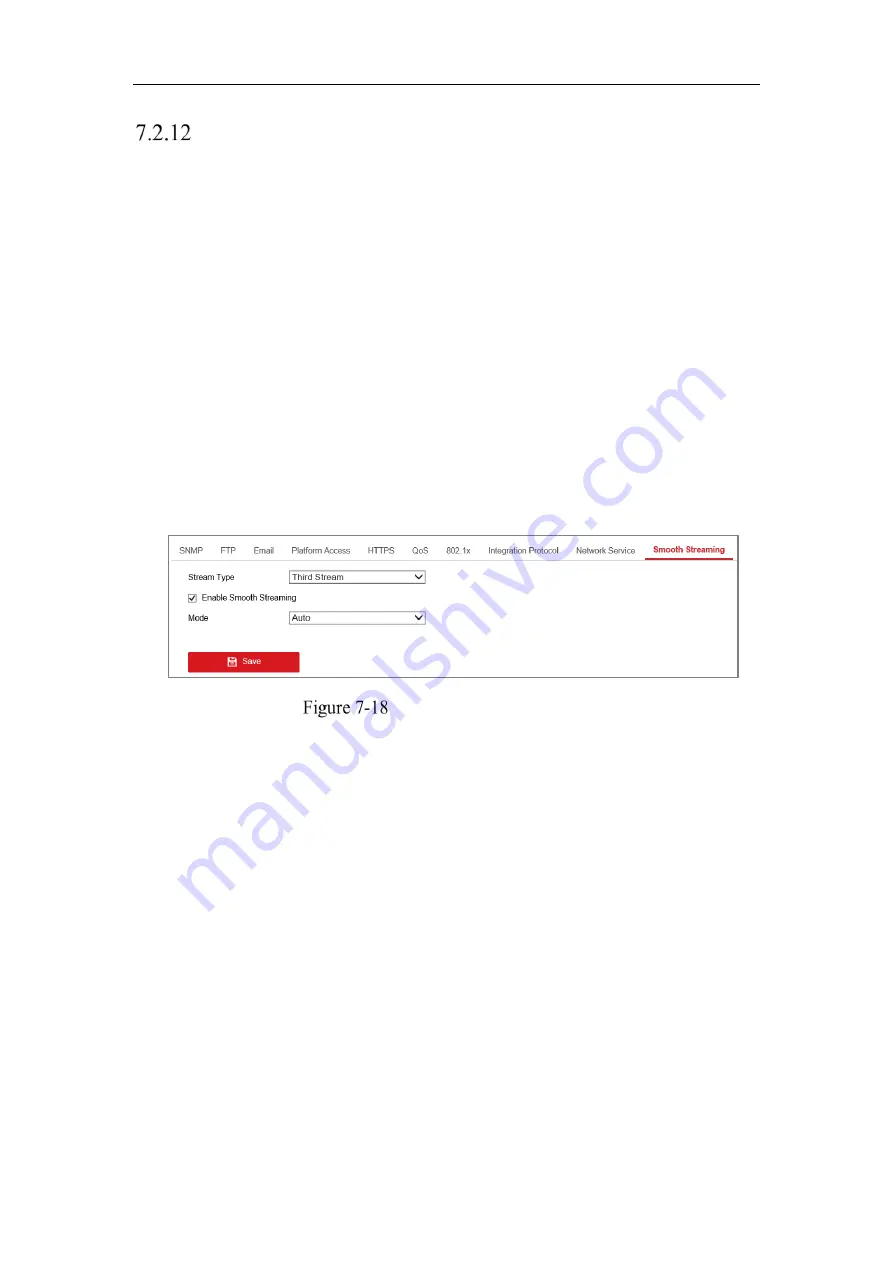
Network Camera User Manual
96
Smooth Streaming
Purpose:
When the network is unstable or high quality of video is required, you can enable
Smooth Streaming function to view the live view smoothly via the client software or
Web Browser.
Before you start:
Add the device to your client software and select
NPQ
protocol in client software
before configuring the smooth streaming function.
Steps:
1.
Enter the Smooth Streaming Settings interface,
Configuration > Network >
Advanced Settings > Smooth Streaming.
Smooth Streaming Settings
2.
Select the
Stream Type.
3.
Check
Enable Smooth Streaming
.
Note:
Be sure the
Bitrate Type
is selected as
Constant
and the
SVC
is selected
as
OFF
before enable this function. Go to
Configuration > Video/Audio >
Video
page to set the parameters.
4.
Select the mode of smooth streaming. There are three modes selectable:
Auto,
Resolution Priority
, and
Error Correction.
Auto
: The resolution and bitrate will be adjusted automatically and resolution
will take the priority. The upper limits of these two parameters will not exceed the
values you set on Video page. Go to
Configuration > Video/Audio > Video
page,
set the
Resolution
and
Max. Bitrate
before you enable smooth streaming
function. And in this mode the framerate will be adjusted to Max. value
Summary of Contents for HiWatch HWI-B120H-U
Page 1: ...Network Camera User Manual 0 User Manual UD19347B B Network Camera ...
Page 29: ...Network Camera User Manual 28 iVMS 4200 Control Panel iVMS 4200 Main View ...
Page 71: ...Network Camera User Manual 70 View the Online Users ...
Page 190: ...Network Camera User Manual 189 Figure A 1 2 Modify Network Parameters ...
Page 193: ...Network Camera User Manual 192 ...
















































