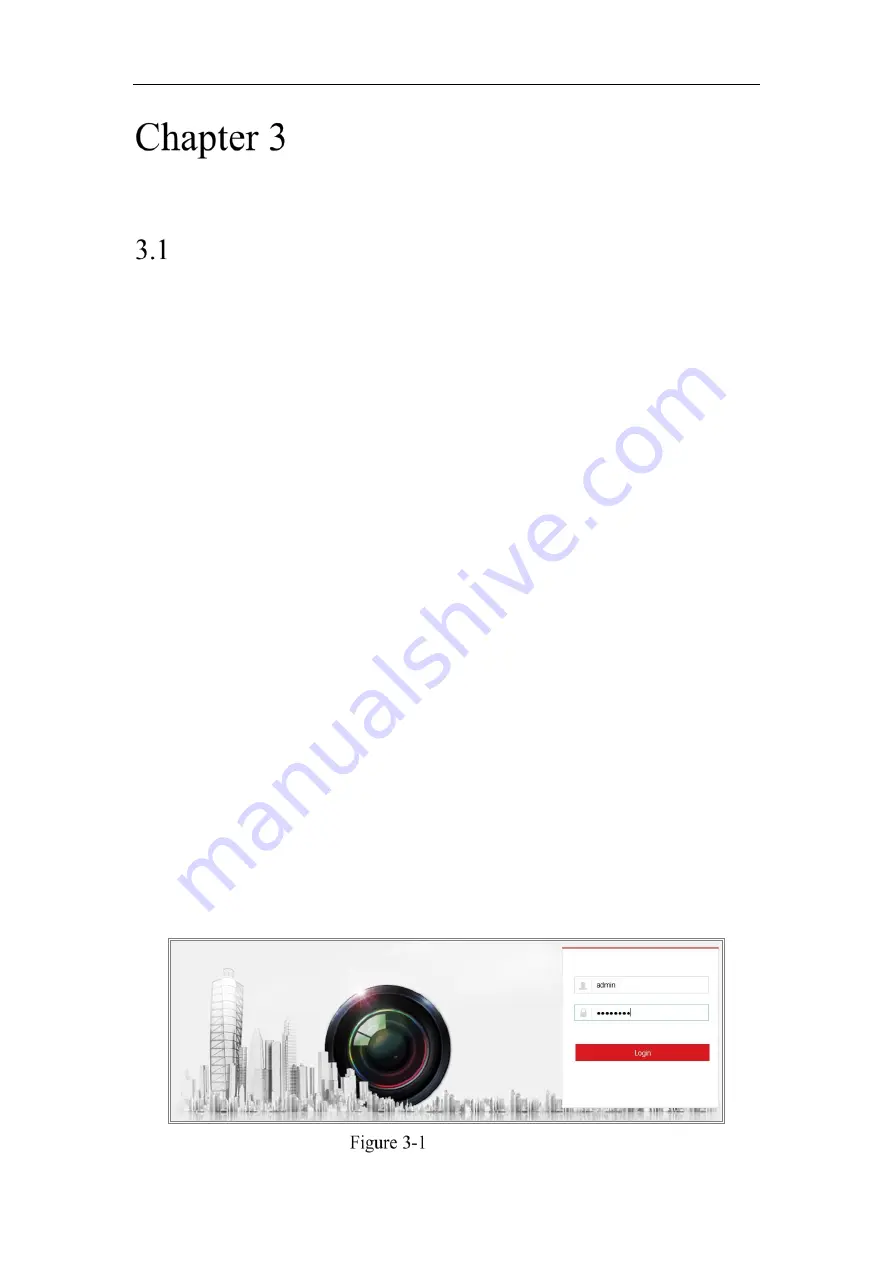
Network Camera User Manual
26
Access to the Network
Camera
Accessing by Web Browsers
Note:
For certain camera models, HTTPS is enabled by default and the camera creates an
unsigned certificate automatically. When you access to the camera the first time, the
web browser prompts a notification about the certificate issue.
To cancel the notification, install a signed-certificate to the camera. For detailed
7.2.6 HTTPS Settings.
Steps:
1.
Open the web browser.
2.
In the browser address bar, input the IP address of the network camera, and press
the
Enter
key to enter the login interface.
Note:
The default IP address is 192.168.1.64. You are recommended to change the IP
address to the same subnet with your computer.
3.
Input the user name and password and click
Login
.
The admin user should configure the device accounts and user/operator permissions
properly. Delete the unnecessary accounts and user/operator permissions.
Note:
The IP address gets locked if the admin user performs 7 failed password attempts
(5 attempts for the user/operator).
Login Interface
Summary of Contents for HiWatch HWI-B120H-U
Page 1: ...Network Camera User Manual 0 User Manual UD19347B B Network Camera ...
Page 29: ...Network Camera User Manual 28 iVMS 4200 Control Panel iVMS 4200 Main View ...
Page 71: ...Network Camera User Manual 70 View the Online Users ...
Page 190: ...Network Camera User Manual 189 Figure A 1 2 Modify Network Parameters ...
Page 193: ...Network Camera User Manual 192 ...






























