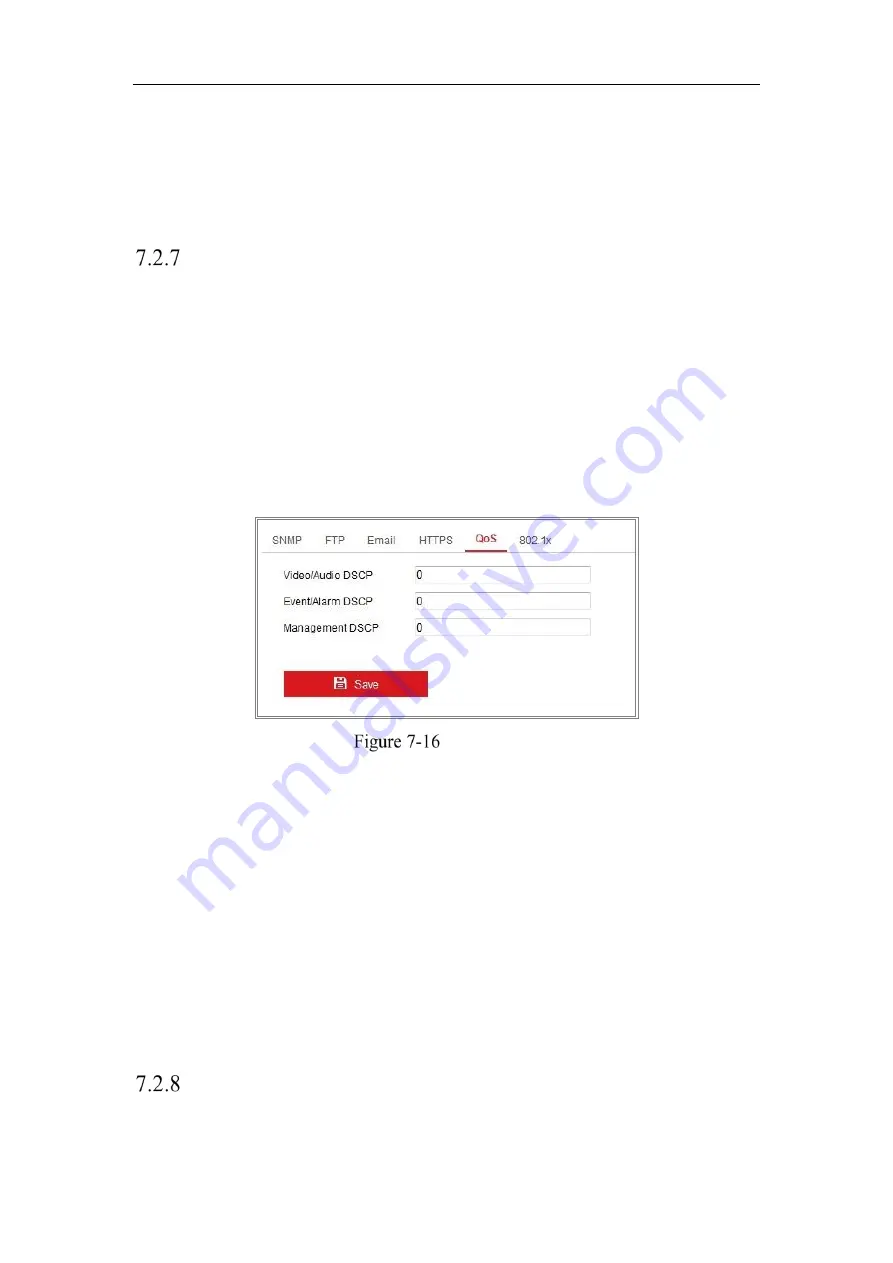
Network Camera User Manual
92
The exported certificate should be saved in the certificate folder of your client
software before adding the device to your PC client.
7.
Click the
Save
button to save the settings.
Configuring QoS Settings
Purpose:
QoS (Quality of Service) can help solve the network delay and network congestion by
configuring the priority of data sending.
Steps:
1.
Enter the QoS Settings interface:
Configuration > Network > Advanced
Settings > QoS
QoS Settings
2.
Configure the QoS settings, including Video/Audio DSCP, Event/Alarm DSCP
and Management DSCP.
The valid value range of the DSCP is 0 to 63. The bigger the DSCP value is, the
higher the priority is.
Note:
DSCP refers to the Differentiated Service Code Point; and the DSCP value
is used in the IP header to indicate the priority of the data.
3.
Click
Save
to save the settings.
Note:
A reboot is required for the settings to take effect.
Configuring 802.1X Settings
Purpose:
Summary of Contents for HiWatch HWI-B120H-U
Page 1: ...Network Camera User Manual 0 User Manual UD19347B B Network Camera ...
Page 29: ...Network Camera User Manual 28 iVMS 4200 Control Panel iVMS 4200 Main View ...
Page 71: ...Network Camera User Manual 70 View the Online Users ...
Page 190: ...Network Camera User Manual 189 Figure A 1 2 Modify Network Parameters ...
Page 193: ...Network Camera User Manual 192 ...
















































