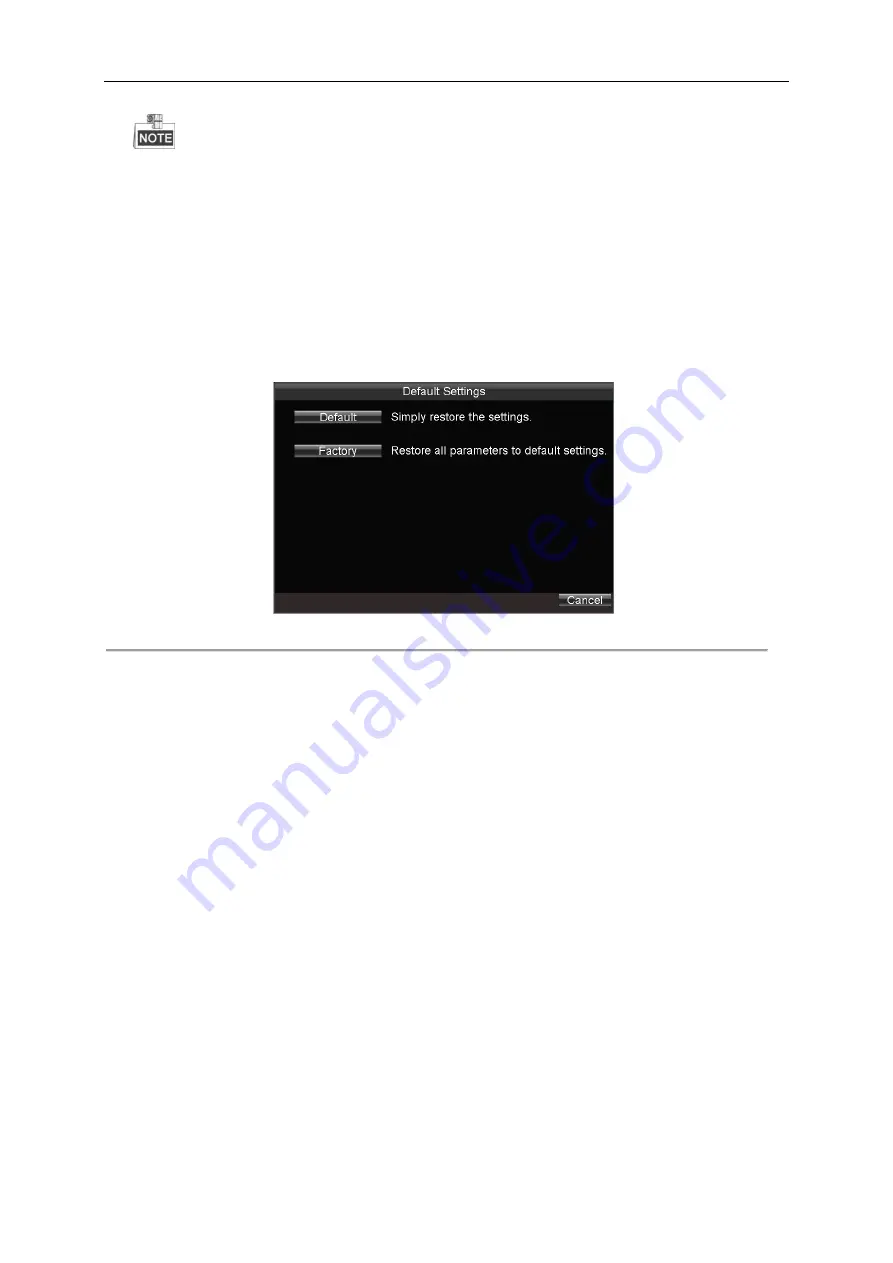
Mobile Network Video Recorder User Manual
71
Press
Up
/
Down
keys on the remote control to positioning the cursor on the list.
Press
Left / Right
keys on the remote control to select the
Play
,
Export
or
Cancel
buttons.
Press
Enter
key on the remote control to select the log file.
9.2.3
Restoring Default Settings
Steps:
1.
Enter the Default interface.
Menu > Maintenance > Default
Figure 9. 6
Restore Default Settings
2.
Select the restoring type from the following two options.
Default:
Restore all parameters, except the network (including IP address, subnet mask, gateway, MTU, NIC working
mode, default route, server port, etc.) and user account parameters, to the factory default settings.
Factory:
Restore all parameters to the factory default settings.
3.
Click the
OK
button to restore the default settings.
9.2.4
Importing/Exporting Configuration Files
Purpose:
The configuration files of the mobile NVR can be exported to local device for backup; and the configuration files of one
device can be imported to multiple devices if they are to be configured with the same parameters.
Before you start:
Connect a USB device to the mobile NVR.
Steps:
1.
Enter the Import/Export Configuration Files interface.
Menu>Maintenance>Configuration
Summary of Contents for DS-M5504HNI Series
Page 1: ...User Manual UD 6L0204D1120A01 Mobile Network Video Recorder...
Page 47: ...Mobile Network Video Recorder User Manual 46 Figure 4 9 Search Result Interface...
Page 51: ...Mobile Network Video Recorder User Manual 50 Figure 5 6 Wi Fi Status Interface...
Page 53: ...Mobile Network Video Recorder User Manual 52 Figure 6 2 Push Mode Platform...
Page 78: ...User Manual of Mobile Digital Video Recorder 77...





















