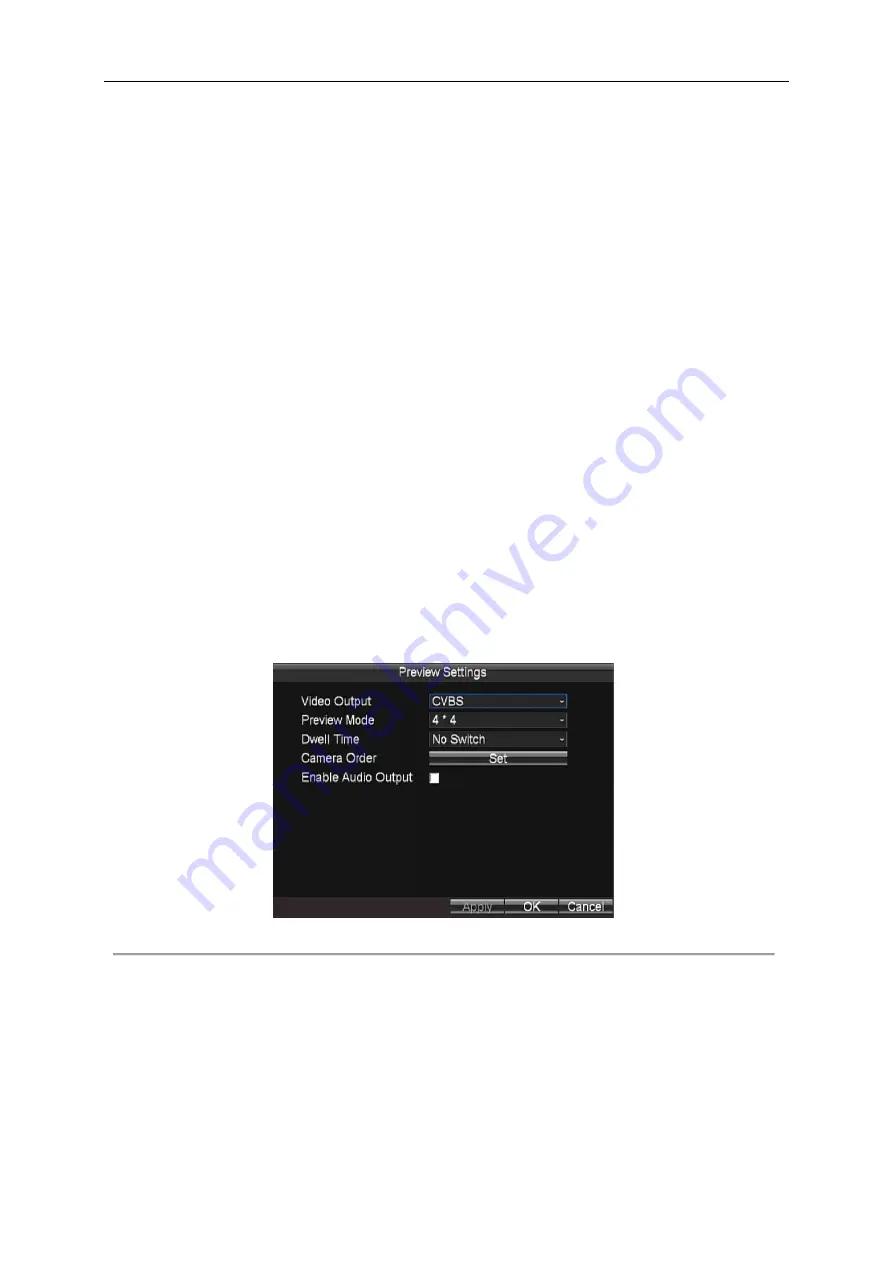
Mobile Network Video Recorder User Manual
35
The mask area information of one channel cannot be copied to another one.
You cannot view the image of the mask area either from the live view interface or record files.
The screen is divided into 22*18 blocks in PAL format and 22*15 blocks in NTSC format.
Tamper-proof Detection
A tampering alarm is triggered when the camera is covered and the monitoring area cannot be viewed. Linkage
actions including audible warning, alarm output, etc., can be set to handle it. For details, see Chapter 7.2.3.
Motion Detection
A motion detection alarm is triggered when the client software detects motion within its defined area.
Linkage actions including audible warning, alarm output, etc., can be set to handle it. For details, see Chapter 3.2.
Video Loss Detection
When the device cannot receive video signal from the front-end devices, the video loss alarm will be triggered.
Linkage actions including audible warning, alarm output, etc., can be set to handle it. For details, see Chapter
7.2.4.
8.
Optionally, you can select the camera and click
Copy
to copy the current settings to the selected camera.
9.
Click
Apply
to save the new settings and click
OK
to exit.
2.7
Preview Settings
Purpose:
You can configure the dwell time of live view window, set the camera order, enable/disable the audio preview, etc.
Steps:
1.
Enter the Preview Settings interface.
Menu>Other Settings>Preview
Figure 2. 18
Preview Settings
2.
Select the video output from the drop-down list according to the actual needs.
3.
Select the preview mode, dwell time for live view, and then enable/disable the audio output.
Preview Mode:
select the window division mode for live view.
Dwell Time:
the switch interval of the live view screen. The screen will be switched to the next one after the
selected dwell time.
Enable Audio Output:
Enables/disables audio output for the selected video output.
4.
Click the
Set
button to set the camera order.
Perform the following steps to set the camera order for display:
Summary of Contents for DS-M5504HNI Series
Page 1: ...User Manual UD 6L0204D1120A01 Mobile Network Video Recorder...
Page 47: ...Mobile Network Video Recorder User Manual 46 Figure 4 9 Search Result Interface...
Page 51: ...Mobile Network Video Recorder User Manual 50 Figure 5 6 Wi Fi Status Interface...
Page 53: ...Mobile Network Video Recorder User Manual 52 Figure 6 2 Push Mode Platform...
Page 78: ...User Manual of Mobile Digital Video Recorder 77...






























