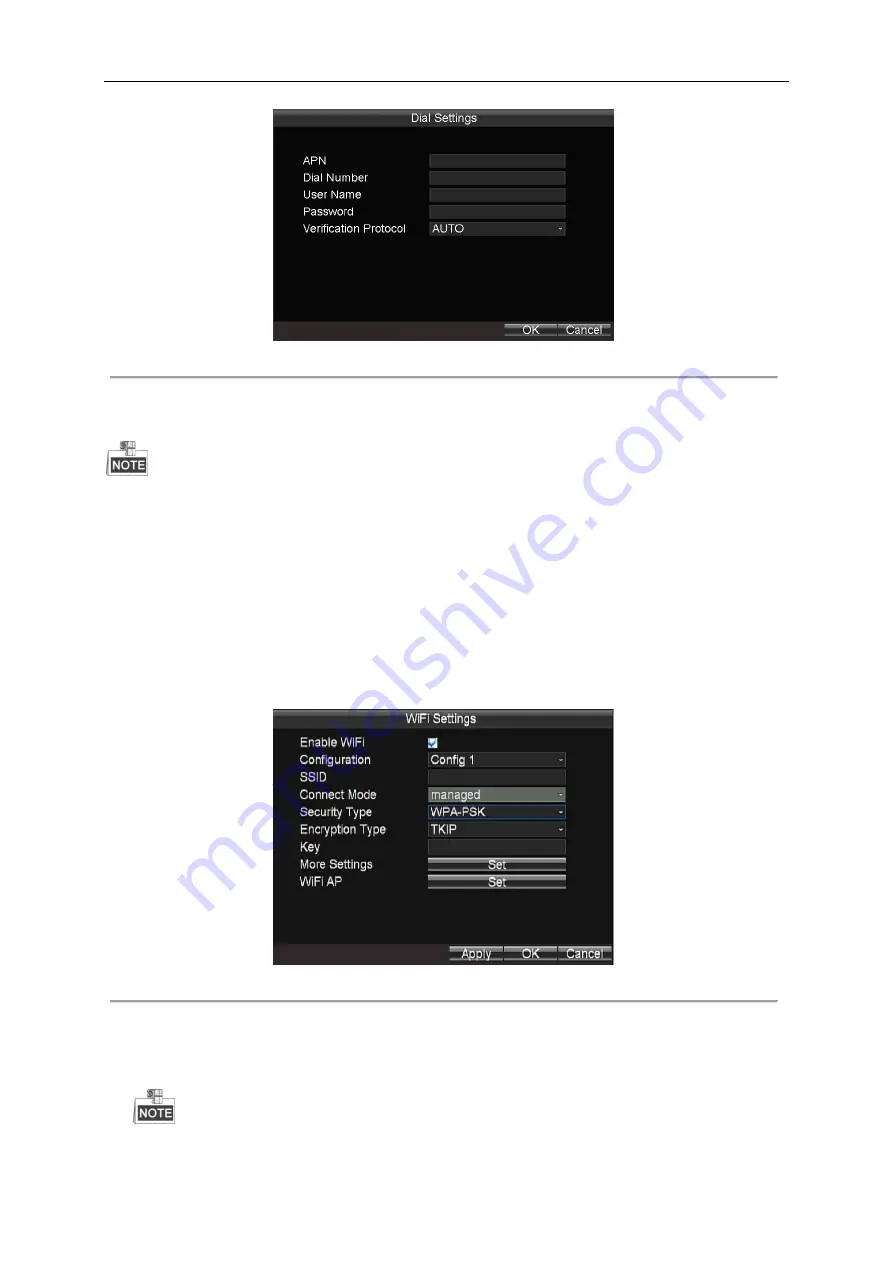
Mobile Network Video Recorder User Manual
48
Figure 5. 2
Private Network Settings
5.
Click
OK
and reboot the device to activate the new settings.
You can view the dialing status on the Dialing Status interface (Menu>Status>Dial).
The PIN management function is reserved.
5.2
Wi-Fi Settings
Purpose:
You can connect the device to the Wi-Fi networks and transmit the data via the Wi-Fi.
Steps:
1.
Enter the Wi-Fi Settings interface.
Menu>Basic Settings>WiFi
Figure 5. 3
Wi-Fi Settings
2.
Check the checkbox of
Enable WiFi
to enable the Wi-Fi settings.
3.
Select the configuration file, and then set the network SSID (Service Set Identifier), security type, encryption type and
key.
5 configuration files are available and only one SSID can be set for each file.
Summary of Contents for DS-M5504HNI Series
Page 1: ...User Manual UD 6L0204D1120A01 Mobile Network Video Recorder...
Page 47: ...Mobile Network Video Recorder User Manual 46 Figure 4 9 Search Result Interface...
Page 51: ...Mobile Network Video Recorder User Manual 50 Figure 5 6 Wi Fi Status Interface...
Page 53: ...Mobile Network Video Recorder User Manual 52 Figure 6 2 Push Mode Platform...
Page 78: ...User Manual of Mobile Digital Video Recorder 77...






























