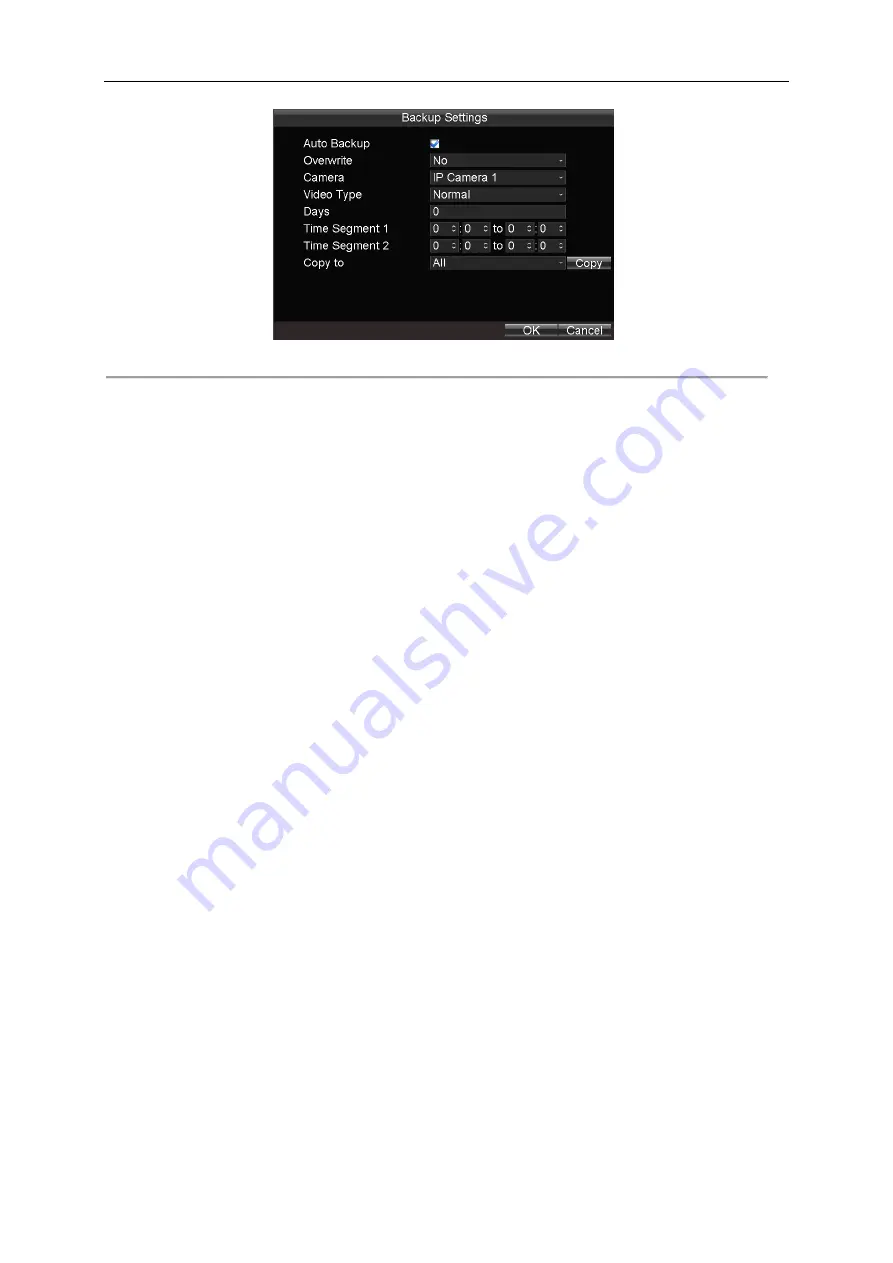
Mobile Network Video Recorder User Manual
67
Figure 8. 18
Backup Settings Interface
2.
Check the checkbox of
Auto Backup
to enable the automatic backup function.
3.
Select the overwrite mode from the drop-list.
No:
The backup process will stop when the connected backup device becomes full.
By Time:
The exported video files will be overwritten when the connected backup device becomes full. And the earlier
the video files are exported, the earlier they are overwritten.
By Time & Event:
The exported video files will be overwritten when the connected backup device becomes full. And
the event (motion, alarm) triggered recordings will be locked and not be overwritten.
4.
Select the camera No. and video type from the drop-down list for backup.
5.
Input the number of days for backup in the text field. For example, if you set the days value as 2, the video files of
today and yesterday will be exported for backup.
6.
Specify the time segment for backup in the day. Two time segments can be set for one day.
7.
Optionally, you can copy the current settings to the other channels.
8.
Click
OK
to save the new settings and exit.
Summary of Contents for DS-M5504HNI Series
Page 1: ...User Manual UD 6L0204D1120A01 Mobile Network Video Recorder...
Page 47: ...Mobile Network Video Recorder User Manual 46 Figure 4 9 Search Result Interface...
Page 51: ...Mobile Network Video Recorder User Manual 50 Figure 5 6 Wi Fi Status Interface...
Page 53: ...Mobile Network Video Recorder User Manual 52 Figure 6 2 Push Mode Platform...
Page 78: ...User Manual of Mobile Digital Video Recorder 77...

























