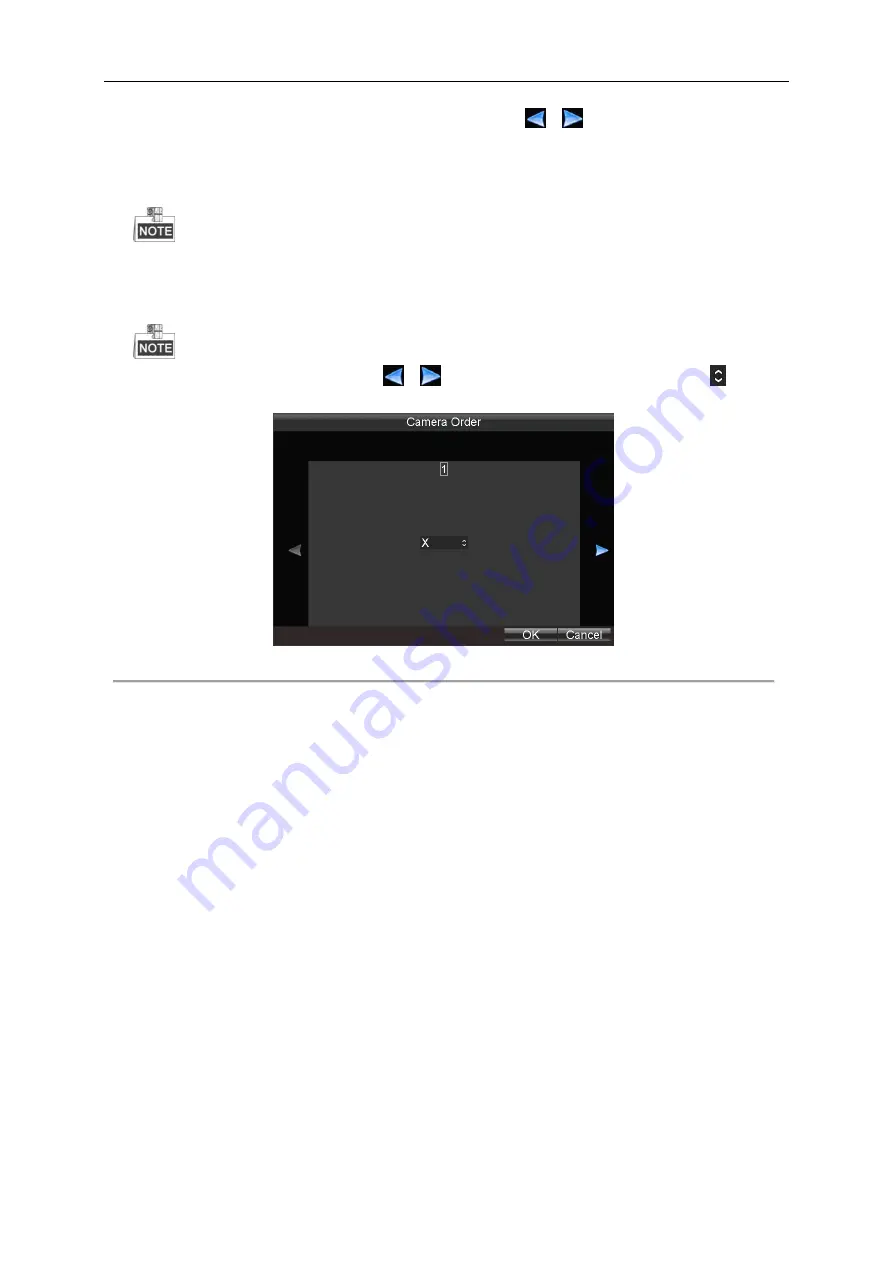
Mobile Network Video Recorder User Manual
36
1)
Use the
Direction
keys on the remote control to select the icon
/
on the screen, and press the
Enter
key to go to the previous / next display window.
2)
Select the display window, and press
Enter
key on the remote control to enter the edit mode.
3)
Press
Direction
keys on the remote control to select the camera for display.
The character “X” means no camera will be displayed on the selected window.
4)
Press
Enter
key on the remote control to confirm the settings.
5)
Click
OK
to save the new settings and exit.
For mouse operations, you can click the icon
/
to select the display window, and click the icon
to set the
camera for display.
Figure 2. 19
Camera Order
5.
Click the
Apply
button to save the new settings and click
OK
to exit.
Summary of Contents for DS-M5504HNI Series
Page 1: ...User Manual UD 6L0204D1120A01 Mobile Network Video Recorder...
Page 47: ...Mobile Network Video Recorder User Manual 46 Figure 4 9 Search Result Interface...
Page 51: ...Mobile Network Video Recorder User Manual 50 Figure 5 6 Wi Fi Status Interface...
Page 53: ...Mobile Network Video Recorder User Manual 52 Figure 6 2 Push Mode Platform...
Page 78: ...User Manual of Mobile Digital Video Recorder 77...






























