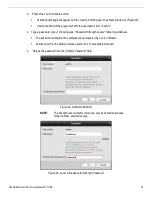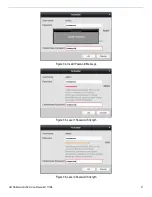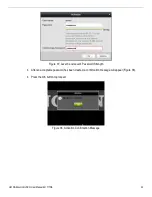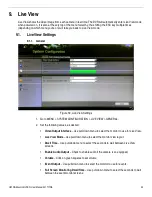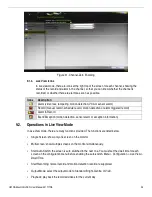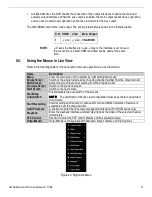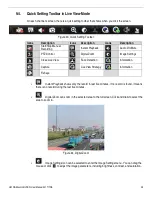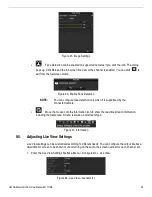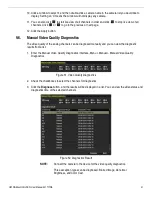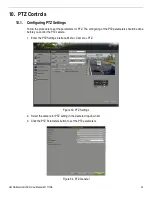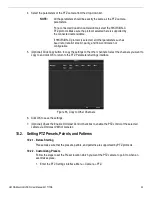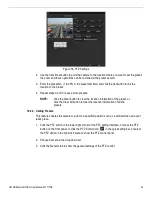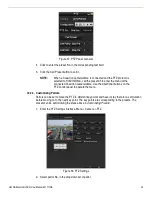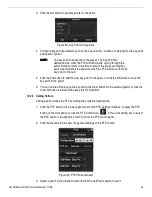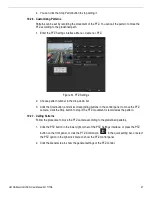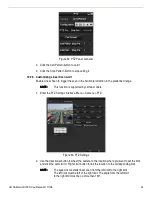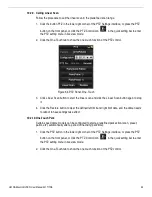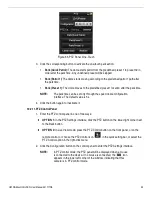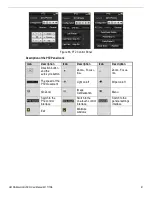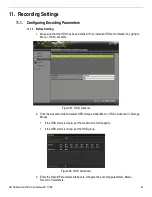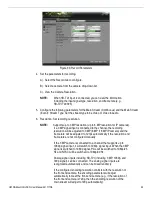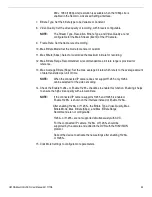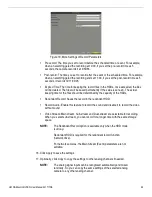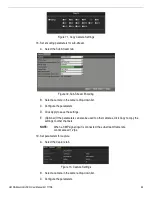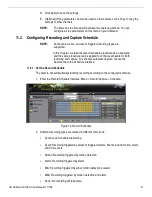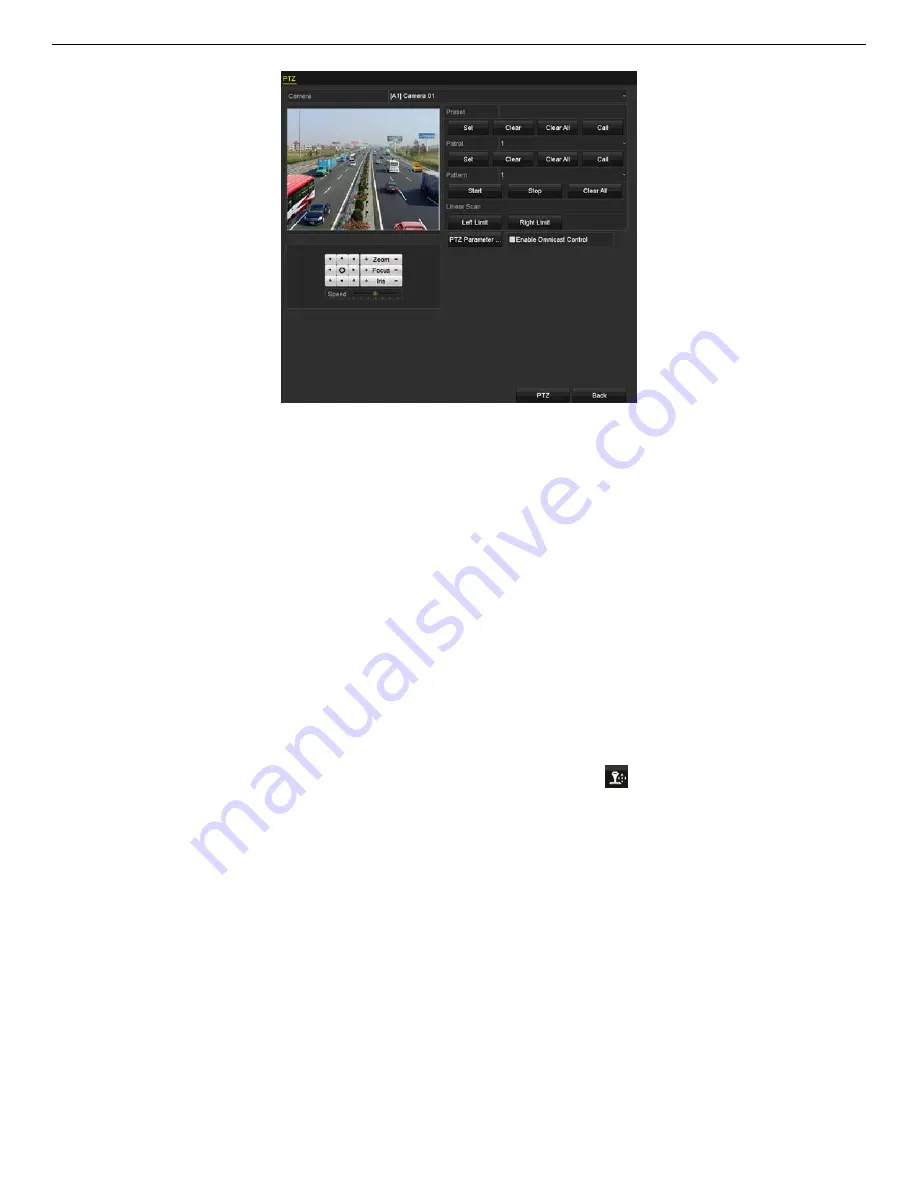
UM DS-90xxHUHI-F8/N User Manual 041717NA
44
Figure 56, PTZ Settings
2.
Use the directional button to point the camera to the location where you want to set the preset;
the zoom and focus operations can be recorded in the preset as well.
3.
Enter the preset No. (1 to 255) in the preset text field, and click the Set button to link the
location to the preset.
4.
Repeat steps 2 and 3 to save more presets.
NOTE:
Click the Clear button to clear the location information of the preset, or
click the Clear All button to clear the location information of all the
presets.
10.2.3.
Calling Presets
This feature enables the camera to point to a specified position such as a window when an event
takes place.
1.
Click the PTZ button in the lower-right corner of the PTZ setting interface, or press the PTZ
button on the front panel, or click the PTZ Control icon
in the quick setting bar, or select
the PTZ option in the right-click menu to show the PTZ control panel.
2.
Choose Camera in the drop-down list.
3.
Click the General tab to show the general settings of the PTZ control.