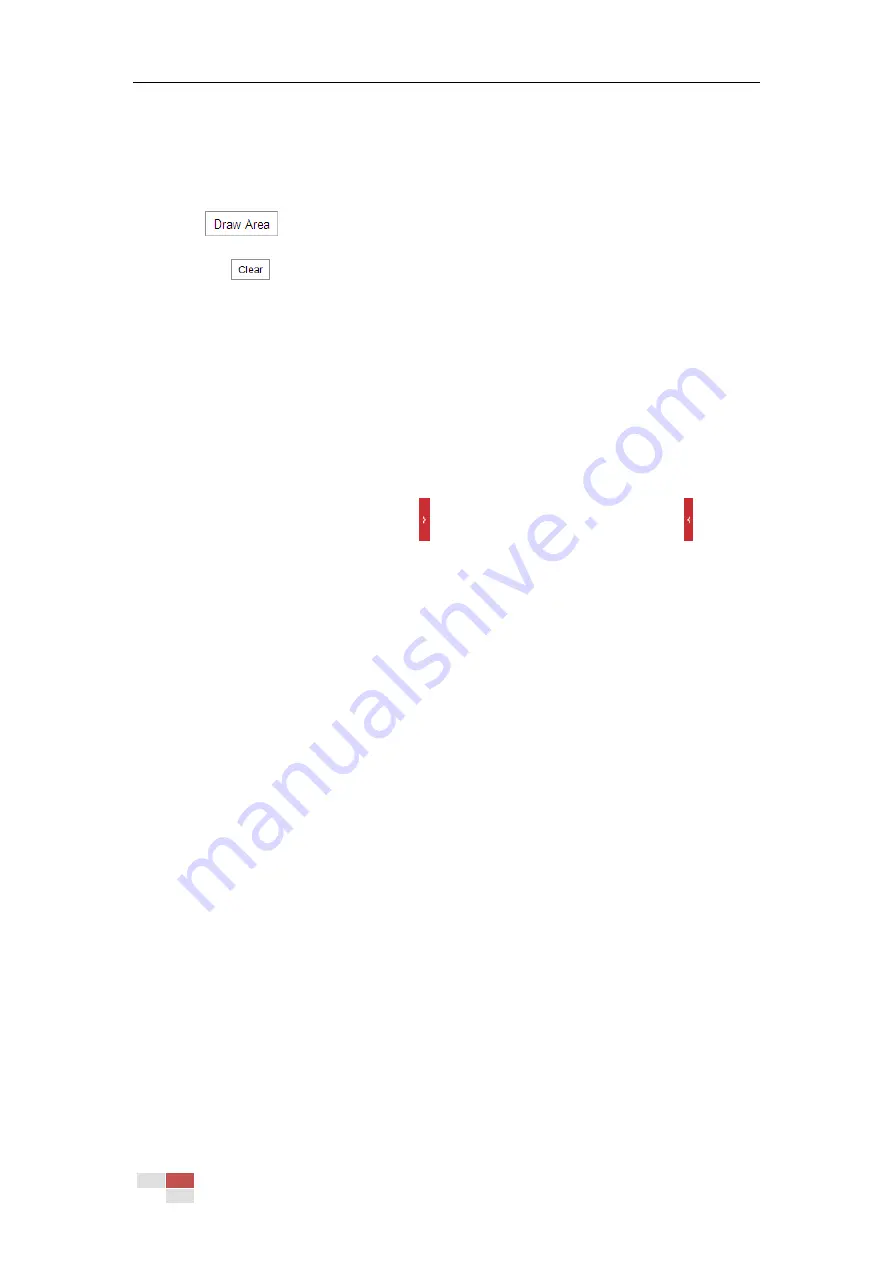
© Hikvision
Steps:
1.
Check Enable checkbox to enable the Fixed Region function.
2.
Select a stream type. You can set the ROI function for Main Stream(Normal), Sub-stream or
Third Stream.
3.
Click
and then drag the mouse to draw a red frame in the live view image. You
can click
to clear it.
Note:
The number of areas supported in ROI function varies depending different camera models
4.
Select the Region No. from the dropdown list.
5.
Adjust the ROI level. The higher the value, the better image quality in the red frame.
6.
Enter a Region Name.
6.3
Configuring Image Settings
On the Image configuration page, click to show the PTZ control panel or click to hide
it.
Click the zoom/iris/focus buttons to realize lens control.
The functions vary depending on different camera models.
6.3.1
Configuring Display Settings
Purpose:
Configure the Image Adjustment, Exposure Settings, Focus, Day/Night Switch, Backlight Settings,
White Balance, Image Enhancement, Video Adjustment, and other parameters in display settings.
Notes:
The parameters in Display Settings interface vary depending on different camera models.
You can double click the live view to enter full screen mode and double click it again to exit.
Steps:
1.
Enter the Display Settings interface:
Configuration > Image> Display Settings
2.
You can select the Scene in the dropdown list with different predefined image parameters.
3.
Set the image parameters of the zoom camera.
Image Adjustment
Brightness
This feature is used to adjust brightness of the image.
Contrast
This feature enhances the difference in color and light between parts of an image.
Saturation






























