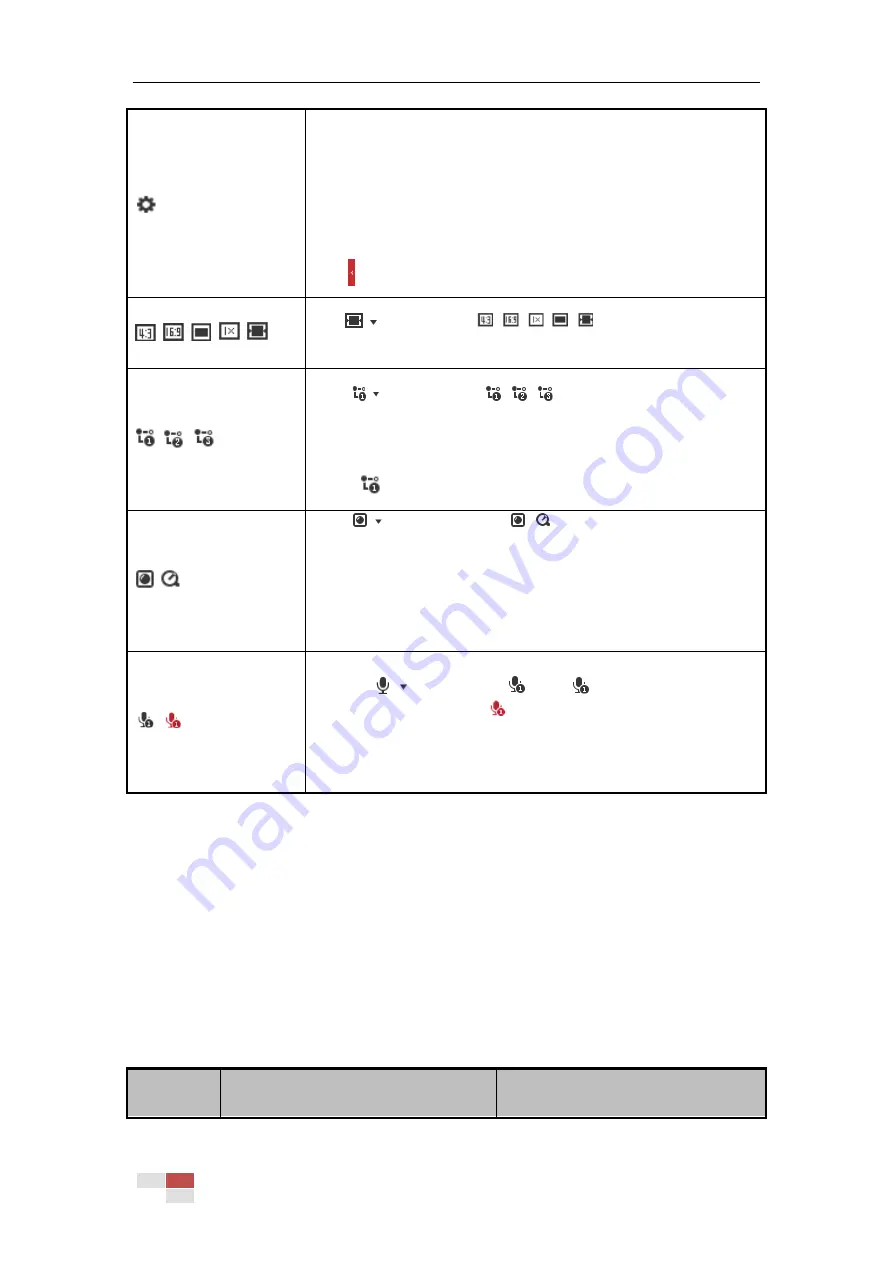
© Hikvision
Click the button to enable quick setup of image/video related
parameters, including Specify Display, OSD and Video/Audio parameters.
For detailed configuration, refer to Section Figure 6-21
Configuring Video and Audio Settings and Section 6.3 Configuring
Image Settings for more information.
Note:
Click to show the setting panel.
/
/
/
/
Click
to select from
and display live video in
4:3/16:9/ original/original ratio/self-adaptive window size.
/
/
Click
to select from
and display live video with the
main/ sub/third stream. The main stream is with a relatively high
resolution and needs more bandwidth. The default setting of stream
type is
.
/
Click
to select between
and play the live video via player
Web Components or Quick Time.
Note:
The live video is played via Web Components by default, and other types
of players are supported for the browser, such as MJPEG, and VLC. You
are required to download and install the player to play the live video.
/
Steps:
1.
Click
and it appears
. Click
to enable two-way audio
when the icon turns into
.
2.
Click the icon again to stop two-way audio.
Note:
The function is only supported by certain camera models.
Notes:
Double-click on the live video to switch the current live view into full-screen or return to
normal mode from the full-screen.
Before using the two-way audio or recording with audio functions, set the Stream Type to
Video & Audio referring to Section 6.2.1 Configuring Video Settings.
4.4.2
Install Plug-in
Certain operation system and web browser may restrict the display and operation of the camera
function. You should install plug-in or complete certain settings to ensure normal display and
operation.
Operation
System
Web Browser
Operation






























