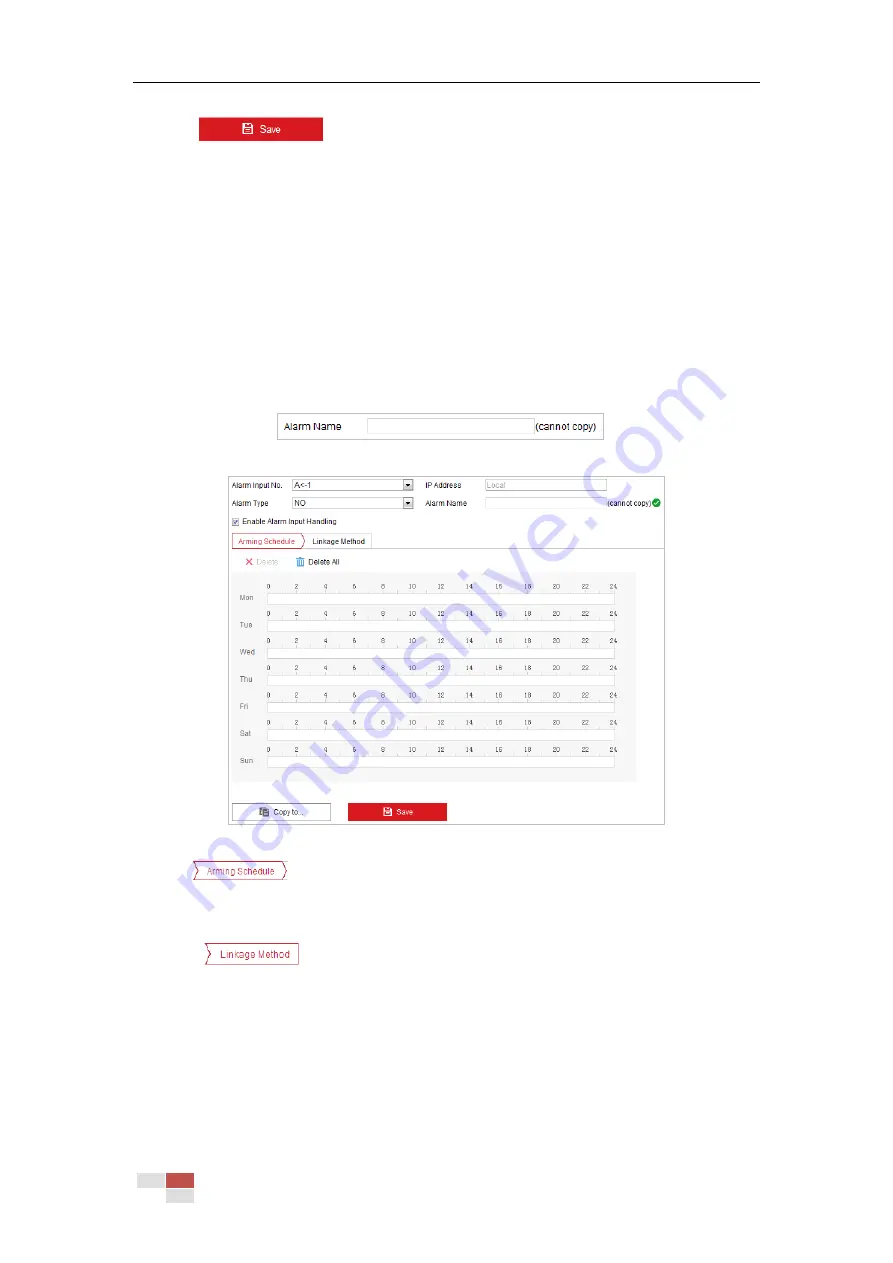
© Hikvision
7.
Click
to save the settings.
5.2.3
Configuring Alarm Input
Note:
The function is only supported by certain camera models.
Steps:
1.
Enter the Alarm Input settings interface:
Configuration > Event > Basic Event > Alarm Input
2.
Choose the Alarm Input No. and the Alarm Type. The alarm type can be NO (Normally Open)
and NC (Normally Closed).
3.
Edit the name in
to set a name for the
alarm input (optional).
Figure 5-16
Alarm Input Settings
4.
Click
tab to enter the arming schedule setting interface. The arming schedule
configuration is the same as the setting of the arming schedule for motion detection. Refer to
Section 5.2.1 Configuring Motion Detection.
5.
Click
tab to select the linkage method taken for alarm input, including Send
Email, Notify Surveillance Center, and Upload to FTP/Memory Card/NAS, Trigger Alarm
Output and Trigger Recording. Refer to Section 5.2.1 Configuring Motion Detection for more
details.
6.
You can also choose the PTZ linking for the alarm input. Check the relative checkbox and
select the No. to enable Preset Calling, Patrol Calling or Pattern Calling.
7.
You can copy your settings to other alarm inputs.






























