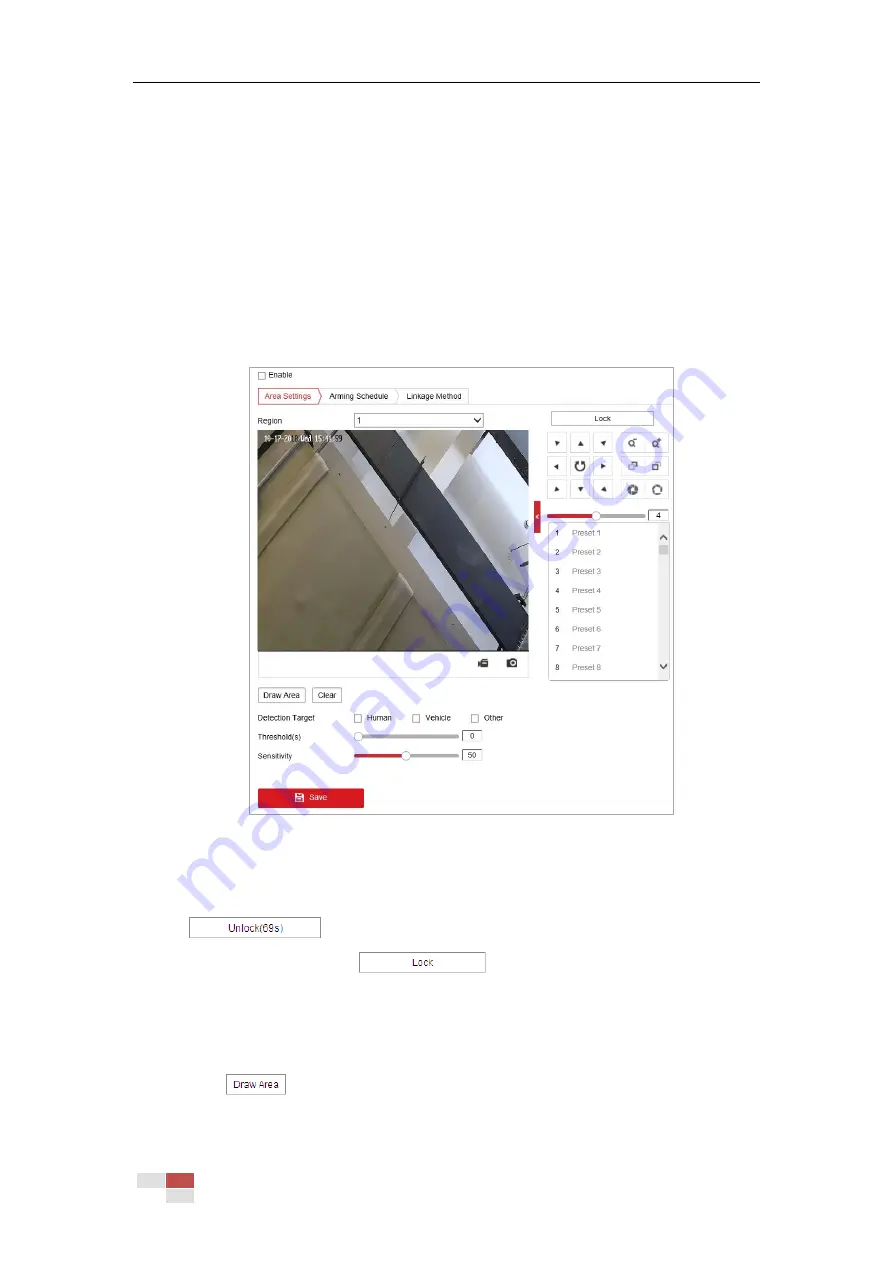
© Hikvision
5.3.2
Configuring Intrusion Detection
Purpose:
Intrusion detection can set an area in the surveillance scene and once the area is entered, a set
of alarm action is triggered.
Steps:
1.
Enter the intrusion detection interface:
Configuration > Events > Smart Event >Intrusion Detection
2.
Check the Enable checkbox.
Figure 5-21
Configuring Intrusion Area
3.
The event triggered and park action related PTZ movement will be locked for 180
seconds after you enter the intrusion detection interface. Optionally, you can click the
button to manually activate the movement, or lock the movement
when the button turns to
by clicking it.
4.
Select a region.
5.
Draw area.
1)
Select the Region No.in dropdown list.
2)
Click
to draw a rectangle on the image as a defense region.
3)
Click on the image to specify a corner of the rectangle, and right-click the mouse after






























