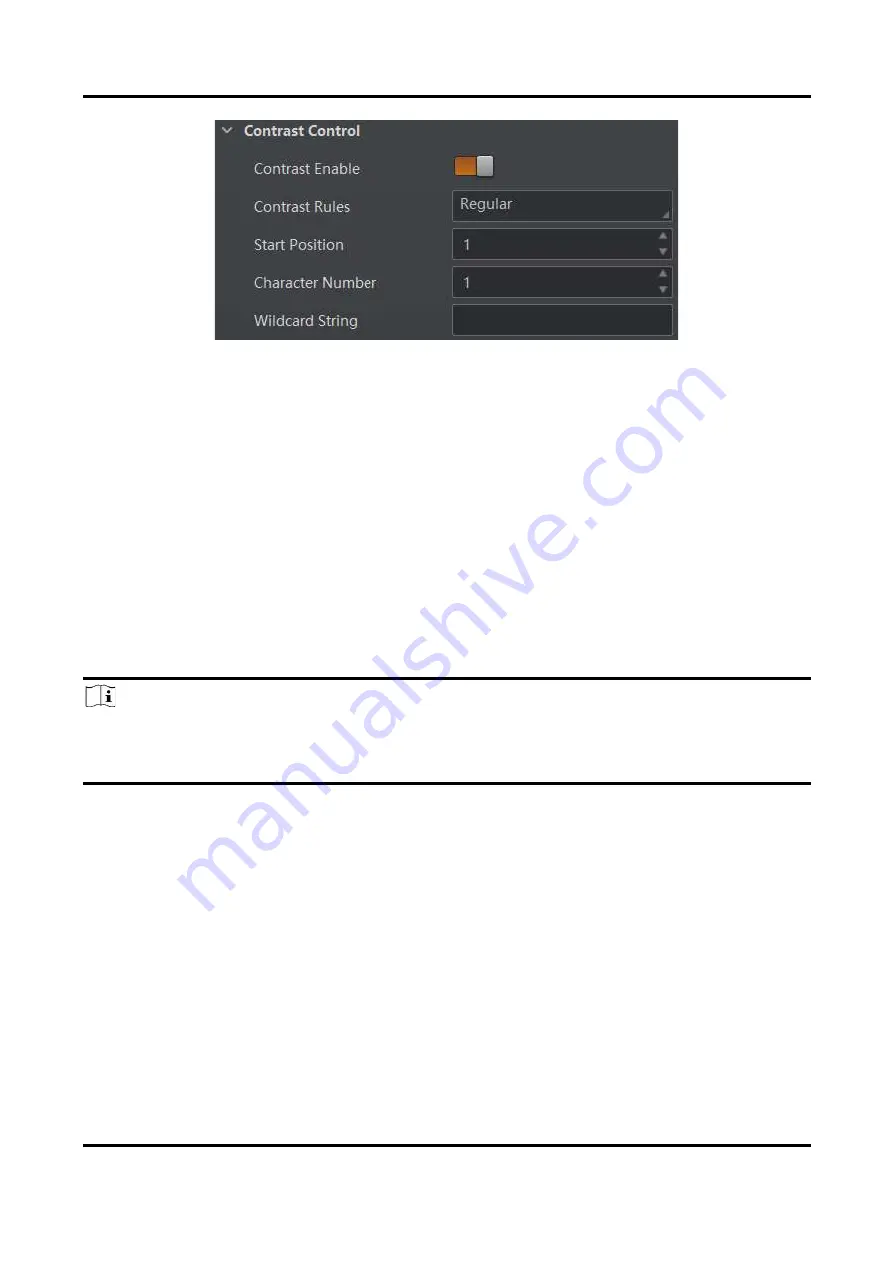
ID5000 Series Smart Code Reader User Manual
75
Figure 8-56 Regular Contrast
Consecutive Number Contrast
The consecutive number contrast requires you to set consecutive code rules, and the client software
will contrast the data that the device reads with preset rules and outputs contrast result.
Steps
1. Right click the device in
Device Connection
, and click
Feature Tree
.
2. Go to
Contrast Control
, enable
Contrast Enable
, and select
Consecutive Number
as
Compare
Rules
.
3. Set
Start Position
that means the stating position of the comparison.
4. Set
Digital Number
that means the comparison quantity.
5. Set
Step
that means the client software will increase or decrease the preset value after each
comparison according the step you set.
Note
●
If the preset value after increase or decrease exceeds the digital number you set, and then the
preset value will become 0.
●
The base value displays the preset value.
6. (Optional) Click
Execute
in
Contrast Reset
to reset comparison. After that, the client software
will use the first code it reads as the preset value.
Here we take start position (3), digital number (2) and step (2) as an example to explain the
consecutive number comparison:
●
If the first code that the device reads is ur96k, and then the preset value is 96. The preset value
increases to 98 (96+2).
●
If the second code is yr98kjkfd, and comparison succeeds. The preset value increases to 100
(98+2).
●
If the third code is kl99fjkd, and comparison fails. The preset value does not increase.
●
If the fourth code is kl00djf, and comparison succeeds. The preset value increases to 02 (00+2).
Summary of Contents for ID5000 Series
Page 1: ...ID5000 Series Smart Code Reader User Manual ...
Page 31: ...ID5000 Series Smart Code Reader User Manual 22 Figure 7 2 Code Reading ...
Page 96: ...ID5000 Series Smart Code Reader User Manual 87 Figure 8 71 Event Report ...
Page 103: ...ID5000 Series Smart Code Reader User Manual 94 Figure 10 2 Reboot Device ...
Page 107: ...UD27157B ...






























