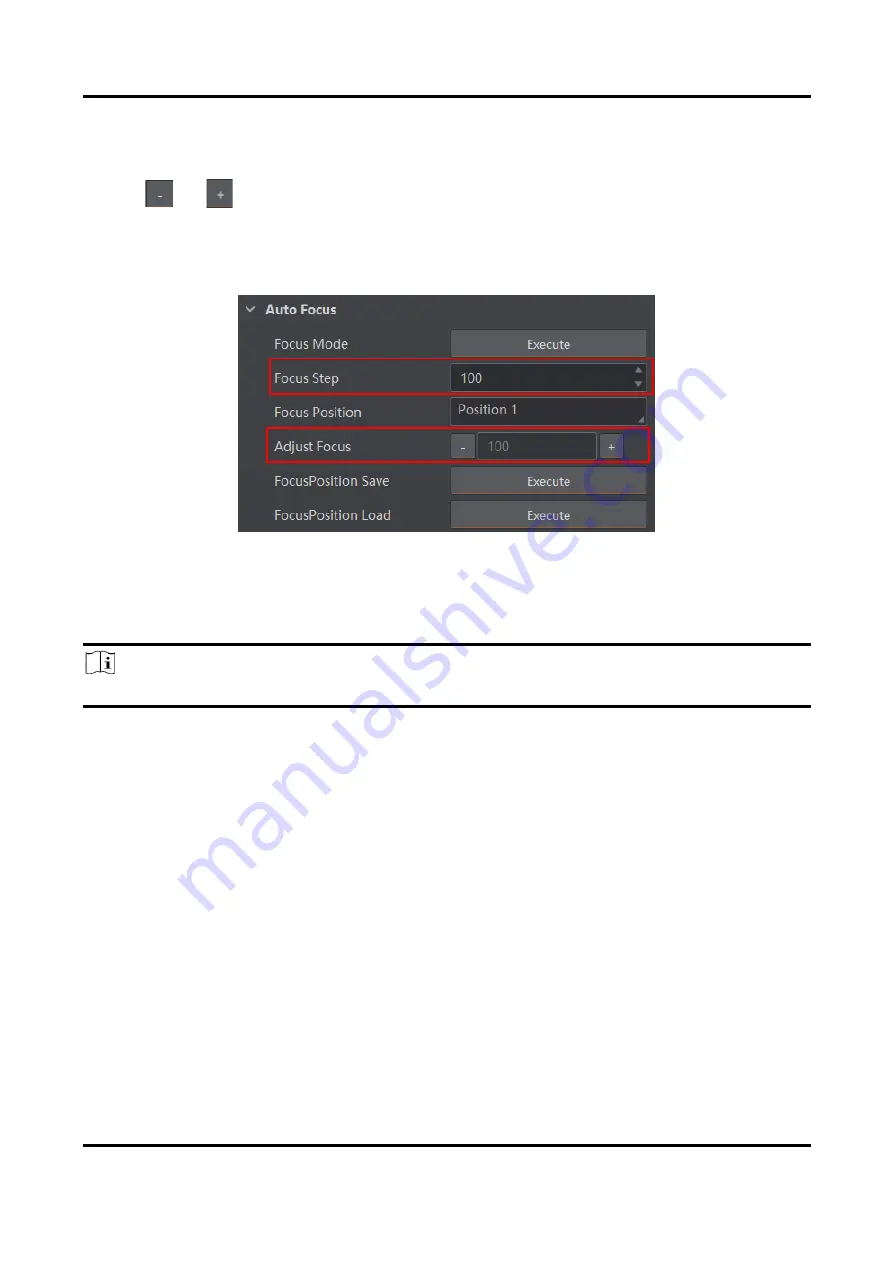
ID5000 Series Smart Code Reader User Manual
33
Manual Focus
1. Go to
Image Settings
→
Auto Focus
, and set
Focus Step
according to actual demands.
2. Click
or
in
Adjust Focus
to adjust focus.
3. Select the position parameter from
Focus Position
, and click
Execute
in
Focus Position Save
to
save the focus position.
4. (Optional) Select the position parameter from
Focus Position
, and click
Execute
in
Focus
Position Load
to load saved focus position.
Figure 8-11 Manual Focus
8.1.7 Set Self-Adaptive Adjustment
Note
This function may differ by device models.
The function of self-adaptive adjustment can automatically adjust exposure, gain, Gamma and other
parameters to have a better code reading effect.
Steps
1. Right click the device in
Device Connection
, and click
Feature Tree
.
2. Go to
Self Adapt Adjust
, and select
Adjust Mode
.
●
High Quality: In this mode, the client software will adjust exposure in priority with small gain and
noise. The image quality is high, and this mode is applicable to the scenario for low speed
conveyer belt.
●
High Speed: In this mode, the client software will adjust gain in priority with small exposure and
large gain. The image quality is less high, and this mode is applicable to the scenario for high speed
conveyer belt.
3. Select
Param Source
according to actual demands.
●
Default Param: It adjusts the default parameters.
●
Polling Param: It adjusts parameters configured in polling.
Summary of Contents for ID5000 Series
Page 1: ...ID5000 Series Smart Code Reader User Manual ...
Page 31: ...ID5000 Series Smart Code Reader User Manual 22 Figure 7 2 Code Reading ...
Page 96: ...ID5000 Series Smart Code Reader User Manual 87 Figure 8 71 Event Report ...
Page 103: ...ID5000 Series Smart Code Reader User Manual 94 Figure 10 2 Reboot Device ...
Page 107: ...UD27157B ...






























