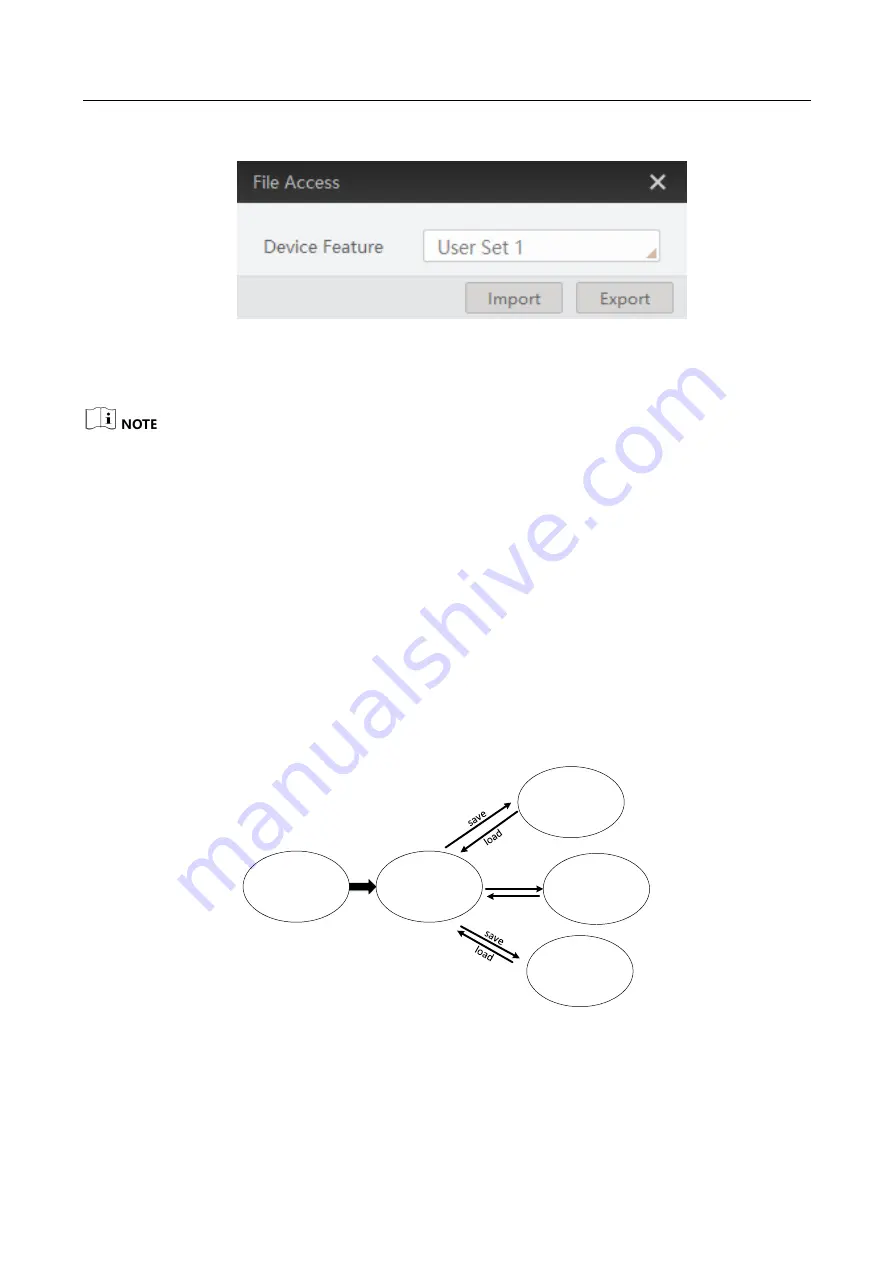
CoaXPress Area Scan Camera
·
User Manual
76
3.
Select a device feature from the drop-down list.
Figure 12-2
File Access Window
4.
Click Import or Export to import or export according to actual demands.
The camera has different process approaches when you select different device features.
If User Set 1/2/3 is selected as device feature, you need to load the corresponding user set you
selected to take effect.
If LUT Luminance 1/2/3 is selected as device feature, and they will take effect only when you
select the same parameters in LUT Selector.
If DPC, MPRNUC, HPRNUC or NUFFC is selected as device feature, and it will take effect
immediately after importing.
12.3 Save and Load User Set
The camera supports 4 sets of parameters, including 1 default set and 3 user sets. The relation
among 4 sets of parameters is shown below.
Current
Parameter
User
Parameter 1
User
Parameter 2
User
Parameter 3
Device
Default
Parameter
load
save
load
Figure 12-3
Parameter Relation
You can save parameters, load parameters and set user default as shown below.
Summary of Contents for CoaXPress
Page 1: ...CoaXPress Area Scan Camera User Manual ...
Page 10: ...CoaXPress Area Scan Camera User Manual x Appendix A Camera Parameter Index 85 ...
Page 41: ...CoaXPress Area Scan Camera User Manual 31 Figure 8 18 Set Trigger Debouncer ...
Page 82: ...CoaXPress Area Scan Camera User Manual 72 Figure 11 39 Other Corrections ...
Page 102: ...UD26060B ...






























