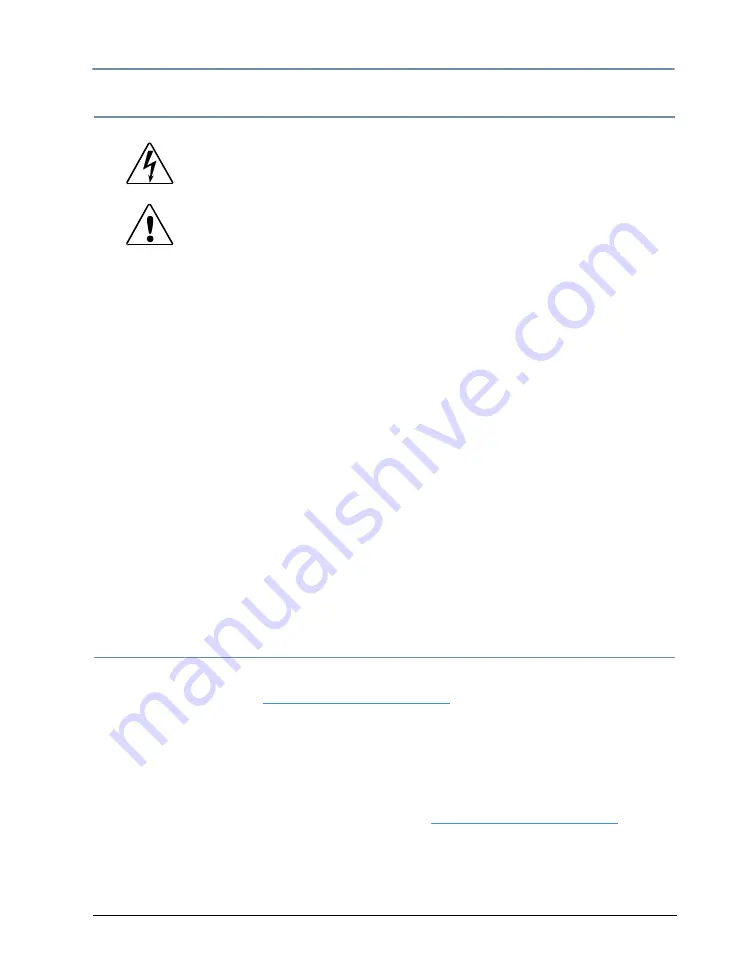
CHAPTER 2
Setup and Configuration
Studio Command Series User Manual
17
Powering On the Fixture
Warning: This equipment is designed for connection to a branch circuit
having a maximum overload protection of 20 A.
Studio Command-H Fixtures Only
Caution: To preserve lamp life, reduce lamp power through the
dimmer rack controls while powering and homing the fixture.
This will reduce voltage inrush to the lamp when the relay
contacts close at the completion of the homing operation.
When operating the luminaire with the lamp on, the head
bezels must be installed for proper head cooling and
temperature control.
Studio Command fixtures do not have a power switch. To power on the fixture, simply connect it
to an appropriately-rated power source. Once connected, you can remotely power up or
shutdown the fixture via controller commands (see Control Parameter on page 53). However, it
is very important that you disconnect power to the fixture before performing certain procedures
shown in this manual.
When you connect any Studio Command to an appropriately-rated power source, the fixture
automatically begins a homing procedure. You can also remotely home the fixture via a DMX
controller (see Control Parameter on page 53) or manually home the fixture via the on-board
menu system (see Homing the Fixture (HOME) on page 33).
The fixture’s homing procedure verifies that the major functions of the fixture (color wheels,
frost flags, and shutter) are correctly oriented. The homing procedure is also used to take the
fixture out of shutdown mode. During the homing process, you will hear clicking sounds as the
wheels, flags, and shutter seek their home position.
Uploading Latest Fixture Software
The latest software for Studio Command fixtures is available in the support section of the
HighEnd Systems web site (
www.highend.com/support
). There are two ways to upload new
software to Studio Command fixtures:
1. Attach a High End Systems Upload Dongle to your computer and upload the software to
your Studio Command fixture using WinUpload software (Version 1.1 or higher).
WinUpload software requires a computer running Microsoft® Windows® 95, 98, ME, XP, or
2000 operating system. To Install the WinUpload Software, create a WinUpload folder on
your hard drive. Download the Upload Module from
www.highend.com/support
page for
your product and copy the WinUpload.exe and inpout32.dll files into the folder on your hard
drive.
2. Crossload software from one fixture that contains the new software to all other Studio
Command fixtures on the link, (see Crossloading Fixture Software (XLD) on page 32.
Summary of Contents for Studio Command 1200
Page 18: ...CHAPTER 1 Product Overview 8 Studio Command Series User Manual...
Page 30: ...CHAPTER 2 Setup and Configuration 20 Studio Command Series User Manual...
Page 64: ...CHAPTER 4 Fixture Programming 54 Studio Command Series User Manual...
Page 72: ...CHAPTER 5 General Maintenance 62 Studio Command Series User Manual...
Page 82: ...CHAPTER 6 Troubleshooting 72 Studio Command Series User Manual...
Page 92: ...Appendix A Studio Command DMX Protocol 82 Studio Command Series User Manual...
Page 102: ...Appendix C 92 Studio Command Series User Manual...
Page 108: ...Appendix D 98 Studio Command Series User Manual...
















































