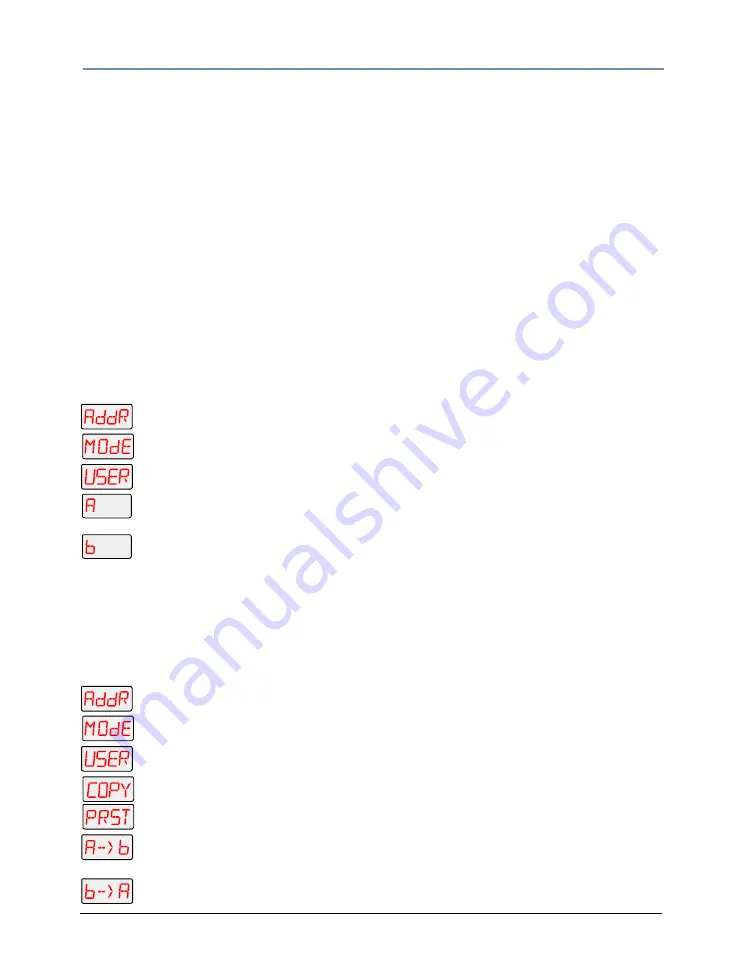
CHAPTER 3
The Menu System
30
Studio Command Series User Manual
Mode Menu (MODE)
The Mode menu sets user type, copies settings and presets between user modes, and
crossloads software versions from one fixture to all other Studio Command fixtures on the link.
The procedures below are listed in the same order shown on the menu map (see Appendix D:
Menu Map).
Setting the User Type (USER)
Use this menu item to change the fixture’s user type between user A and user B. Each user type
includes 16 different presets (scenes) and the following fixture settings:
Each user type can be configured with its own set of scene parameters and default fixture
settings. These can be utilized, for example, when a fixture is moved between two locations.
To change the user type:
1. Press and hold <Menu> until AddR appears on the LED display.
2. Scroll to the MODE menu. Press <Enter> to select.
3. Scroll to the USER menu (this will be the first option displayed). Press <Enter>.
4.
or
Scroll to A to select User A settings, or B to select User B settings.
5. Press <Enter> to store selections.
Copying User Presets (PRST)
Use this menu item to copy the fixture’s preset scenes from one user mode to the other. Each
user type includes 16 different presets which can be copied to the other user type. This options
copies all 16 presets at one time. To copy just one preset, see Copying an On-Board Memory
Scene (COPY) on page 24. To copy user presets:
1. Press and hold <Menu> until AddR appears on the LED display.
2. Scroll to the MODE menu. Press <Enter> to select.
3. Scroll to the USER menu (this will be the first option displayed). Press <Enter>.
4. Scroll to the COPY menu. Press <Enter> to select.
5. Scroll to the PRST menu (this will be the first menu displayed). Press <Enter>.
6.
or
Scroll to A
→
B to copy User A presets to User B, or B
→
A to copy User B presets to
User A.
7. Press <Enter> to store selection.
Start Channel Number
Pan Invert Status
Tilt invert Status
Pan/Tilt Swap Status
LED Display Status
LED Display Invert Status
Lamp Life Warning Status
Shutter Close with DMX Data Loss Status
Preset Playback Status
Summary of Contents for Studio Command 1200
Page 18: ...CHAPTER 1 Product Overview 8 Studio Command Series User Manual...
Page 30: ...CHAPTER 2 Setup and Configuration 20 Studio Command Series User Manual...
Page 64: ...CHAPTER 4 Fixture Programming 54 Studio Command Series User Manual...
Page 72: ...CHAPTER 5 General Maintenance 62 Studio Command Series User Manual...
Page 82: ...CHAPTER 6 Troubleshooting 72 Studio Command Series User Manual...
Page 92: ...Appendix A Studio Command DMX Protocol 82 Studio Command Series User Manual...
Page 102: ...Appendix C 92 Studio Command Series User Manual...
Page 108: ...Appendix D 98 Studio Command Series User Manual...






























