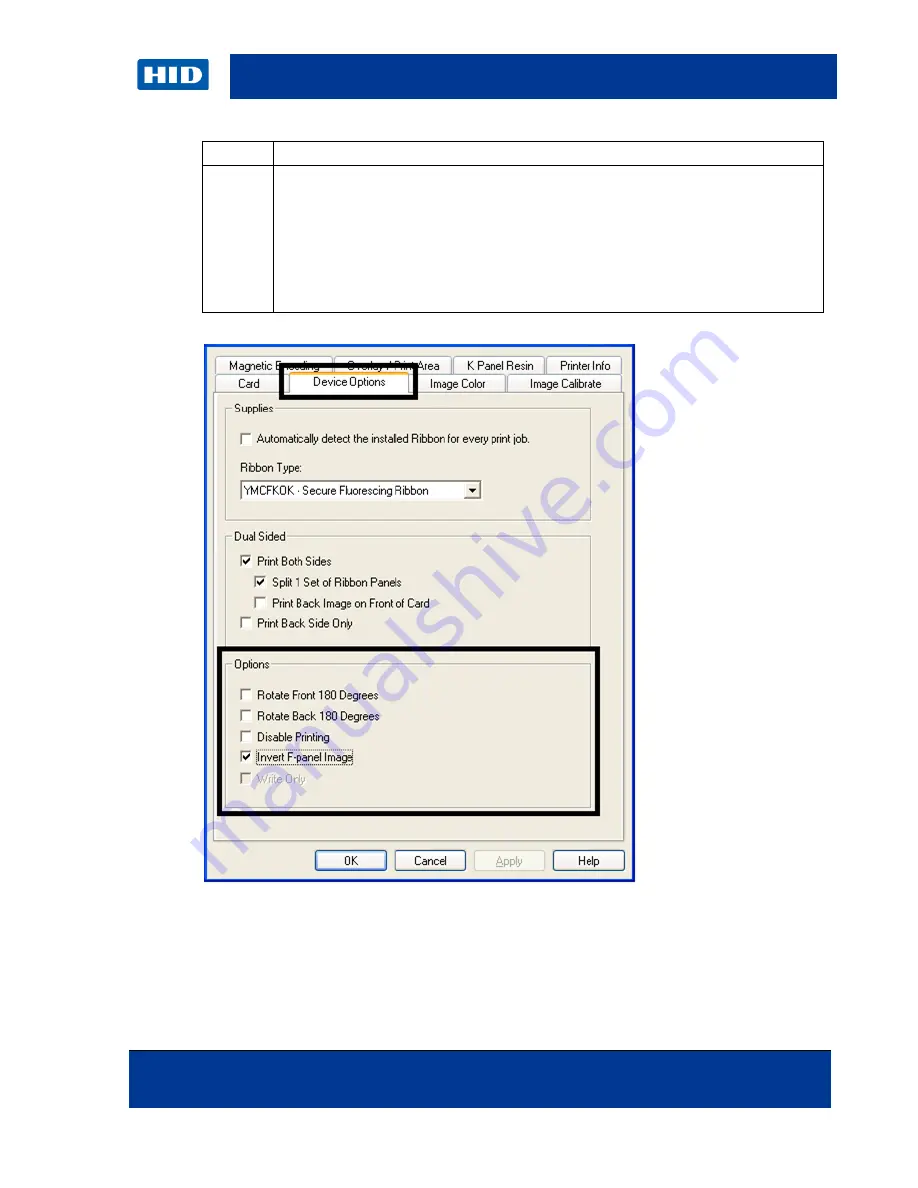
October 2013
Page 51 of 83
© 2013 HID Global Corporation/ASSA ABLOY AB. All rights reserved.
DTC4500e Card Printer User Guide, PLT-01669, 1.0
Step
Procedure
9
Check Invert F-Panel Image to create a negative of the fluorescent image.
•
This functionality causes light or white areas of the image to fluoresce and dark
colors to remain dark on the printed card when exposed to a UV light.
•
This feature was requested because the fluorescent dye color is bright when black
light is applied to it.
By default, the dark areas of the image will fluoresce on the card and the lighter or white
areas will have no dye applied.
Note:
This may improve the look of the person’s image if used for the Logo.
Summary of Contents for FARGO DTC4500e
Page 82: ......
















































