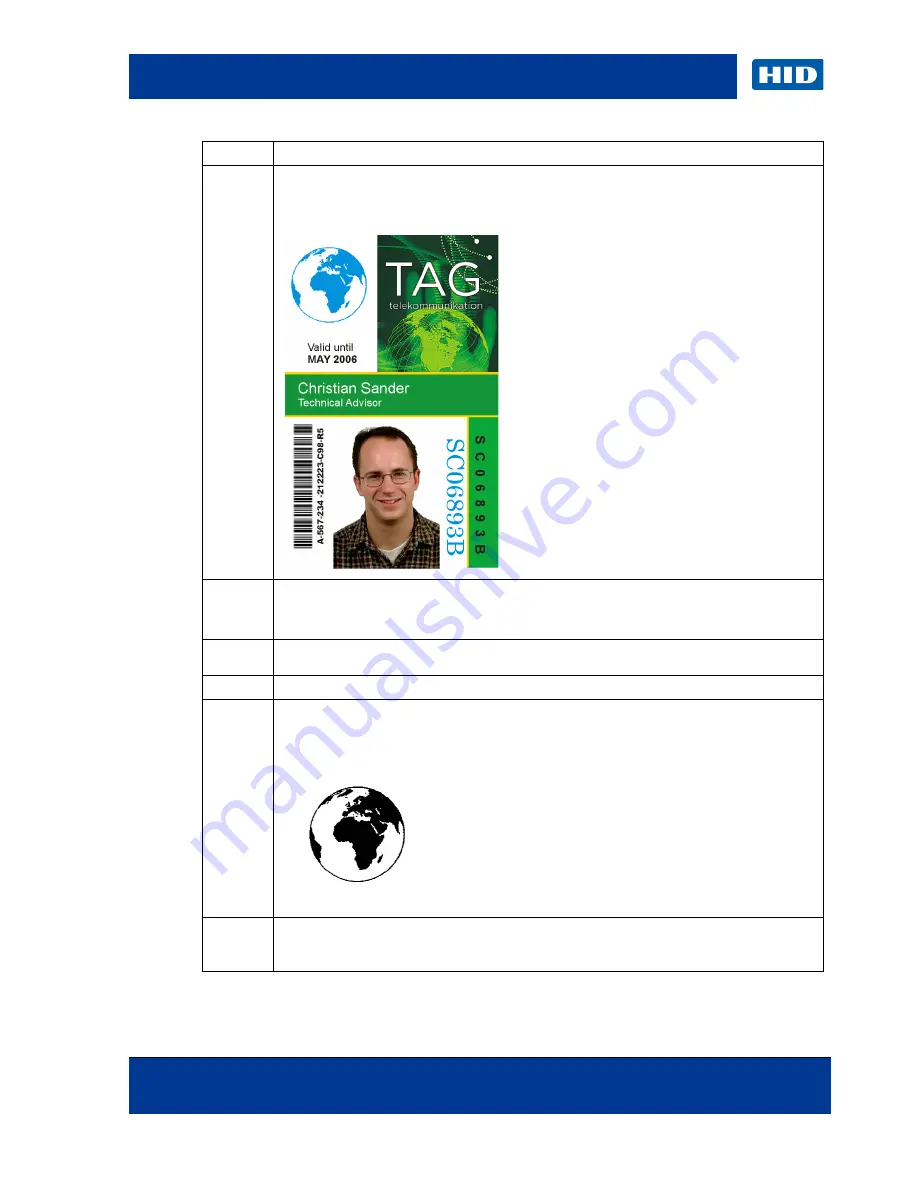
Page 50 of 83
October 2013
© 2013 HID Global Corporation/ASSA ABLOY AB. All rights reserved.
DTC4500e Card Printer User Guide, PLT-01669, 1.0
Step
Procedure
3
Creating a Fluorescent Image:
In a separate drawing program, create the image that
you wish to fluoresce.
4
Create the
IMAGE
in the actual size that you want it to appear on the card, and save it as
a Grayscale or 1 - bit bmp file on the root c:\ directory.
•
Do not put spaces in the file name.
5
Create a new text box in your badge application, and type
~I
followed by the address of
your image. The top left of your image will start at the top left of your text box.
6
Set up the Printer Driver preferences. Refer to Step 8-9 below.
7
Printer will print the fluorescent BMP IMAGE at the
~I
position on the card. Printer will
print the fluorescent TEXT at the
~T
position on the card.
BMP Image located at c:\globe.bmp
8
Set the Ribbon for YMCFKO in the Printing Preferences.
Note:
The
Automatically detect the installed Ribbon for every print job
button may
also be used.
Summary of Contents for FARGO DTC4500e
Page 82: ......






























