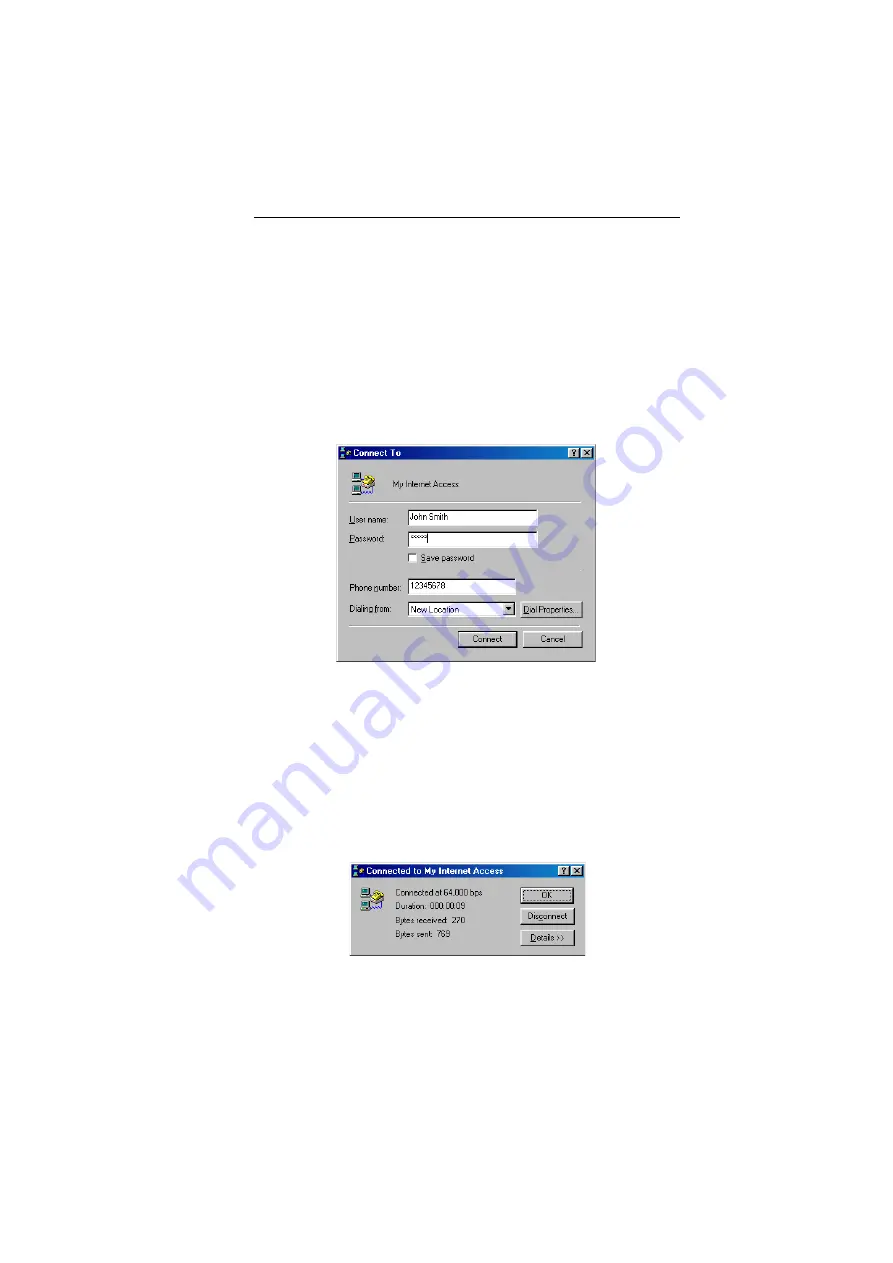
28
Accessing the Internet through a service provider
9. Open My Internet Access.
Enter your user name and the password the Internet Service Pro-
vider supplied you with.
If you check Save Password here, you never have to enter the pass-
word again and the connection to the Internet can be done com-
pletely automatically. On the other hand everybody else, who has
access to your computer, can get into the Internet using your
account (and at your cost!).
10. Click Connect.
Some seconds later you will see the message “Connection estab-
lished.” Now you can launch your favourite web browser applica-
tion and start surfing the Internet.
If you encounter an error message, please check User name, Pass-
word and Phone number. Additional information you may find in
‘Troubleshooting tips’ on page 51
11. Open My Connection again.
12. Click Disconnect.
Summary of Contents for WebShuttle II
Page 1: ...WebShuttle II ...
Page 3: ...WebShuttle II User s Guide ...
Page 4: ......
Page 7: ...Chapter 1 Int roduction ...
Page 8: ......
Page 11: ...Chapter 2 Instal l ation ...
Page 12: ......
Page 23: ...Chapter 3 U si ng WEBSHUTTLE II ...
Page 24: ......
Page 37: ...Chapter 4 Ref eren ce ...
Page 38: ......
Page 55: ...Appendix Tr oubles hootin g tips Sp ecif ications ...
Page 56: ......
Page 60: ......
Page 61: ...Index ...
Page 62: ......






























