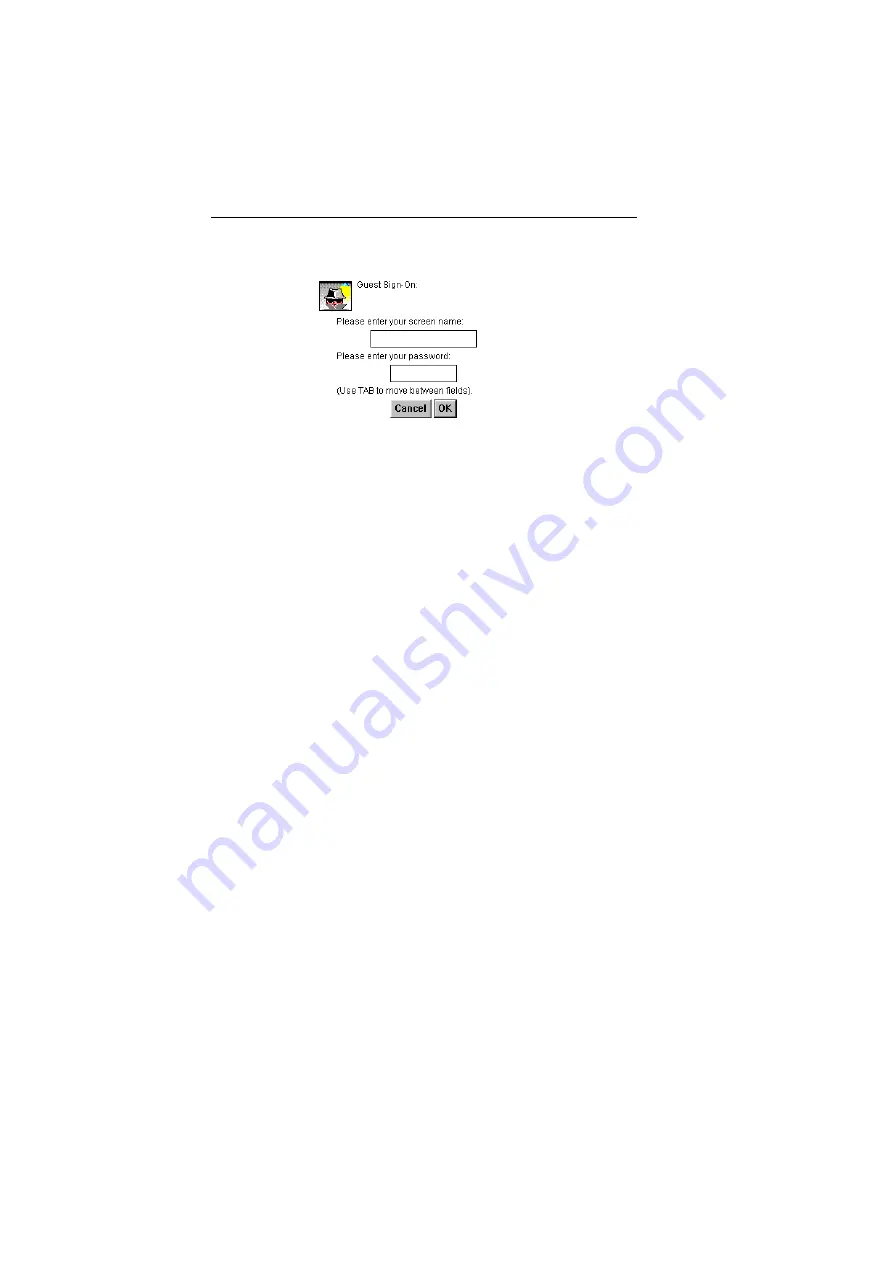
Using W
EB
S
HUTTLE
II
25
11. Enter your name and password and click OK.
You have now made all necessary settings to connect to AOL for the
first time. You can work with the AOL software as well as other Inter-
net applications. You’ll find additional information in the on-line help
of AOL and in AOL’s forums.
3.1.3 Connecting and disconnecting
Before you can access AOL’s services or the Internet, you’ll need to
dial into AOL. Simply launch AOL, enter your password, and click
OK.
If you no longer want to use AOL or the Internet, you should discon-
nect to save any further connections charges. In AOL, choose Sign Off
from the Go To menu, or quit AOL.
3.2
Accessing the Internet through a service provider
To be able to access the Internet through your provider successfully,
you’ll need to configure your computer accordingly.
3.2.1 Configuring your computer
To configure your computer for accessing the Internet through an ISP
successfully, you’ll need to know the following:
• Your user name (also called the “PPP user name, Login name”).
• The matching password.
• The ISDN dial-in number.
To configure your
WebShuttle II
follow these steps:
1. Open Dial-Up Networking in My Computer.
Summary of Contents for WebShuttle II
Page 1: ...WebShuttle II ...
Page 3: ...WebShuttle II User s Guide ...
Page 4: ......
Page 7: ...Chapter 1 Int roduction ...
Page 8: ......
Page 11: ...Chapter 2 Instal l ation ...
Page 12: ......
Page 23: ...Chapter 3 U si ng WEBSHUTTLE II ...
Page 24: ......
Page 37: ...Chapter 4 Ref eren ce ...
Page 38: ......
Page 55: ...Appendix Tr oubles hootin g tips Sp ecif ications ...
Page 56: ......
Page 60: ......
Page 61: ...Index ...
Page 62: ......






























