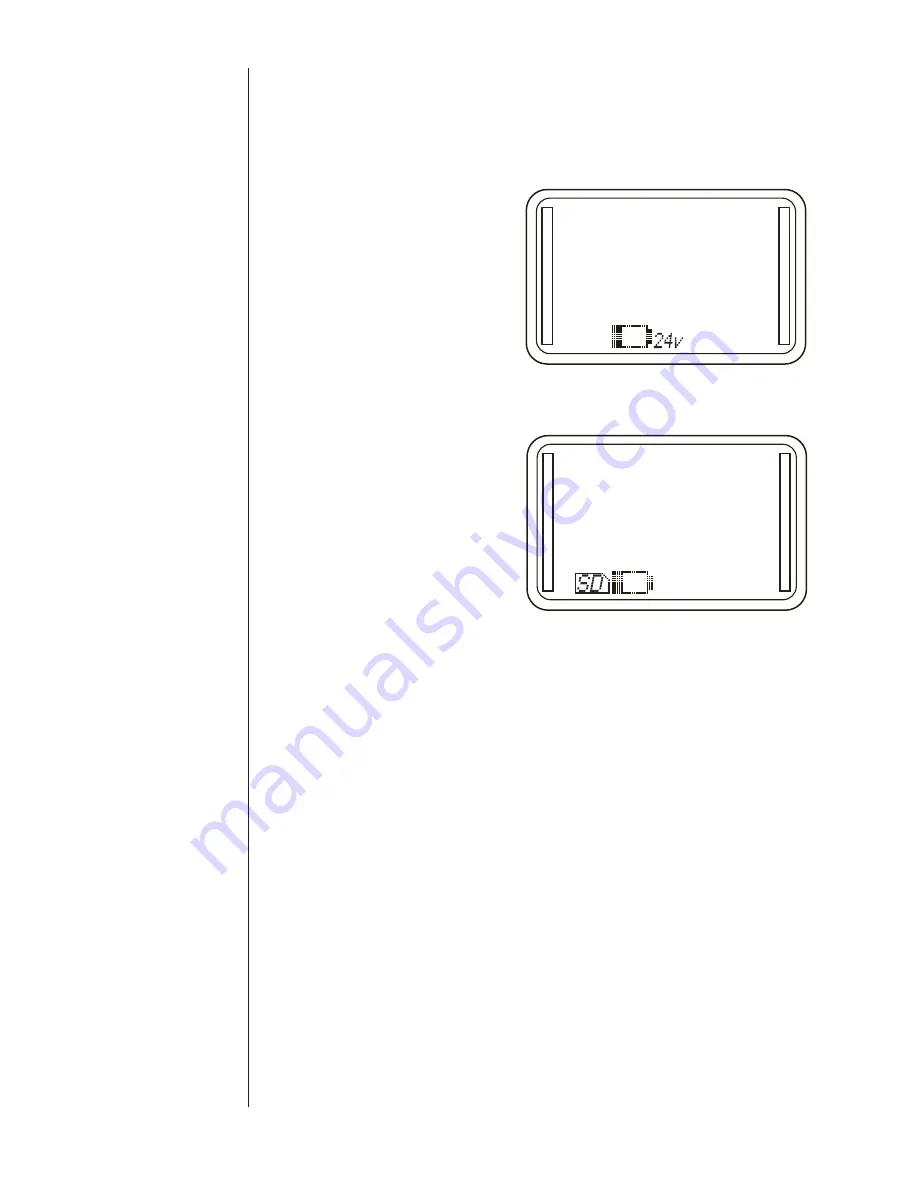
75
UNIT WILL NOT DELIVER 24Vdc LOOP SUPPLY OUTPUT
If the HHC is an Intrinsically Safe base unit , then loop supply
is not available.
Reference the manual section 14k to enable and disable the
power supply. Attempt to enable the supply. Ensure that the
“24V” icon appears on the display of the HHC.
If the power supply has been overloaded and a warning mes-
sage shows on the display (supply current is specified at 35ma
and will overload at approximately 54-55ma)
Remove the overload from test circuit and enable the 24 VDC
power supply via MENU commands. (See section 14k)
Ensure that the supply is being measured between the”24Vdc
Out” jack and the “COM” output jack at the top of the HHC.
Check all connections and wires in the set up to ensure conti-
nuity if not working;
Remove all system wires connected to the HHC jacks at the
top of the unit and place a volt meter directly across the “24Vdc
Out” (+) and the “COM” (-) jacks, and measure the output. If
the icon is on the display and the 24Vdc output is there (24V
± .5 volts) then the HHC is operational and the system set up
is faulty. Check the set up. If the loop supply output is still non-
operational consult the factory.
DATALOG WILL NOT EXPORT TO THE SD CARD
Ensure that the internal datalog memory has a datalog loaded
into it (see section 15f vi. Review Datalogs). If there are no
stored datalogs, the HHC will display an error message .
Verify that SD card write protect lock is off.
Ensure that the SD card is fully inserted into the onboard
connector of the HHC. The SD card may be faulty, change the
SD card
In order to ensure compatibility with the majority of manufacturers,
the PTE-2 was developed using a number of different types of SD
cards try using one of these recommended SD cards. (See section
16g)
Refer to the manual and repeat steps required to export data.
If the HHC still displays an error message, consult the factory.
SECTION 16 b.
TROUBLE SHOOTING CONT.
0.11
inH2O
PSi
15.29
0.033
mH
Loo
p
su
pp
l
y
over
l
oaded
empty empty
Summary of Contents for PTE-2
Page 2: ...ii...
Page 52: ...50 SECTION 15 l FIRMWARE UPDATE CONT...
Page 53: ...51 SECTION 15 l FIRMWARE UPDATE CONT...
Page 57: ...55 SECTION 15 l FIRMWARE UPDATE CONT Note The File Transfer can take up to 15 Minutes...
Page 86: ...84 NOTES...
Page 87: ...85...


























