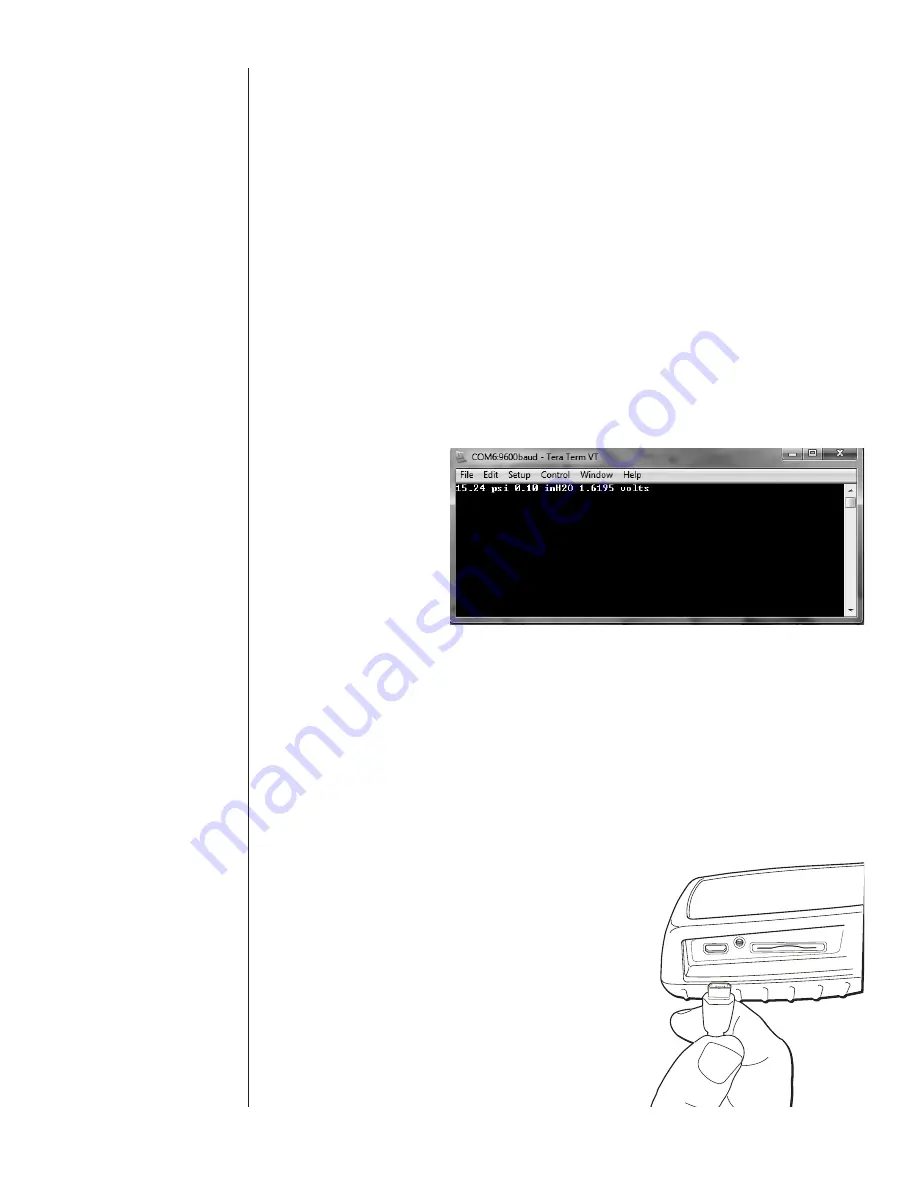
57
SECTION 15 m.
COMMUNICATIONS INTERFACE
The HHC can be connected to a PC running Windows XP or
Windows 7, 8 or 10 via the USB port. Windows will recognize
the HHC as a Communications Port. The HHC has three
communication protocol modes:
Inquiry/Journal mode: These communications modes are
included in standard HHC models. HHC acquisition data can
be accessed via a Windows terminal emulation programs
including Windows HyperTerminal or TeraTerm.
Inquiry mode is similar to manual datalogging where a data
point will be sent to the PC based on a user defined character
from the PC keyboard.
Journal mode is similar to Automatic Datalogging mode where
the operator can set a timed interval between data points being
communicated to the PC.
In the Journal/Inquiry communications mode the HHC will
output a string indicating the current acquired data from mod-
ules and external inputs. The string will contain the data and
units for the Channel 1, Channel 2 modules as well as the
external input (mA/V). Each item is delimited by a space char-
acter. The items will be the same as are enabled on the HHC
display.
<CH1 Module Value> <CH1 Units> <CH2 Module Value>
<CH2t Units> <External Value> <External Units>
for example:
Other communication protocols:
ISO1745: Using the standard ISO1745 communication pro-
tocol format the HHC exposes commands for acquiring data,
accessing internal calibration data, and accessing datalogs.
ISO1745 commands and format are documented in Appendix
C in section 16c of this manual.
MODBUS: This mode is optional. Using the standard MODBUS
RTU communication protocol format, the HHC exposes com-
mands for acquiring data and accessing internal calibration.
MODBUS commands and format are documented in Section
16c.
Windows programming environments that support com ports,
(Visual Basic, Visual C#, LabView, etc.), may use one of the
above modes to acquire data from the HHC.
USB Cable Installation
To expose the com port,
the access cover must be
removed with a Phillips
head screwdriver.
SECTION 15 m. i.
USB Cable Installation
Summary of Contents for PTE-2
Page 2: ...ii...
Page 52: ...50 SECTION 15 l FIRMWARE UPDATE CONT...
Page 53: ...51 SECTION 15 l FIRMWARE UPDATE CONT...
Page 57: ...55 SECTION 15 l FIRMWARE UPDATE CONT Note The File Transfer can take up to 15 Minutes...
Page 86: ...84 NOTES...
Page 87: ...85...






























