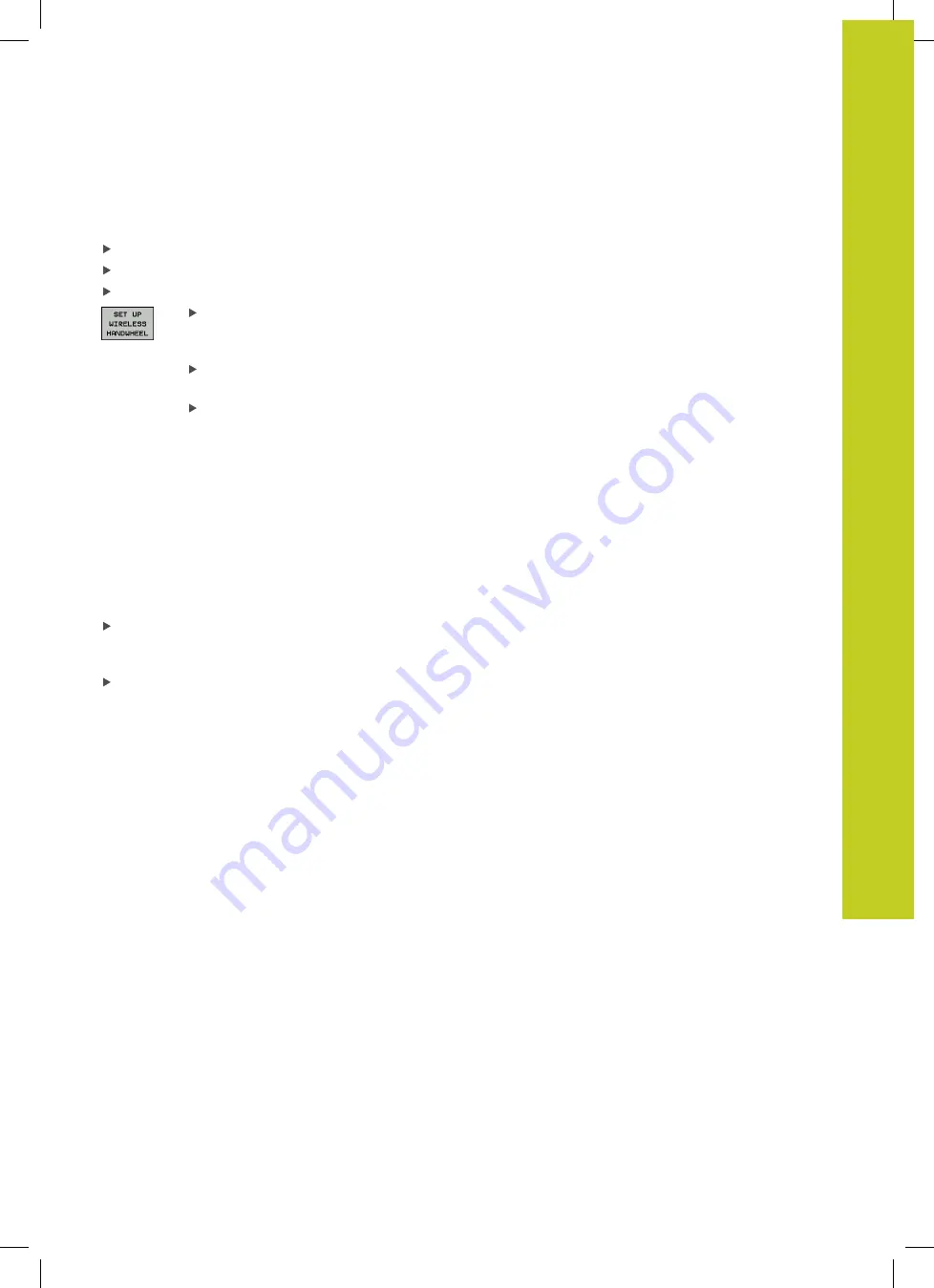
Moving the machine axes 13.2
13
TNC 320 | User's Manual
HEIDENHAIN Conversational Programming | 3/2014
417
If the TNC has triggered an emergency stop you must reactivate
the handwheel. Proceed as follows:
Select the Programming and Editing mode of operation
Select the MOD function: Press the MOD key
Scroll through the soft-key row
Select the configuration menu for the wireless
handwheel: Press the
SET UP WIRELESS
HANDWHEEL
soft key
Click the
Start handwheel
button to reactivate the
wireless handwheel
To save the configuration and exit the
configuration menu, press the
END
button
The MOD mode of operation includes a function for initial operation
and configuration of the handwheel see "Configure HR 550 FS
wireless handwheel", page 522.
Selecting the axis to be moved
You can activate directly through the axis address keys the principal
axes X, Y, Z and three other axes defined by the machine tool
builder. Your machine tool builder can also place the virtual axis VT
directly on one of the free axis keys. If the virtual axis VT is not on
one of the axis selection keys, proceed as follows:
Press the handwheel soft key F1 (
AX
): The TNC displays all
active axes on the handwheel display. The currently active axis
blinks
Select the desired axis with the handwheel soft keys F1 (
->
) or
F2 (
<-
) and confirm with the handwheel soft key F3 (
OK
)
Setting the handwheel sensitivity
The handwheel sensitivity specifies the distance an axis moves per
handwheel revolution. The sensitivity levels are pre-defined and are
selectable with the handwheel arrow keys (only when incremental
jog is not active).
Selectable sensitivity levels: 0.01/0.02/0.05/0.1/0.2/0.5/1/2/5/10/20
[mm/revolution or degrees/revolution]
Summary of Contents for TNC 320
Page 4: ...Controls of the TNC 4 TNC 320 User s Manual HEIDENHAIN Conversational Programming 3 2014 ...
Page 5: ...Fundamentals ...
Page 16: ...Contents 16 TNC 320 User s Manual HEIDENHAIN Conversational Programming 3 2014 ...
Page 43: ...1 First Steps with the TNC 320 ...
Page 63: ...2 Introduction ...
Page 81: ...3 Programming Fundamentals file management ...
Page 124: ......
Page 125: ...4 Programming Programming aids ...
Page 152: ......
Page 153: ...5 Programming Tools ...
Page 180: ......
Page 181: ...6 Programming Programming contours ...
Page 232: ......
Page 233: ...7 Programming Data transfer from DXF files or plain language contours ...
Page 251: ...8 Programming Subprograms and program section repeats ...
Page 267: ...9 Programming Q Parameters ...
Page 337: ...10 Programming Miscellaneous functions ...
Page 357: ...11 Programming Special functions ...
Page 379: ...12 Programming Multiple Axis Machining ...
Page 406: ......
Page 407: ...13 Manual operation and setup ...
Page 462: ......
Page 463: ...14 Positioning with Manual Data Input ...
Page 468: ......
Page 469: ...15 Test run and program run ...
Page 497: ...16 MOD functions ...
Page 525: ...17 Tables and overviews ...






























