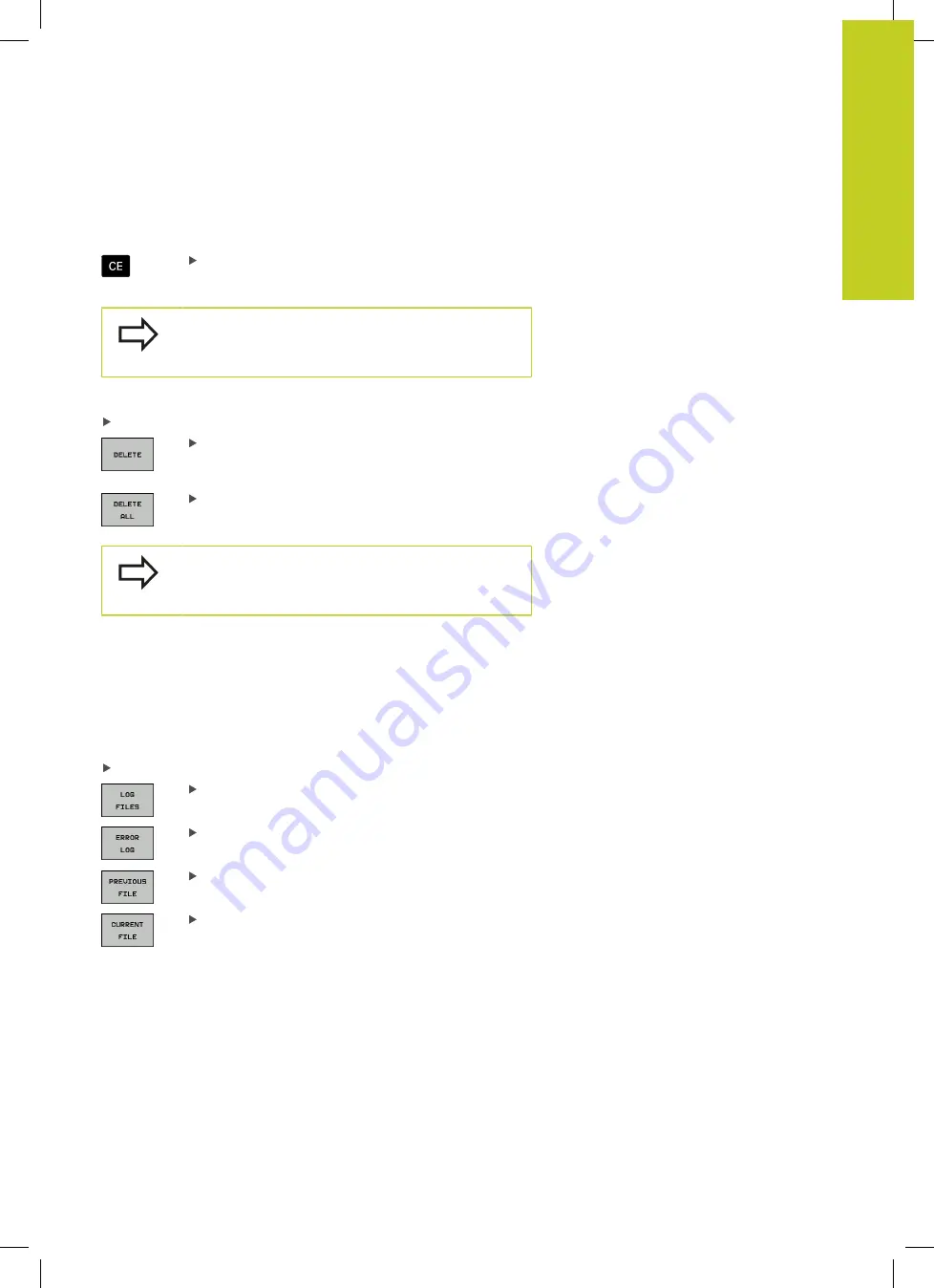
Error messages
4.8
4
TNC 320 | User's Manual
HEIDENHAIN Conversational Programming | 3/2014
141
Clearing errors
Clearing errors outside of the error window
Clear the error/message in the header: Press the
CE key
In some operating modes (such as the Editing
mode), the CE button cannot be used to clear the
error, since the button is reserved for other functions.
Clearing more than one error
Open the error window
To delete an individual error: Position the highlight
on the error message and press the DELETE soft
key.
To delete all error messages: Press the DELETE
ALL soft key.
If the cause of the error has not been removed, the
error message cannot be deleted. In this case, the
error message remains in the window.
Error log
The TNC stores errors and important events (e.g. system startup)
in an error log. The capacity of the error log is limited. If the log is
full, the TNC uses a second file. If this is also full, the first error log
is deleted and written to again, and so on. To view the error history,
switch between
CURRENT FILE
and
PREVIOUS FILE
.
Open the error window.
Press the LOG FILES soft key.
Open the error log file: Press the ERROR LOG soft
key.
If you need the previous log file: Press the
PREVIOUS FILE
soft key.
If you need the current log file: Press the
Current
File
soft key.
The oldest entry is at the beginning of the error log file, and the
most recent entry is at the end.
Summary of Contents for TNC 320
Page 4: ...Controls of the TNC 4 TNC 320 User s Manual HEIDENHAIN Conversational Programming 3 2014 ...
Page 5: ...Fundamentals ...
Page 16: ...Contents 16 TNC 320 User s Manual HEIDENHAIN Conversational Programming 3 2014 ...
Page 43: ...1 First Steps with the TNC 320 ...
Page 63: ...2 Introduction ...
Page 81: ...3 Programming Fundamentals file management ...
Page 124: ......
Page 125: ...4 Programming Programming aids ...
Page 152: ......
Page 153: ...5 Programming Tools ...
Page 180: ......
Page 181: ...6 Programming Programming contours ...
Page 232: ......
Page 233: ...7 Programming Data transfer from DXF files or plain language contours ...
Page 251: ...8 Programming Subprograms and program section repeats ...
Page 267: ...9 Programming Q Parameters ...
Page 337: ...10 Programming Miscellaneous functions ...
Page 357: ...11 Programming Special functions ...
Page 379: ...12 Programming Multiple Axis Machining ...
Page 406: ......
Page 407: ...13 Manual operation and setup ...
Page 462: ......
Page 463: ...14 Positioning with Manual Data Input ...
Page 468: ......
Page 469: ...15 Test run and program run ...
Page 497: ...16 MOD functions ...
Page 525: ...17 Tables and overviews ...






























