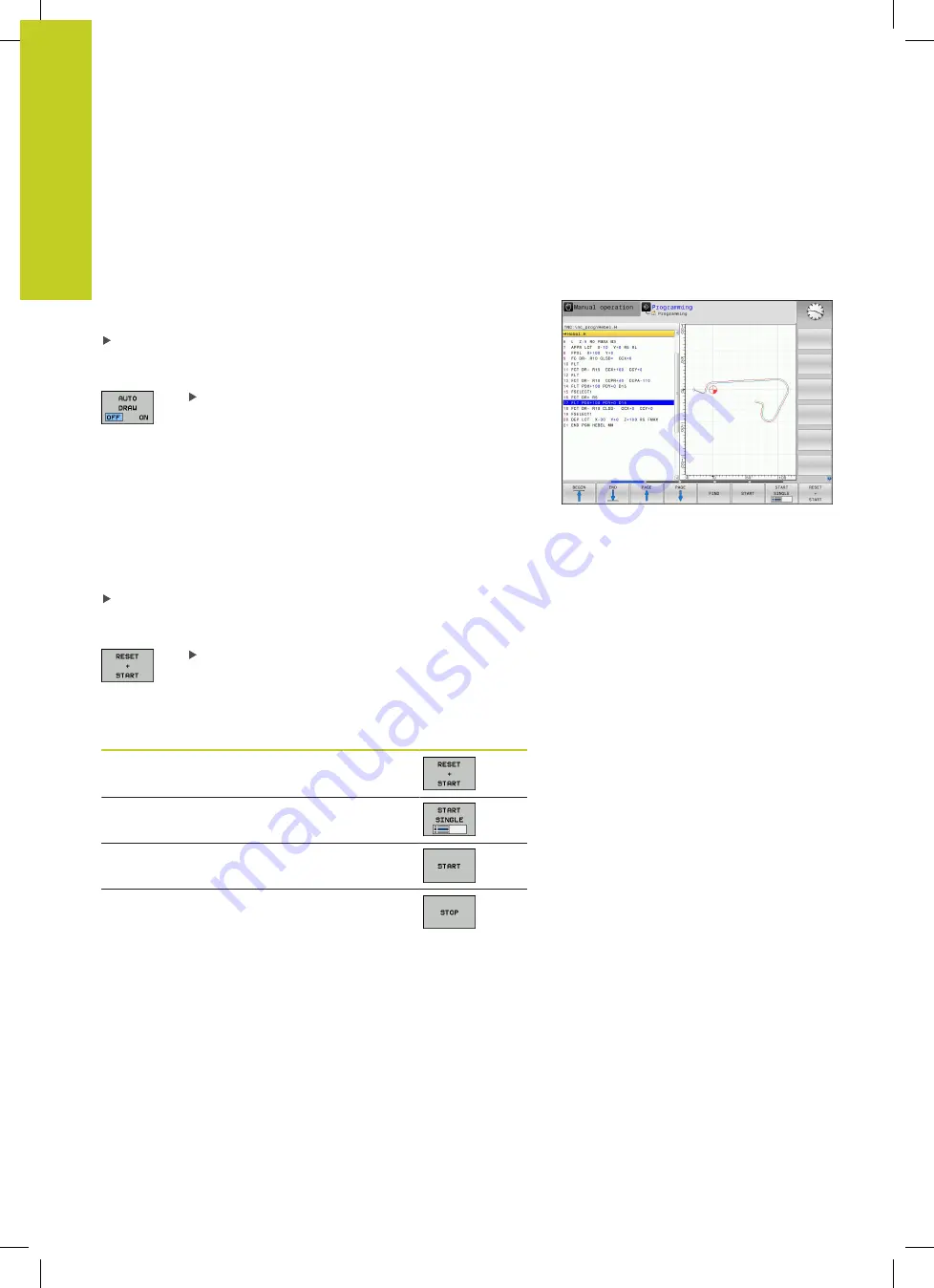
Programming: Programming aids
4.7
Programming graphics
4
136
TNC 320 | User's Manual
HEIDENHAIN Conversational Programming | 3/2014
4.7
Programming graphics
Generate/do not generate graphics during
programming
While you are writing the part program, you can have the TNC
generate a 2-D pencil-trace graphic of the programmed contour.
To switch the screen layout to displaying program blocks to the
left and graphics to the right, press the
SPLIT SCREEN
key and
the
PGM + GRAPHICS
soft key.
Set the
AUTO DRAW
soft key to
EIN
. While you
are entering the program lines, the TNC generates
each path contour you program in the graphics
window in the right screen half
If you do not wish to have the TNC generate graphics during
programming, set the
AUTO DRAW
soft key to
OFF
.
Even when
AUTO DRAW ON
is active, graphics are not generated
for program section repeats.
Generating a graphic for an existing program
Use the arrow keys to select the block up to which you want the
graphic to be generated, or press
GOTO
and enter the desired
block number
To generate graphics, press the
RESET + START
soft key.
Additional functions:
Function
Soft key
Generate a complete graphic
Generate programming graphic blockwise
Generate a complete graphic or complete it
after
RESET + START
Stop the programming graphics. This soft key
only appears while the TNC is generating the
interactive graphics
Summary of Contents for TNC 320
Page 4: ...Controls of the TNC 4 TNC 320 User s Manual HEIDENHAIN Conversational Programming 3 2014 ...
Page 5: ...Fundamentals ...
Page 16: ...Contents 16 TNC 320 User s Manual HEIDENHAIN Conversational Programming 3 2014 ...
Page 43: ...1 First Steps with the TNC 320 ...
Page 63: ...2 Introduction ...
Page 81: ...3 Programming Fundamentals file management ...
Page 124: ......
Page 125: ...4 Programming Programming aids ...
Page 152: ......
Page 153: ...5 Programming Tools ...
Page 180: ......
Page 181: ...6 Programming Programming contours ...
Page 232: ......
Page 233: ...7 Programming Data transfer from DXF files or plain language contours ...
Page 251: ...8 Programming Subprograms and program section repeats ...
Page 267: ...9 Programming Q Parameters ...
Page 337: ...10 Programming Miscellaneous functions ...
Page 357: ...11 Programming Special functions ...
Page 379: ...12 Programming Multiple Axis Machining ...
Page 406: ......
Page 407: ...13 Manual operation and setup ...
Page 462: ......
Page 463: ...14 Positioning with Manual Data Input ...
Page 468: ......
Page 469: ...15 Test run and program run ...
Page 497: ...16 MOD functions ...
Page 525: ...17 Tables and overviews ...






























