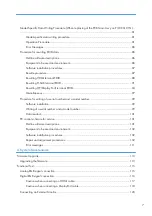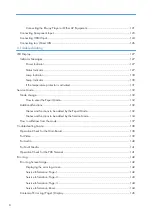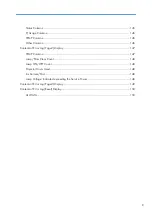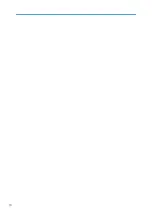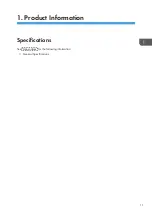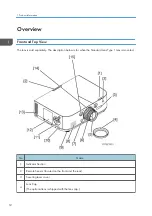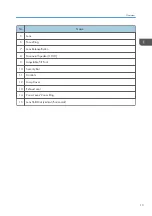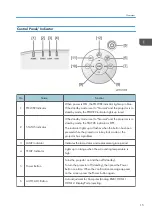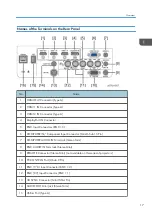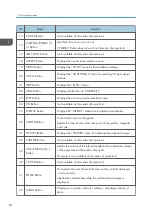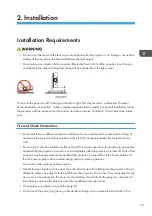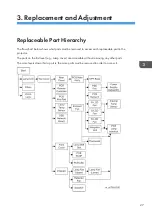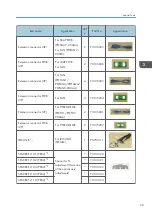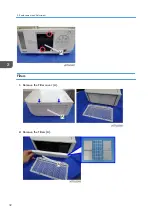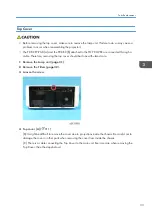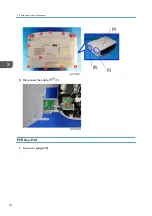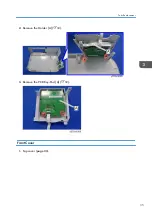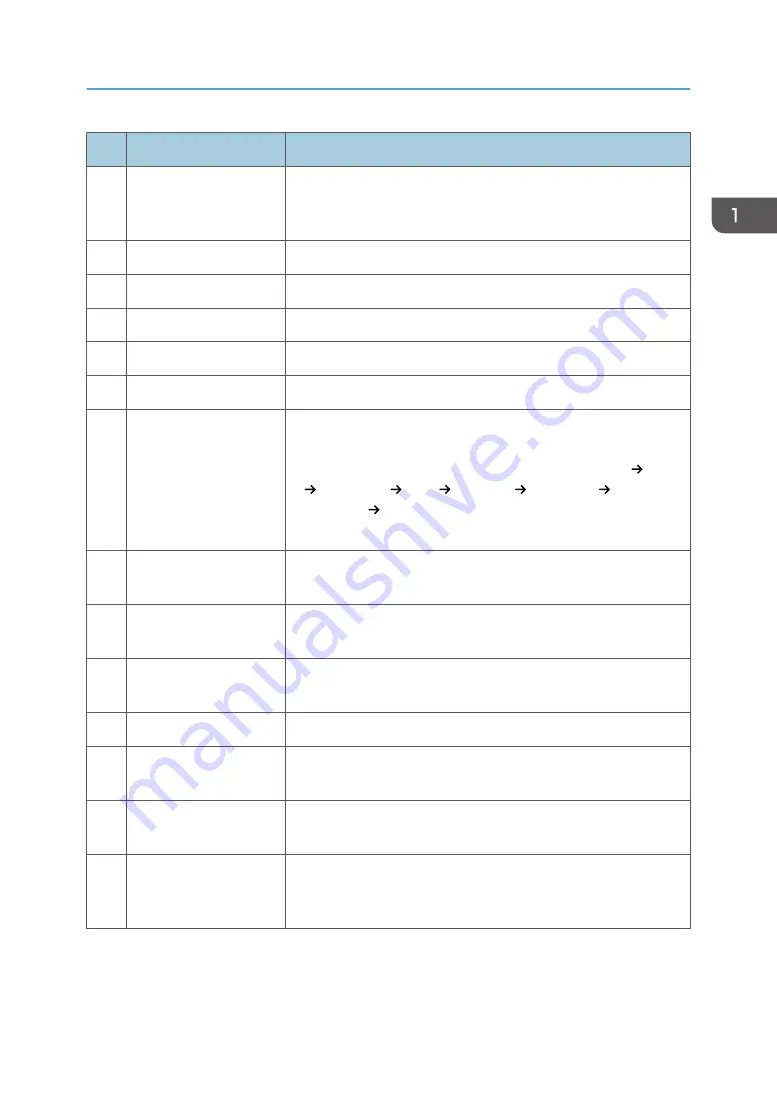
No.
Name
Function
33 ID SET Button
The remote controller that comes with this projector can be used to
control multiple projectors. This button is used to set the control ID of
an individual projector.
34 Computer Button
Selects the COMPUTER input.
35 Ethernet Button
Selects the Ethernet input.
36 BNC Button
Selects BNC Input (Analog RGB or Component Signal).
37 HDMI 1 Button
Selects the HDMI 1 input.
38 HDMI 2 Button
Selects the HDMI 2 input.
39 INPUT Button
Pressing the INPUT button briefly displays the "INPUT" screen.
Pressing the INPUT button for one second or longer checks the
signal inputs automatically in the following order: HDMI 1 HDMI
2 DisplayPort BNC BNC(CV) BNC(Y/C)
COMPUTER USB-A. When the projector detects a signal input, it
projects the input signal.
40 PIP Button
Press to project the sub-screen inside the main display, and to
display the menu for selecting the input terminal for the sub-screen.
41 PBP/POP Button
Press to project the main screen and sub-screen side by side, and to
display the menu for selecting the input terminal for the sub-screen.
42 Edge Blend. Button
Press this button to make the edges (boundaries) of the projection
screen indistinguishable.
43 TEST Button
Displays the test pattern.
44 FREEZE Button
Displays the current video image as a still image. Pressing the
button again returns to normal video display.
45 BLANK Button
Press this button to blank the picture for a short period of time. Press
again to restore the picture.
46 STANDBY Button
Pressing the STANDBY button once displays the power-off
confirmation message. Pressing the ENTER button or STANDBY
button again turns the projector off (standby).
Overview
21
Summary of Contents for Sirius-PJ2
Page 1: ...Model Sirius PJ2 Machine Codes Y076 Y077 Y078 Field Service Manual June 2015 ...
Page 2: ......
Page 12: ...10 ...
Page 20: ...No Name 16 Ethernet Port RJ 45 Part Names of the Remote Controller 1 Product Information 18 ...
Page 24: ...1 Product Information 22 ...
Page 34: ...Filters 1 Remove the Filter cover A 2 Remove the Filters A 3 Replacement and Adjustment 32 ...
Page 36: ...5 Disconnect the cable 1 PCB Key Pad 1 Top cover page 33 3 Replacement and Adjustment 34 ...
Page 54: ...5 Remove the Duct Cover A 3 6 Remove the Duct Base A 3 3 Replacement and Adjustment 52 ...
Page 67: ...3 Remove the bracket A 2 4 Remove the Power supply DC 6 Parts Replacement 65 ...
Page 153: ...MEMO 151 ...
Page 154: ...MEMO 152 EN ...
Page 155: ...Model Sirius PJ2 Machine Codes Y076 Y077 Y078 Appendices June 2015 ...
Page 156: ......
Page 158: ...2 ...
Page 172: ...MEMO 16 EN ...